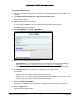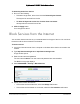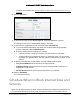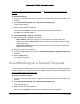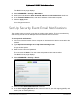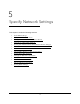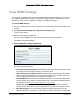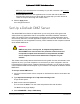User Manual
Table Of Contents
- User Manual
- Contents
- 1 Hardware Setup
- 2 Connect to the Network and Access the Modem Router
- 3 Specify Your Internet Settings
- 4 Control Access to the Internet
- 5 Specify Network Settings
- View WAN Settings
- Set Up a Default DMZ Server
- Change the Modem Router’s Device Name
- Change the LAN TCP/IP Settings
- Specify the IP Addresses that the Modem Router Assigns
- Disable the DHCP Server Feature in the Modem Router
- Reserve LAN IP Addresses
- Improve Network Connections with Universal Plug and Play
- Use the WPS Wizard for WiFi Connections
- Specify Basic WiFi Settings
- Change the WiFi Security Option
- Set Up a Guest Network
- Control the Wireless Radios
- Set Up a Wireless Schedule
- Specify WPS Settings
- 6 Manage Your Network
- Change the admin Password
- View Modem Router Status
- View Logs of Modem Router Activity
- View Event Logs
- Run the Ping Utility
- Run the Traceroute Utility
- Monitor Internet Traffic
- View Devices Currently on the Network
- Manage the Modem Router Configuration File
- View Wireless Access Points in Your Area
- View or Change the Modem Router Wireless Channel
- Dynamic DNS
- Remote Management
- 7 Specify Internet Port Settings
- 8 Troubleshooting
- A Supplemental Information
Nighthawk AC1900 WiFi Cable Modem Router
Control Access to the Internet User Manual36
Keywords to Block Internet Sites on page 32 and Block Services from the Internet on
page 34.
To schedule blocking:
1. Launch an Internet browser from a computer or wireless device that is connected to the
network.
2. Type http://www.routerlogin.net or http://www.routerlogin.com.
A login window opens.
3. Enter the user name and password.
The user name is admin. The user name and password are case-sensitive.
The BASIC Home page displays.
4. Select ADVANCED > Security > Schedule.
5. Specify when to block keywords and services:
• Days to Block. Select the check box for each day that you want to block the
keywords or select the Every Day check box, which automatically selects the check
boxes for all days.
• Time of Day to Block. Select a start and end time in 24-hour format, or select All
Day for 24-hour blocking.
6. Select your time zone from the list.
7. If you use daylight saving time, select the Automatically adjust for daylight savings time
check box.
8. Click the Apply button.
Your settings are saved.
Avoid Blocking on a Trusted Computer
You can exempt one trusted computer from blocking. The computer you exempt must have a
fixed IP address. You can use the reserved IP address feature to specify the IP address. See
Reserve LAN IP Addresses on page 46
To specify a trusted computer:
1. Launch an Internet browser from a computer or wireless device that is connected to the
network.
2. Type http://www.routerlogin.net or http://www.routerlogin.com.
A login window opens.
3. Enter the user name and password.
The user name is admin. The user name and password are case-sensitive.