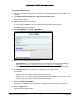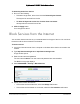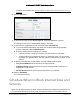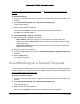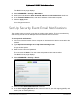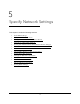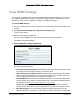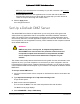User Manual
Table Of Contents
- User Manual
- Contents
- 1 Hardware Setup
- 2 Connect to the Network and Access the Modem Router
- 3 Specify Your Internet Settings
- 4 Control Access to the Internet
- 5 Specify Network Settings
- View WAN Settings
- Set Up a Default DMZ Server
- Change the Modem Router’s Device Name
- Change the LAN TCP/IP Settings
- Specify the IP Addresses that the Modem Router Assigns
- Disable the DHCP Server Feature in the Modem Router
- Reserve LAN IP Addresses
- Improve Network Connections with Universal Plug and Play
- Use the WPS Wizard for WiFi Connections
- Specify Basic WiFi Settings
- Change the WiFi Security Option
- Set Up a Guest Network
- Control the Wireless Radios
- Set Up a Wireless Schedule
- Specify WPS Settings
- 6 Manage Your Network
- Change the admin Password
- View Modem Router Status
- View Logs of Modem Router Activity
- View Event Logs
- Run the Ping Utility
- Run the Traceroute Utility
- Monitor Internet Traffic
- View Devices Currently on the Network
- Manage the Modem Router Configuration File
- View Wireless Access Points in Your Area
- View or Change the Modem Router Wireless Channel
- Dynamic DNS
- Remote Management
- 7 Specify Internet Port Settings
- 8 Troubleshooting
- A Supplemental Information
Nighthawk AC1900 WiFi Cable Modem Router
Control Access to the Internet User Manual33
To set block Internet sites:
1. L
aunch an Internet browser from a computer or wireless device that is connected to the
network.
2. T
ype http://www.routerlogin.net or http://www.routerlogin.com.
A login window opens.
3. Ente
r the user name and password.
The user name is adm
in. The user name and password are case-sensitive.
The BASIC Home page displays.
4. Select ADV
ANCED > Security > Block Sites.
5. Select one of the keyword blocking options:
• Per Schedule. T
urn on keyword blocking according to the Schedule page settings.
(See
Schedule When to Block Internet Sites and Services on page 35.)
• Always.
Turn on keyword blocking all the time, independent of the Schedule page.
6. In the Ke
yword field, enter a keyword or domain that you want to block.
For example:
• S
pecify XXX to block http://www.badstuff.com/xxx.html.
• S
pecify .com if you want to allow only sites with domain suffixes such as .edu or .gov.
• Ent
er a period (.) to block all Internet browsing access.
7. Click the Ad
d Keyword button.
The keyword is added to the keyword list. The keyword list suppo
rts up to 32 entries.
8. Click the Ap
ply button.
Keyword blocking takes effect.