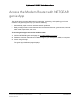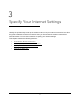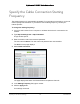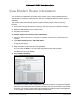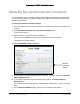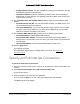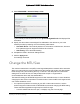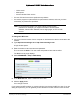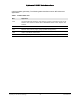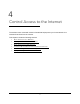User Manual
Table Of Contents
- User Manual
- Contents
- 1 Hardware Setup
- 2 Connect to the Network and Access the Modem Router
- 3 Specify Your Internet Settings
- 4 Control Access to the Internet
- 5 Specify Network Settings
- View WAN Settings
- Set Up a Default DMZ Server
- Change the Modem Router’s Device Name
- Change the LAN TCP/IP Settings
- Specify the IP Addresses that the Modem Router Assigns
- Disable the DHCP Server Feature in the Modem Router
- Reserve LAN IP Addresses
- Improve Network Connections with Universal Plug and Play
- Use the WPS Wizard for WiFi Connections
- Specify Basic WiFi Settings
- Change the WiFi Security Option
- Set Up a Guest Network
- Control the Wireless Radios
- Set Up a Wireless Schedule
- Specify WPS Settings
- 6 Manage Your Network
- Change the admin Password
- View Modem Router Status
- View Logs of Modem Router Activity
- View Event Logs
- Run the Ping Utility
- Run the Traceroute Utility
- Monitor Internet Traffic
- View Devices Currently on the Network
- Manage the Modem Router Configuration File
- View Wireless Access Points in Your Area
- View or Change the Modem Router Wireless Channel
- Dynamic DNS
- Remote Management
- 7 Specify Internet Port Settings
- 8 Troubleshooting
- A Supplemental Information
Nighthawk AC1900 WiFi Cable Modem Router
Specify Your Internet Settings User Manual28
4. Select ADVANCED > Advanced Setup > IPv6.
If your Internet provider supports IIPV6, the System Delegated Prefix field displays IPv6
information.
5. S
pecify how the modem router assigns IPv6 addresses to the devices on your home
network (the LAN) by selecting one of the following radio buttons:
• Use DHCP Server.
This method passes more information to LAN devices, but some
IPv6 systems might not support the DHCv6 client function.
• Auto Config. T
his is the default setting.
6. Complete
the fields in the Server Settings section.
7. Click the Appl
y button.
Your settings are saved.
Change the MTU Size
The maximum transmission unit (MTU) is the largest data packet a network device transmits.
When one network device communicates across the Internet with another, the data packets
travel through many devices along the way. If a device in the data path has a lower MTU
setting than the other devices, the data packets must be split or “fragmented” to
accommodate the device with the smallest MTU.
The best MTU setting for NETGEAR equipment is often th
e default value. In some situations,
changing the value fixes one problem but causes another. Leave the MTU unchanged unless
one of these situations occurs:
• Y
ou experience problems connecting to your ISP or other Internet service, and the
technical support of either the ISP or NETGEAR recommends changing the MTU setting.
These web-based applications might require an MTU change:
- A secure web
site that does not open, or displays only part of a web page