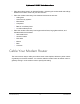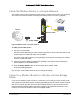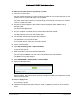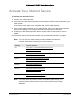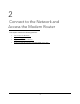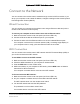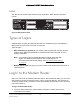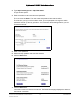User Manual
Table Of Contents
- User Manual
- Contents
- 1 Hardware Setup
- 2 Connect to the Network and Access the Modem Router
- 3 Specify Your Internet Settings
- 4 Control Access to the Internet
- 5 Specify Network Settings
- View WAN Settings
- Set Up a Default DMZ Server
- Change the Modem Router’s Device Name
- Change the LAN TCP/IP Settings
- Specify the IP Addresses that the Modem Router Assigns
- Disable the DHCP Server Feature in the Modem Router
- Reserve LAN IP Addresses
- Improve Network Connections with Universal Plug and Play
- Use the WPS Wizard for WiFi Connections
- Specify Basic WiFi Settings
- Change the WiFi Security Option
- Set Up a Guest Network
- Control the Wireless Radios
- Set Up a Wireless Schedule
- Specify WPS Settings
- 6 Manage Your Network
- Change the admin Password
- View Modem Router Status
- View Logs of Modem Router Activity
- View Event Logs
- Run the Ping Utility
- Run the Traceroute Utility
- Monitor Internet Traffic
- View Devices Currently on the Network
- Manage the Modem Router Configuration File
- View Wireless Access Points in Your Area
- View or Change the Modem Router Wireless Channel
- Dynamic DNS
- Remote Management
- 7 Specify Internet Port Settings
- 8 Troubleshooting
- A Supplemental Information
Nighthawk AC1900 WiFi Cable Modem Router
Connect to the Network and Access the
Modem Router
User Manual21
2. Type http://routerlogin.net or http://192.168.0.1.
A login window opens.
3. Ente
r the modem router user name and password.
The user name is adm
in. The user name and password are case-sensitive.
The first time you log in to the modem rou
ter, you are prompted to change the admin
password and set up security questions. You must enter these settings before you can
access the Internet.
4. Enter a new password.
5. Select securit
y questions and enter the answers.
6. Click the Nex
t button.
7. Click the Next button.
The modem router connects to the Internet. The
BASIC Home page displays the status of
the Internet connection.