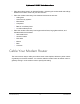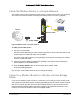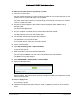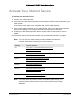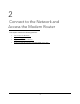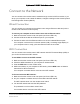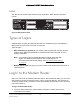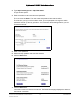User Manual
Table Of Contents
- User Manual
- Contents
- 1 Hardware Setup
- 2 Connect to the Network and Access the Modem Router
- 3 Specify Your Internet Settings
- 4 Control Access to the Internet
- 5 Specify Network Settings
- View WAN Settings
- Set Up a Default DMZ Server
- Change the Modem Router’s Device Name
- Change the LAN TCP/IP Settings
- Specify the IP Addresses that the Modem Router Assigns
- Disable the DHCP Server Feature in the Modem Router
- Reserve LAN IP Addresses
- Improve Network Connections with Universal Plug and Play
- Use the WPS Wizard for WiFi Connections
- Specify Basic WiFi Settings
- Change the WiFi Security Option
- Set Up a Guest Network
- Control the Wireless Radios
- Set Up a Wireless Schedule
- Specify WPS Settings
- 6 Manage Your Network
- Change the admin Password
- View Modem Router Status
- View Logs of Modem Router Activity
- View Event Logs
- Run the Ping Utility
- Run the Traceroute Utility
- Monitor Internet Traffic
- View Devices Currently on the Network
- Manage the Modem Router Configuration File
- View Wireless Access Points in Your Area
- View or Change the Modem Router Wireless Channel
- Dynamic DNS
- Remote Management
- 7 Specify Internet Port Settings
- 8 Troubleshooting
- A Supplemental Information
Nighthawk AC1900 WiFi Cable Modem Router
Connect to the Network and Access the
Modem Router
User Manual20
Label
The label on the modem router shows the login information, MAC address, and serial
number.
Figure 5. Modem Router label
Types of Logins
Separate types of logins have different purposes. It is important that you understand the
difference so that you know which login to use when.
Types of logins:
• WiFi network key or password. Y
our modem router is preset with a unique wireless
network name (SSID) and password for wireless access. This information is on the
modem router label.
Note: Your modem router
broadcasts dual-band 2.4 GHz and 5 GHz WiFi
signals. The label shows the SSID for the 2.4 GHz signal. For
information about 5 GHz WiFi settings, see
Specify Basic WiFi Settings
on page 49.
• Modem Router login.This log
s you in to the modem router interface as admin from an
Internet browser.
Log In to the Modem Router
When you connect to the network (either with WiFi or with an Ethernet cable), you can use a
web browser to access the modem router to view or change its settings. The first time you
access the modem router, the modem router automatically checks to see if it can connect to
your Internet service.
To log in to the modem router:
1. Laun
ch a web browser from a WiFi-enabled computer or mobile device that is
connected to the network.