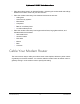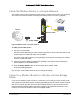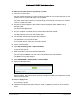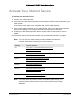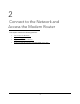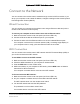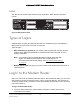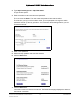User Manual
Table Of Contents
- User Manual
- Contents
- 1 Hardware Setup
- 2 Connect to the Network and Access the Modem Router
- 3 Specify Your Internet Settings
- 4 Control Access to the Internet
- 5 Specify Network Settings
- View WAN Settings
- Set Up a Default DMZ Server
- Change the Modem Router’s Device Name
- Change the LAN TCP/IP Settings
- Specify the IP Addresses that the Modem Router Assigns
- Disable the DHCP Server Feature in the Modem Router
- Reserve LAN IP Addresses
- Improve Network Connections with Universal Plug and Play
- Use the WPS Wizard for WiFi Connections
- Specify Basic WiFi Settings
- Change the WiFi Security Option
- Set Up a Guest Network
- Control the Wireless Radios
- Set Up a Wireless Schedule
- Specify WPS Settings
- 6 Manage Your Network
- Change the admin Password
- View Modem Router Status
- View Logs of Modem Router Activity
- View Event Logs
- Run the Ping Utility
- Run the Traceroute Utility
- Monitor Internet Traffic
- View Devices Currently on the Network
- Manage the Modem Router Configuration File
- View Wireless Access Points in Your Area
- View or Change the Modem Router Wireless Channel
- Dynamic DNS
- Remote Management
- 7 Specify Internet Port Settings
- 8 Troubleshooting
- A Supplemental Information
Nighthawk AC1900 WiFi Cable Modem Router
Hardware Setup User Manual16
5. When asked, provide the modem router’s serial number and MAC address, which are on the
product label.
MAC address
Serial number
6. Wait for your cable Internet provider to confirm that your modem router is active.
7. If
you do not get an Internet connection with the modem router, ask your cable Internet
provider to look for your modem router online, then do one of the following depending on
what your cable Internet provider tells you about your modem router:
• If the
modem router is not visible, your cable Internet provider can give you
instructions to verify why the modem router does not connect with your high-speed
Internet service.
• If the
modem router is visible to your cable Internet provider, reboot the modem
router. Check your online status again.
Activate Your Internet Service With
Comcast Xfinity
If you use Comcast Xfinity, you can set up Internet service by using Comcast Xfinity’s
self-activation process. If you are unable to self-activate your modem router, call Comcast
Xfinity customer service. After you complete the setup, perform a speed test.
Before you start the self-activation process, make
sure that your account number, account
phone number, and login information (your email address or user name and password) are
nearby.
Set Up and Activate Your Modem Router With Xfinity
1. If your current modem is leased from Xfinity, call Xfinity support to remove your leased
modem from your Xfinity service.
2. Make sure that
your mobile device is using an LTE Internet connection (do not connect to a
WiFi network).
3. Open the
Xfinity app and sign in with your Xfinity ID.
4. Fo
llow the steps to get online.