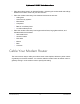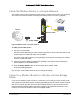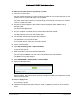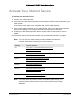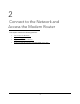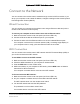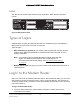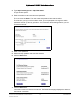User Manual
Table Of Contents
- User Manual
- Contents
- 1 Hardware Setup
- 2 Connect to the Network and Access the Modem Router
- 3 Specify Your Internet Settings
- 4 Control Access to the Internet
- 5 Specify Network Settings
- View WAN Settings
- Set Up a Default DMZ Server
- Change the Modem Router’s Device Name
- Change the LAN TCP/IP Settings
- Specify the IP Addresses that the Modem Router Assigns
- Disable the DHCP Server Feature in the Modem Router
- Reserve LAN IP Addresses
- Improve Network Connections with Universal Plug and Play
- Use the WPS Wizard for WiFi Connections
- Specify Basic WiFi Settings
- Change the WiFi Security Option
- Set Up a Guest Network
- Control the Wireless Radios
- Set Up a Wireless Schedule
- Specify WPS Settings
- 6 Manage Your Network
- Change the admin Password
- View Modem Router Status
- View Logs of Modem Router Activity
- View Event Logs
- Run the Ping Utility
- Run the Traceroute Utility
- Monitor Internet Traffic
- View Devices Currently on the Network
- Manage the Modem Router Configuration File
- View Wireless Access Points in Your Area
- View or Change the Modem Router Wireless Channel
- Dynamic DNS
- Remote Management
- 7 Specify Internet Port Settings
- 8 Troubleshooting
- A Supplemental Information
Nighthawk AC1900 WiFi Cable Modem Router
Hardware Setup User Manual15
Activate Your Internet Service
To activate your Internet service:
1. Con
tact your Internet provider.
2. Check with
your cable Internet provider to confirm that this modem router is allowed on your
cable network.
This modem router might not be compatible with certain cable networks.
3. If this modem route
r is allowed on your cable network, inform your cable Internet provider
that you are installing a new modem router that you bought from a retail store.
4. Provid
e your cable Internet provider with the modem router’s model number, which is
C6900.
For information about Comcast self-activation
, see Comcast Self-Activation on page 8.
Note: You
can visit your cable Internet provider’s website and follow the
onscreen instructions to activate your Internet service.
Cable ISP Contact Information
Cox
https://www.cox.com/residential/support/home.html
https://www.cox.com/activate
1-888-556-1193
Mediacom https://support.mediacomcable.com
1-855-Mediacom (1-855-633-4226)
Optimum https://www.optimum.net/support/contact-us
https://install.optimum.com/JointInstall
1-877-810-6750
Sparklight https://support.sparklight.com
1-877-692-2253
Spectrum https://www.spectrum.net/contact-us
https://activate.spectrum.net
1-833-267-6094
Xfinity
https://www.xfinity.com/internetsetup
Use the Xfinity app for Xfinity activation.
Note: Your cable Internet provider’s contact information might change. You
can also find the contact number in your monthly Internet service billing
statement.