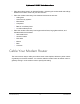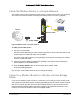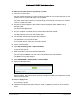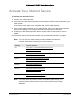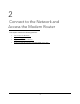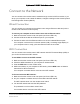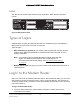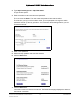User Manual
Table Of Contents
- User Manual
- Contents
- 1 Hardware Setup
- 2 Connect to the Network and Access the Modem Router
- 3 Specify Your Internet Settings
- 4 Control Access to the Internet
- 5 Specify Network Settings
- View WAN Settings
- Set Up a Default DMZ Server
- Change the Modem Router’s Device Name
- Change the LAN TCP/IP Settings
- Specify the IP Addresses that the Modem Router Assigns
- Disable the DHCP Server Feature in the Modem Router
- Reserve LAN IP Addresses
- Improve Network Connections with Universal Plug and Play
- Use the WPS Wizard for WiFi Connections
- Specify Basic WiFi Settings
- Change the WiFi Security Option
- Set Up a Guest Network
- Control the Wireless Radios
- Set Up a Wireless Schedule
- Specify WPS Settings
- 6 Manage Your Network
- Change the admin Password
- View Modem Router Status
- View Logs of Modem Router Activity
- View Event Logs
- Run the Ping Utility
- Run the Traceroute Utility
- Monitor Internet Traffic
- View Devices Currently on the Network
- Manage the Modem Router Configuration File
- View Wireless Access Points in Your Area
- View or Change the Modem Router Wireless Channel
- Dynamic DNS
- Remote Management
- 7 Specify Internet Port Settings
- 8 Troubleshooting
- A Supplemental Information
Nighthawk AC1900 WiFi Cable Modem Router
Hardware Setup User Manual14
To cable your modem router to a gateway or router:
1. Connect a co
axial cable.
Use the coaxial cable that your cable company p
rovides to connect the cable port on the
modem router to a cable wall outlet or a line splitter.
For Xfinity cable Internet service, Comcast Xfinity reco
mmends connecting your modem
router to a cable wall outlet.
2. Connect
the power adapter to the modem router and plug the power adapter into an
electrical outlet.
The Power LED lights green.
3. On your compute
r or wireless device, find and select the WiFi network.
The WiFi network name is on the product label.
4. Join
the WiFi network and enter the WiFi password.
The password is on the product label.
Your wireless device connects to the WiFi network.
5. Lau
nch a web browser.
6. Ty
pe http://routerlogin.net or http://192.168.0.1.
A login window opens.
7. Enter
the modem router user name and password.
The user name is ad
min. The user name and password are case-sensitive.
The BASIC Home page displays.
8. Select AD
VANCED > Administration > Router Mode.
9. Select the No radio
button.
With this setting, the modem router works as a bridge and obtains IP addresses from the
cable Internet provider.
10. Click the Appl
y button.
Your change is saved.
11. Fo
llow the instructions that came with your router or gateway to connect it to the modem
router.