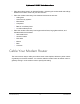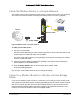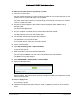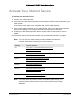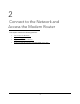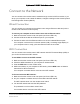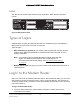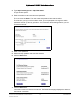User Manual
Table Of Contents
- User Manual
- Contents
- 1 Hardware Setup
- 2 Connect to the Network and Access the Modem Router
- 3 Specify Your Internet Settings
- 4 Control Access to the Internet
- 5 Specify Network Settings
- View WAN Settings
- Set Up a Default DMZ Server
- Change the Modem Router’s Device Name
- Change the LAN TCP/IP Settings
- Specify the IP Addresses that the Modem Router Assigns
- Disable the DHCP Server Feature in the Modem Router
- Reserve LAN IP Addresses
- Improve Network Connections with Universal Plug and Play
- Use the WPS Wizard for WiFi Connections
- Specify Basic WiFi Settings
- Change the WiFi Security Option
- Set Up a Guest Network
- Control the Wireless Radios
- Set Up a Wireless Schedule
- Specify WPS Settings
- 6 Manage Your Network
- Change the admin Password
- View Modem Router Status
- View Logs of Modem Router Activity
- View Event Logs
- Run the Ping Utility
- Run the Traceroute Utility
- Monitor Internet Traffic
- View Devices Currently on the Network
- Manage the Modem Router Configuration File
- View Wireless Access Points in Your Area
- View or Change the Modem Router Wireless Channel
- Dynamic DNS
- Remote Management
- 7 Specify Internet Port Settings
- 8 Troubleshooting
- A Supplemental Information
Nighthawk AC1900 WiFi Cable Modem Router
Hardware Setup User Manual13
Cable the Modem Router in a Simple Network
The modem router comes configured to work as both a modem and a router. You can share
your Internet connection without connecting the modem router to a router or gateway.
Internet
Power adapter
Ethernet cable
Figure 4. Modem router in a simple network
To cable your modem router:
1. Con
nect a coaxial cable.
Use the coaxial cable that your cable company provides to
connect the cable port on the
modem router to a cable wall outlet or a line splitter.
For Xfinity cable Internet service, Comcast Xfinity recommends connecting your modem
ro
uter to a cable wall outlet.
2. Conn
ect the power adapter provided in the package to the modem router and plug the
power adapter in to an electrical outlet.
3. Press the Power On/Off
button on the rear panel of the modem router.
The Power LED lights green.
You can log in to the modem router to view or change it
s settings.
Cable Your Modem Router to a Router and Use Bridge
Mode
If you want to cable the modem router to a router, then you must log in to the modem router
and change its Router Mode setting. Changing this setting prevents certain network conflicts
that can occur when two devices on the same network perform routing functions such as
network address translation (NAT) and DHCP (assigning IP addresses to devices on the
network). This turns the modem router into a bridged modem