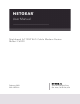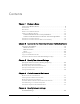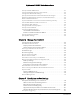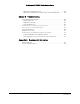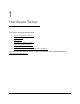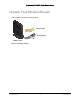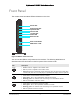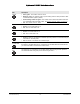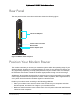User Manual
Table Of Contents
- User Manual
- Contents
- 1 Hardware Setup
- 2 Connect to the Network and Access the Modem Router
- 3 Specify Your Internet Settings
- 4 Control Access to the Internet
- 5 Specify Network Settings
- View WAN Settings
- Set Up a Default DMZ Server
- Change the Modem Router’s Device Name
- Change the LAN TCP/IP Settings
- Specify the IP Addresses that the Modem Router Assigns
- Disable the DHCP Server Feature in the Modem Router
- Reserve LAN IP Addresses
- Improve Network Connections with Universal Plug and Play
- Use the WPS Wizard for WiFi Connections
- Specify Basic WiFi Settings
- Change the WiFi Security Option
- Set Up a Guest Network
- Control the Wireless Radios
- Set Up a Wireless Schedule
- Specify WPS Settings
- 6 Manage Your Network
- Change the admin Password
- View Modem Router Status
- View Logs of Modem Router Activity
- View Event Logs
- Run the Ping Utility
- Run the Traceroute Utility
- Monitor Internet Traffic
- View Devices Currently on the Network
- Manage the Modem Router Configuration File
- View Wireless Access Points in Your Area
- View or Change the Modem Router Wireless Channel
- Dynamic DNS
- Remote Management
- 7 Specify Internet Port Settings
- 8 Troubleshooting
- A Supplemental Information
Nighthawk AC1900 WiFi Cable Modem Router
Hardware Setup User Manual11
Rear Panel
The rear panel has the connections and button shown the following figure.
Power adapter input
Ethernet LAN ports
Coaxial cable connector
Reset button
Figure 3. Modem router rear panel
Position Your Modem Router
The modem router lets you access your network anywhere within the operating range of your
wireless network. However, the operating distance or range of your wireless connection can
vary significantly depending on the physical placement of your modem router. For example,
the thickness and number of walls the wireless signal passes through can limit the range.
Additionally, other wireless access points in and aro
und your home might affect your modem
router’s signal. Wireless access points are modem routers, repeaters, WiFi range extenders,
or any other device that emits a wireless signal for network access.
Position your modem router accordin
g to the following guidelines:
• Place
your modem router near the center of the area where your computers and other
devices operate, and within line of sight to your wireless devices.
• Make sure t
hat the modem router is within reach of an AC power outlet and near Ethernet
cables for wired computers.