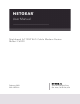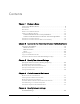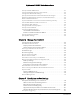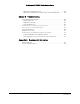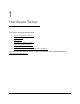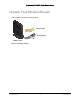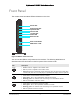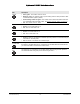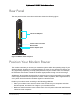User Manual Nighthawk AC1900 WiFi Cable Modem Router Model C6900 February 2021 202-12222-01 NETGEAR, Inc.
Nighthawk AC1900 WiFi Cable Modem Router Support and Community Visit netgear.com/support to get your questions answered and access the latest downloads. You can also check out our NETGEAR Community for helpful advice at community.netgear.com. Customer-owned cable devices might not be compatible with certain cable networks. Check with your cable Internet provider to confirm that this NETGEAR cable device is allowed on your cable network.
Contents Chapter 1 Hardware Setup Unpack Your Modem Router . . . . . . . . . . . . . . . . . . . . . . . . . . . . . . . . . . . . . . . 8 Front Panel. . . . . . . . . . . . . . . . . . . . . . . . . . . . . . . . . . . . . . . . . . . . . . . . . . . . . . . 9 Rear Panel . . . . . . . . . . . . . . . . . . . . . . . . . . . . . . . . . . . . . . . . . . . . . . . . . . . . . . 11 Position Your Modem Router . . . . . . . . . . . . . . . . . . . . . . . . . . . . . . . . . . . . . .
Nighthawk AC1900 WiFi Cable Modem Router Set Up a Default DMZ Server . . . . . . . . . . . . . . . . . . . . . . . . . . . . . . . . . . . . . . 41 Change the Modem Router’s Device Name . . . . . . . . . . . . . . . . . . . . . . . . . 42 Change the LAN TCP/IP Settings. . . . . . . . . . . . . . . . . . . . . . . . . . . . . . . . . . . 42 Specify the IP Addresses that the Modem Router Assigns . . . . . . . . . . . . . 44 Disable the DHCP Server Feature in the Modem Router. . . . . . . . . . . . . . .
Nighthawk AC1900 WiFi Cable Modem Router Add a Port Triggering Service. . . . . . . . . . . . . . . . . . . . . . . . . . . . . . . . . . .83 Application Example: Port Triggering for Internet Relay Chat . . . . . . .84 Chapter 8 Troubleshooting Troubleshoot with the LEDs. . . . . . . . . . . . . . . . . . . . . . . . . . . . . . . . . . . . . . .86 Power LED Is Off . . . . . . . . . . . . . . . . . . . . . . . . . . . . . . . . . . . . . . . . . . . . . .86 LEDs Never Turn Off . . . . . . . . . . . . .
1 1 Hardware Setup This chapter covers the following topics: • Unpack Your Modem Router • Front Panel • Rear Panel • Position Your Modem Router • Cable Your Modem Router • Activate Your Internet Service • Activate Your Internet Service With Comcast Xfinity For more information about the topics covered in this manual, visit the support website at http://support.netgear.com.
Nighthawk AC1900 WiFi Cable Modem Router Unpack Your Modem Router Your package contains the following items. Ethernet cable Power adapter Modem router Figure 1.
Nighthawk AC1900 WiFi Cable Modem Router Front Panel The modem router has status LEDs and buttons on the front. Power LED Downstream LED Upstream LED Internet LED 2.4 GHz LED 5 GHz LED Ethernet LED WiFi On/Off button WPS button / LED Figure 2. Modem router front view You can use the LEDs to verify status and connections. The following table lists and describes each LED and button on the front panel of the modem router. LED Description Power • • • Green. Power is supplied to the modem router. Off.
Nighthawk AC1900 WiFi Cable Modem Router LED Description Internet • • • Solid green. The modem router is online. Blinking green. The modem router is synchronizing with the cable provider’s cable modem termination system (CMTS). Slow blinking amber and green. The modem router reached the traffic meter limit. (For information about the traffic meter, see Monitor Internet Traffic on page 67.) Off. The modem router is offline. • • Green. The 2.4 GHz radio is on. Off. The 2.4 GHz radio is off.
Nighthawk AC1900 WiFi Cable Modem Router Rear Panel The rear panel has the connections and button shown the following figure. Ethernet LAN ports Coaxial cable connector Reset button Power adapter input Figure 3. Modem router rear panel Position Your Modem Router The modem router lets you access your network anywhere within the operating range of your wireless network.
Nighthawk AC1900 WiFi Cable Modem Router • Place the modem router in an elevated location, minimizing the number walls and ceilings between the modem router and your other devices. • Place the modem router away from electrical devices such as these: • - Ceiling fans - Home security systems - Microwaves - Computers - Base of a cordless phone - 2.
Nighthawk AC1900 WiFi Cable Modem Router Cable the Modem Router in a Simple Network The modem router comes configured to work as both a modem and a router. You can share your Internet connection without connecting the modem router to a router or gateway. Internet Ethernet cable Power adapter Figure 4. Modem router in a simple network To cable your modem router: 1. Connect a coaxial cable.
Nighthawk AC1900 WiFi Cable Modem Router To cable your modem router to a gateway or router: 1. Connect a coaxial cable. Use the coaxial cable that your cable company provides to connect the cable port on the modem router to a cable wall outlet or a line splitter. For Xfinity cable Internet service, Comcast Xfinity recommends connecting your modem router to a cable wall outlet. 2. Connect the power adapter to the modem router and plug the power adapter into an electrical outlet. The Power LED lights green.
Nighthawk AC1900 WiFi Cable Modem Router Activate Your Internet Service To activate your Internet service: 1. Contact your Internet provider. 2. Check with your cable Internet provider to confirm that this modem router is allowed on your cable network. This modem router might not be compatible with certain cable networks. 3. If this modem router is allowed on your cable network, inform your cable Internet provider that you are installing a new modem router that you bought from a retail store. 4.
Nighthawk AC1900 WiFi Cable Modem Router 5. When asked, provide the modem router’s serial number and MAC address, which are on the product label. MAC address Serial number 6. Wait for your cable Internet provider to confirm that your modem router is active. 7.
Nighthawk AC1900 WiFi Cable Modem Router 5. The activation process takes about five minutes. 6. On your mobile device, launch a web browser and enter routerlogin.net or 192.168.0.1 in the address field. 7. Follow the prompts to: • Agree to the terms and conditions. • Change your modem router’s admin credentials and set up security questions. Review your WiFi network name and password. Set Up Your Modem Router With Another Cable Internet Service Provider 1.
2 Connect to the Network and Access the Modem Router 2 This chapter contains the following sections: • Connect to the Network • Types of Logins • Log In to the Modem Router • Access the Modem Router with NETGEAR genie App 18
Nighthawk AC1900 WiFi Cable Modem Router Connect to the Network You can connect to the modem router’s network through a wired or WiFi connection. If you set up your computer to use a static IP address, change the settings so that it uses Dynamic Host Configuration Protocol (DHCP). Wired Connection You can connect your computer to the modem router using an Ethernet cable and join the modem router’s local area network (LAN). To connect your computer to the modem router with an Ethernet cable: 1.
Nighthawk AC1900 WiFi Cable Modem Router Label The label on the modem router shows the login information, MAC address, and serial number. Figure 5. Modem Router label Types of Logins Separate types of logins have different purposes. It is important that you understand the difference so that you know which login to use when. Types of logins: • WiFi network key or password. Your modem router is preset with a unique wireless network name (SSID) and password for wireless access.
Nighthawk AC1900 WiFi Cable Modem Router 2. Type http://routerlogin.net or http://192.168.0.1. A login window opens. 3. Enter the modem router user name and password. The user name is admin. The user name and password are case-sensitive. The first time you log in to the modem router, you are prompted to change the admin password and set up security questions. You must enter these settings before you can access the Internet. 4. Enter a new password. 5. Select security questions and enter the answers. 6.
Nighthawk AC1900 WiFi Cable Modem Router Access the Modem Router with NETGEAR genie App The genie app is the easy dashboard for managing, monitoring, and repairing your home network. The genie app can help you with the following: • Automatically repair common wireless network problems. • Easily manage modem router features like Live Parental Controls, guest access, Internet traffic meter, speed test, and more. To use the genie app to access the modem router: 1. Visit the NETGEAR genie web page at www.
3 3 Specify Your Internet Settings Usually, the quickest way to set up the modem router to use your Internet connection is to allow the genie to detect the Internet connection when you first access the modem router with an Internet browser. You can also customize or specify your Internet settings.
Nighthawk AC1900 WiFi Cable Modem Router Specify the Cable Connection Starting Frequency The starting frequency is automatically generated. For most Internet connections, you do not need to specify this information. If you need to enter a starting frequency, contact your Internet provider. To change the starting frequency: 1. Launch a web browser from a computer or wireless device that is connected to the network. 2. Type http://routerlogin.net or http://192.168.0.1. A login window opens. 3.
Nighthawk AC1900 WiFi Cable Modem Router View Modem Router Initialization You can track the initialization procedure of the modem router, and get details about the downstream and upstream cable channel. The time is displayed after the modem router is initialized. The modem router automatically goes through the following steps in the provisioning process: 1. Scans and locks the downstream frequency and then ranges the upstream channels. 2. Obtains a WAN address for the modem router. 3.
Nighthawk AC1900 WiFi Cable Modem Router Manually Set Up the Internet Connection In most situations, you do not need to change these settings. NETGEAR recommends that you use the default settings for DHCP because most cable Internet services provide the IP address through DHCP. To specify the Internet connection settings: 1. Launch an Internet browser from a computer or wireless device that is connected to the network. 2. Type http://www.routerlogin.net or http://www.routerlogin.com. A login window opens.
Nighthawk AC1900 WiFi Cable Modem Router • Get Dynamically from ISP. Your ISP uses DHCP to assign your IP address. Your ISP automatically assigns these addresses. • Use Static IP Address. Enter the IP address, IP subnet mask, and the gateway IP address that your ISP assigned. The gateway is the ISP modem router to which your modem router connects. 8. For the Domain Name Server (DNS) Address setting, select one of the following radio buttons: • Get Automatically from ISP.
Nighthawk AC1900 WiFi Cable Modem Router 4. Select ADVANCED > Advanced Setup > IPv6. If your Internet provider supports IIPV6, the System Delegated Prefix field displays IPv6 information. 5. Specify how the modem router assigns IPv6 addresses to the devices on your home network (the LAN) by selecting one of the following radio buttons: • Use DHCP Server. This method passes more information to LAN devices, but some IPv6 systems might not support the DHCv6 client function. • Auto Config.
Nighthawk AC1900 WiFi Cable Modem Router - Yahoo email - MSN portal - America Online’s DSL service • You use VPN and have severe performance problems. • You used a program to optimize MTU for performance reasons, and now you have connectivity or performance problems. Note: An incorrect MTU setting can cause Internet communication problems. For example, you might not be able to access certain websites, frames within websites, secure login pages, or FTP or POP servers. To change the MTU size: 1.
Nighthawk AC1900 WiFi Cable Modem Router until the problem goes away. The following table describes common MTU sizes and applications. Table 1. Common MTU sizes MTU Application 1500 The largest Ethernet packet size. This setting is typical for connections that do not use PPPoE or VPN, and is the default value for NETGEAR modem routers, adapters, and switches. 1492 Used in PPPoE environments. 1472 Maximum size to use for pinging. (Larger packets are fragmented.) 1468 Used in some DHCP environments.
4 4 Control Access to the Internet The modem router comes with a built-in firewall that helps protect your home network from unwanted intrusions from the Internet.
Nighthawk AC1900 WiFi Cable Modem Router Block Access to Your Network You can use access control to block access to your network. To set up access control: 1. Launch an Internet browser from a computer or wireless device that is connected to the network. 2. Type http://www.routerlogin.net or http://www.routerlogin.com. A login window opens. 3. Enter the user name and password. The user name is admin. The user name and password are case-sensitive. The BASIC Home page displays. 4.
Nighthawk AC1900 WiFi Cable Modem Router To set block Internet sites: 1. Launch an Internet browser from a computer or wireless device that is connected to the network. 2. Type http://www.routerlogin.net or http://www.routerlogin.com. A login window opens. 3. Enter the user name and password. The user name is admin. The user name and password are case-sensitive. The BASIC Home page displays. 4. Select ADVANCED > Security > Block Sites. 5. Select one of the keyword blocking options: • Per Schedule.
Nighthawk AC1900 WiFi Cable Modem Router To delete keywords from the list: 1. Do one of the following: • To delete a single word, select it and click the Delete Keyword button. The keyword is removed from the list. • To delete all keywords on the list, click the Clear List button. All keywords are removed from the list. 2. Click the Apply button. Your changes are saved. Block Services from the Internet You can block Internet services on your network based on the type of service.
Nighthawk AC1900 WiFi Cable Modem Router To specify the schedule, see Schedule When to Block Internet Sites and Services on page 35. 6. Click the Add button. 7. To add a service that is in the Service Type list, select the application or service. The settings for this service automatically display in the fields. 8. To add a service or application that is not the list, select User Defined. a.
Nighthawk AC1900 WiFi Cable Modem Router Keywords to Block Internet Sites on page 32 and Block Services from the Internet on page 34. To schedule blocking: 1. Launch an Internet browser from a computer or wireless device that is connected to the network. 2. Type http://www.routerlogin.net or http://www.routerlogin.com. A login window opens. 3. Enter the user name and password. The user name is admin. The user name and password are case-sensitive. The BASIC Home page displays. 4.
Nighthawk AC1900 WiFi Cable Modem Router The BASIC Home page displays. 4. Select ADVANCED > Security > Block Sites. 5. Scroll down and select the Allow trusted IP address to visit blocked sites check box. 6. In the Trusted IP Address field, enter the IP address of the trusted computer. 7. Click the Apply button. Your changes are saved. Set Up Security Event Email Notifications The modem router can email you its logs of modem router activity.
Nighthawk AC1900 WiFi Cable Modem Router You might be able to find this information in the configuration page of your email program. If you leave this field blank, log and alert messages are not sent. 7. Enter the email address to which logs and alerts are sent in the Send to This E-mail Address field. This email address is also used for the From address. If this field is blank, log and alert messages are not sent. 8.
5 5 Specify Network Settings This chapter includes the following sections: • View WAN Settings • Set Up a Default DMZ Server • Change the Modem Router’s Device Name • Change the LAN TCP/IP Settings • Specify the IP Addresses that the Modem Router Assigns • Disable the DHCP Server Feature in the Modem Router • Reserve LAN IP Addresses • Use the WPS Wizard for WiFi Connections • Specify Basic WiFi Settings • Change the WiFi Security Option • Set Up a Guest Network • Control the Wireles
Nighthawk AC1900 WiFi Cable Modem Router View WAN Settings You can view or configure wide area network (WAN) settings for the Internet port. You can set up a DMZ (demilitarized zone) server, change the maximum transmit unit (MTU) size, and enable the modem router to respond to a ping to its WAN (Internet) port. To view the WAN settings: 1. Launch an Internet browser from a computer or wireless device that is connected to the network. 2. Type http://www.routerlogin.net or http://www.routerlogin.com.
Nighthawk AC1900 WiFi Cable Modem Router MTU only if you are sure that it is necessary for your ISP connection. See Change the MTU Size on page 28. • Disable SIP ALG. Some VoIP applications do not work well with the SIP ALG. Selecting this check box to turn off the SIP ALG might help your VoIP devices to create or accept a call through the modem router. 5. Click the Apply button. Your changes are saved.
Nighthawk AC1900 WiFi Cable Modem Router 5. Select the Default DMZ Server check box. 6. Type the IP address. 7. Click the Apply button. Your change takes effect. Change the Modem Router’s Device Name The modem router’s device name is C6900. This device name displays in file manager when you browse your network. To change the modem router’s device name: 1. Launch an Internet browser from a computer or wireless device that is connected to the network. 2. Type http://www.routerlogin.net or http://www.
Nighthawk AC1900 WiFi Cable Modem Router To change the LAN TCP/IP settings: 1. Launch an Internet browser from a computer or wireless device that is connected to the network. 2. Type http://www.routerlogin.net or http://www.routerlogin.com. A login window opens. 3. Enter the user name and password. The user name is admin. The user name and password are case-sensitive. The BASIC Home page displays. 4. Select ADVANCED > Setup > LAN Setup. 5. In the IP Address field, type the IP address. 6.
Nighthawk AC1900 WiFi Cable Modem Router Specify the IP Addresses that the Modem Router Assigns By default, the modem router acts as a Dynamic Host Configuration Protocol (DHCP) server. The modem router assigns IP, DNS server, and default gateway addresses to all computers connected to the LAN. The assigned default gateway address is the LAN address of the modem router. These addresses must be part of the same IP address subnet as the modem router’s LAN IP address.
Nighthawk AC1900 WiFi Cable Modem Router This IP address must be in the same subnet as the modem router. b. In the Ending IP Address field, type the number at the end of the range of IP addresses. This IP address must be in the same subnet as the modem router. 7. Click the Apply button. Your settings are saved.
Nighthawk AC1900 WiFi Cable Modem Router Reserve LAN IP Addresses When you specify a reserved IP address for a computer on the LAN, that computer always receives the same IP address each time it accesses the modem router’s DHCP server. Assign reserved IP addresses to computers or servers that require permanent IP settings. To reserve an IP address: 1. Launch an Internet browser from a computer or wireless device that is connected to the network. 2. Type http://www.routerlogin.net or http://www.routerlogin.
Nighthawk AC1900 WiFi Cable Modem Router 2. Click the Delete button. The address is removed. Improve Network Connections with Universal Plug and Play Universal Plug and Play (UPnP) helps devices, such as Internet appliances and computers, access the network and connect to other devices as needed. UPnP devices can automatically discover the services from other registered UPnP devices on the network.
Nighthawk AC1900 WiFi Cable Modem Router hops can range from 1 to 255. The default value for the advertisement time to live is 4 hops, which should be fine for most home networks. If you notice that some devices are not being updated or reached correctly, it might be necessary to increase this value. 8. Click the Apply button. The UPnP Portmap Table displays the IP address of each UPnP device that is accessing the modem router and which ports (internal and external) that device has opened.
Nighthawk AC1900 WiFi Cable Modem Router Specify Basic WiFi Settings The modem router comes with preset security. This means that the WiFi network name (SSID), network key (password), and security option (encryption protocol) are preset in the factory. You can find the preset SSID and password on the product label. Note: The preset SSID and password are uniquely generated for every device to protect and maximize your wireless security.
Nighthawk AC1900 WiFi Cable Modem Router 4. Select Wireless. 5. In the Region list, select your region. In some locations, you cannot change this setting. 6. To control the SSID broadcast, select or clear the Enable SSID Broadcast check box. When this check box is selected, the modem router broadcasts its network name (SSID) so that it displays when you scan for local WiFi networks on your computer or wireless device. 7. To change the network name (SSID), type a new name in the Name (SSID) field.
Nighthawk AC1900 WiFi Cable Modem Router At 5 GHz, Up to 1300 Mbps is the default setting, which allows 802.11ac and 802.11a wireless devices to join the network. The other settings are Up to 600 Mbps and Up to 289 Mbps. 10. Click the Apply button. Your settings are saved. If you connected wirelessly to the network and you changed the SSID, you are disconnected from the network. 11. Make sure that you can connect wirelessly to the network with its new settings.
Nighthawk AC1900 WiFi Cable Modem Router 6. In the Passphrase field, enter the network key (password) that you want to use. It is a text string from 8 to 63 characters. 7. Write down the new password and keep it in a secure place for future reference. 8. Click the Apply button. Your changes are saved. Set Up a Guest Network A guest network allows visitors at your home to use the Internet without using your wireless security key. You can add a guest network to each wireless network: 2.4 GHz b/g/n and 5.
Nighthawk AC1900 WiFi Cable Modem Router 4. Select Guest Network. 5. Select any of the following wireless settings: • Enable Guest Network. When this check box is selected, the guest network is enabled, and guests can connect to your network using the SSID of this profile. • Enable SSID Broadcast. If this check box is selected, the wireless access point broadcasts its name (SSID) to all wireless stations. Stations with no SSID can adopt the correct SSID for connections to this access point.
Nighthawk AC1900 WiFi Cable Modem Router Control the Wireless Radios The modem router has internal wireless radios that broadcast signals in the 2.4 GHz and 5 GHz range. By default, they are on so that you can connect wirelessly to the modem router. When the wireless radios are off, you can still use an Ethernet cable for a LAN connection to the modem router.
Nighthawk AC1900 WiFi Cable Modem Router 4. Select ADVANCED > Advanced Setup > Wireless Settings. 5. Select or clear the Enable Wireless Gateway Radio check boxes in the 2.4 GHz and 5 GHz sections of the page. Clearing this check box turns off the WiFi feature of the modem router. 6. Click the Apply button. If you turned off both wireless radios, the WiFi On/Off LED and the WPS LED turn off. If you turned on the wireless radios, the WiFi On/Off LED and the WPS LED light.
Nighthawk AC1900 WiFi Cable Modem Router The user name is admin. The user name and password are case-sensitive. The BASIC Home page displays. 4. Select ADVANCED > Advanced Setup > Wireless Settings. The Advanced Wireless Settings page displays. 5. Click the Add a new period button. 6. Use the lists, radio buttons, and check boxes to set up a period during which you want to turn off the wireless signal. 7. Click the Apply button. The Advanced Wireless Settings page displays. 8.
Nighthawk AC1900 WiFi Cable Modem Router 4. Select ADVANCED > Advanced Setup > Wireless Settings. The Router’s PIN field displays the PIN that you use on a registrar (for example, from the Network Explorer on a Vista Windows computer) to configure the modem router’s wireless settings through WPS. 5. (Optional) Select or clear the Disable Router’s PIN check box.
6 6 Manage Your Network This chapter describes the modem router settings for administering and maintaining your modem router and home network.
Nighthawk AC1900 WiFi Cable Modem Router Change the admin Password This feature let you change the default password that is used to log in to the modem router with the user name admin. This password is not the one that you use for WiFi access. The label on your modem router shows your unique wireless network name (SSID) and password for wireless access. To set the password for the user name admin: 1. Launch an Internet browser from a computer or wireless device that is connected to the network. 2.
Nighthawk AC1900 WiFi Cable Modem Router The BASIC Home page displays. 4. Click the ADVANCED tab. 5. For information about the displayed settings, click the Show/Hide Help Center link at the bottom of the page. Display Internet Port Statistics To display Internet port statistics: 1. Launch an Internet browser from a computer or wireless device that is connected to the network. 2. Type http://www.routerlogin.net or http://www.routerlogin.com. A login window opens. 3. Enter the user name and password.
Nighthawk AC1900 WiFi Cable Modem Router 6. In the Internet Port pane, click the Show Statistics button. The following information displays: • System Up Time. The time elapsed since the modem router was last restarted. • Port. The statistics for the WAN (Internet) and LAN (Ethernet) ports. For each port, the page displays: - Status. The link status of the port. - TxPkts. The number of packets transmitted on this port since reset or manual clear. - RxPkts.
Nighthawk AC1900 WiFi Cable Modem Router The BASIC Home page displays. 4. Click the ADVANCED tab. 5. In the Internet Port pane, click the Connection Status button. The following information displays: • IP Address. The IP address that is assigned to the modem router. • Subnet Mask. The subnet mask that is assigned to the modem router. • Default Gateway. The IP address for the default gateway that the modem router communicates with. • DHCP Server.
Nighthawk AC1900 WiFi Cable Modem Router 2. Type http://www.routerlogin.net or http://www.routerlogin.com. A login window opens. 3. Enter the user name and password. The user name is admin. The user name and password are case-sensitive. The BASIC Home page displays. 4. Select ADVANCED > Administration > Logs. The log page shows the following information: • Date and time. The date and time the log entry was recorded. • Source IP. The IP address of the initiating device for this log entry.
Nighthawk AC1900 WiFi Cable Modem Router View Event Logs Event logs capture important modem router events. To view the event logs: 1. Launch a web browser from a computer or wireless device that is connected to the network. 2. Type http://routerlogin.net or http://192.168.0.1. A login window opens. 3. Enter the modem router user name and password. The user name is admin. The user name and password are case-sensitive. The BASIC Home page displays. 4. Select ADVANCED > Administration > Event Log.
Nighthawk AC1900 WiFi Cable Modem Router Run the Ping Utility Ping is an administration utility that tests whether a computer on the network is reachable and measures the time it takes messages sent from the originating device to reach a destination computer and return. To run a ping test: 1. Launch a web browser from a computer or wireless device that is connected to the network. 2. Type http://routerlogin.net or http://192.168.0.1. A login window opens. 3. Enter the modem router user name and password.
Nighthawk AC1900 WiFi Cable Modem Router 7. To stop a ping test, click the Abort Test button. 8. To clear the results from the display, click the Clear Results button. Run the Traceroute Utility To display the route and measure transit delays of packets across an IP, run the traceroute utility. To run a traceroute test: 1. Launch a web browser from a computer or wireless device that is connected to the network. 2. Type http://routerlogin.net or http://192.168.0.1. A login window opens. 3.
Nighthawk AC1900 WiFi Cable Modem Router 7. Click the Start Test button. The traceroute results display. 8. To clear the results from the display, click the Clear Results button. Monitor Internet Traffic Traffic metering allows you to monitor the volume of Internet traffic that passes through the modem router Internet port. You can set limits for traffic volume. To monitor Internet traffic: 1. Launch an Internet browser from a computer or wireless device that is connected to the network. 2.
Nighthawk AC1900 WiFi Cable Modem Router • • Select the Traffic volume control by radio button and then select one of the following options: - No Limit. No restriction is applied when the traffic limit is reached. - Download only. The restriction is applied to incoming traffic only. - Both Directions. The restriction is applied to both incoming and outgoing traffic. Select the Connection time control radio button and enter the allowed hours in the Monthly limit field. 7.
Nighthawk AC1900 WiFi Cable Modem Router 4. Select Attached Devices. The Wired Devices section lists devices that are connected to the modem router with Ethernet cables. The Wireless Devices section lists devices that are connected to the wireless network. The following information is displayed: • Status. The status of the device, Allowed or Blocked. • Device Name. If the device name is known, it is shown here. • IP Address.
Nighthawk AC1900 WiFi Cable Modem Router The user name is admin. The user name and password are case-sensitive. The BASIC Home page displays. 4. Select ADVANCED > Administration > Backup Settings. 5. Click the Back Up button. 6. Specify a location on your network. A confirmation message displays. 7. Click the OK button. A copy of the current settings is saved in the location you specified. Restore Configuration Settings To restore configuration settings that you backed up: 1.
Nighthawk AC1900 WiFi Cable Modem Router Erase the Current Configuration Settings You can erase the current configuration and restore the factory default settings. You might want to do this if you move the modem router to a different network. (See Factory Settings on page 93). To erase the configuration settings: 1. Launch an Internet browser from a computer or wireless device that is connected to the network. 2. Type http://www.routerlogin.net or http://www.routerlogin.com. A login window opens. 3.
Nighthawk AC1900 WiFi Cable Modem Router 4. Select ADVANCED > Administration > Wireless AP. This page displays the wireless access points in use in your area. View or Change the Modem Router Wireless Channel Many countries and geographic locations have laws or guidelines about which channels can be used. Depending on your location, some channels might not be available. If many wireless networks at your location use the same channel as your wireless network, you might experience interference.
Nighthawk AC1900 WiFi Cable Modem Router 4. Select ADVANCED > Administration > Wireless Channel. The page displays wireless channels in use in the 2.4 GHz WiFi band. Your network is shown in blue. Yellow shows other networks in your area. 5. To view wireless channels in use in the 5 GHz WiFi band, select the 5 GHz a/n radio button. 6. To change the wireless channel, click the Change Channel button. The Wireless Setup page displays. 7. In the Channel list, select a different channel setting. 8.
Nighthawk AC1900 WiFi Cable Modem Router Specify a DNS Account To set up Dynamic DNS in the modem router: 1. Launch an Internet browser from a computer or wireless device that is connected to the network. 2. Type http://www.routerlogin.net or http://www.routerlogin.com. A login window opens. 3. Enter the user name and password. The user name is admin. The user name and password are case-sensitive. The BASIC Home page displays. 4. Select ADVANCED > Advanced Settings > Dynamic DNS. 5.
Nighthawk AC1900 WiFi Cable Modem Router A login window opens. 3. Enter the user name and password. The user name is admin. The user name and password are case-sensitive. The BASIC Home page displays. 4. Select ADVANCED > Advanced Settings > Dynamic DNS. 5. Change your DDNS account settings as necessary. 6. Click the Apply button. Your changes are saved. Remote Management The remote management feature lets you access your modem router over the Internet to view or change its settings.
Nighthawk AC1900 WiFi Cable Modem Router 4. Select ADVANCED > Advanced Setup > Remote Management. 5. Select the Turn Remote Management On check box. 6. In the Allow Remote Access By section, specify the external IP addresses to be allowed to access the modem router’s remote management: Note: For enhanced security, restrict access to as few external IP addresses as practical Select one of the following: • To allow access from a single IP address on the Internet, select the Only This Computer radio button.
7 7 Specify Internet Port Settings You can use port forwarding and port triggering to set up rules for Internet traffic. You need networking knowledge to set up these features.
Nighthawk AC1900 WiFi Cable Modem Router Set Up Port Forwarding to a Local Server If you have a server in your home network, you can allow certain types of incoming traffic to reach the server. For example, you might want to make a local web server, FTP server, or game server visible and available to the Internet. The modem router can forward incoming traffic with specific protocols to computers on your local network.
Nighthawk AC1900 WiFi Cable Modem Router If the service that you want to add is not in the list, create a custom service. See Add a Custom Port Forwarding Service on page 79. 9. In the Server IP Address field, enter the IP address of the computer that will provide the service. 10. Click the Add button. The service displays in the list. Add a Custom Port Forwarding Service To add a custom service: 1. Find out which port number or range of numbers the application uses.
Nighthawk AC1900 WiFi Cable Modem Router If the application uses a range of ports, enter the ending port number of the range in the External Ending Port field. 11. Specify the internal ports by one of these methods: • Leave the Use the same port range for Internal port check box selected. • Type the port numbers in the Internal Starting Port and Internal Ending Port fields. 12. Type the IP address in the Internal IP address field or select the radio button for an attached device listed in the table. 13.
Nighthawk AC1900 WiFi Cable Modem Router Delete a Port Forwarding Entry To delete a port forwarding entry: 1. Launch an Internet browser from a computer or wireless device that is connected to the network. 2. Type http://www.routerlogin.net or http://www.routerlogin.com. A login window opens. 3. Enter the user name and password. The user name is admin. The user name and password are case-sensitive. The BASIC Home page displays. 4. Select ADVANCED > Advanced Setup > Port Forwarding/Port Triggering. 5.
Nighthawk AC1900 WiFi Cable Modem Router 1. When you type the URL www.example.com in your browser, the browser sends a web page request message with the following destination information: • Destination address. The IP address of www.example.com, which is the address of your modem router. • Destination port number. 80, which is the standard port number for a web server process. 2. Your modem router receives the message and finds your port forwarding rule for incoming port 80 traffic. 3.
Nighthawk AC1900 WiFi Cable Modem Router Add a Port Triggering Service To add a port triggering service: 1. Launch an Internet browser from a computer or wireless device that is connected to the network. 2. Type http://www.routerlogin.net or http://www.routerlogin.com. A login window opens. 3. Enter the user name and password. The user name is admin. The user name and password are case-sensitive. The BASIC Home page displays. 4. Select ADVANCED > Advanced Setup > Port Forwarding/Port Triggering. 5.
Nighthawk AC1900 WiFi Cable Modem Router Application Example: Port Triggering for Internet Relay Chat Some application servers, such as FTP and IRC servers, send replies to multiple port numbers. Using port triggering, you can tell the modem router to open more incoming ports when a particular outgoing port starts a session. An example is Internet Relay Chat (IRC). Your computer connects to an IRC server at destination port 6667.
8 8 Troubleshooting This chapter provides information to help you diagnose and solve problems you might have with your modem router. If you do not find the solution here, check the NETGEAR support site at http://support.netgear.com for product and contact information.
Nighthawk AC1900 WiFi Cable Modem Router Troubleshoot with the LEDs You can use the LEDs on the front panel of the modem router for troubleshooting. Power LED Is Off • Make sure that the power adapter is securely connected to your modem router and securely connected to a working power outlet. • Check that you are using the power adapter that NETGEAR supplied for this product. • If the problem persists, contact technical support for help at www.netgear.com/support.
Nighthawk AC1900 WiFi Cable Modem Router Troubleshoot the Cable Internet Connection When your modem router cannot access the Internet and your Internet LED is on, register the cable MAC address or device MAC address of your modem router with your cable Internet provider. Additionally, check the setting for your computer’s TCP/IP gateway. It should be set to use the modem router. modem router.
Nighthawk AC1900 WiFi Cable Modem Router DHCP server. These autogenerated addresses are in the range of 169.254.x.x. If your IP address is in this range, check the connection from the computer to the modem router, and reboot your computer. • If your modem router’s IP address was changed and you do not know the current IP address, clear the modem router’s configuration to factory defaults. This sets the modem router’s IP address to 192.168.0.1. For more information, see Factory Settings on page 93.
Nighthawk AC1900 WiFi Cable Modem Router Changes Not Saved If the modem router does not save the changes you make in the modem router interface, check the following: • When entering configuration settings, always click the Apply button before moving to another page or tab, or your changes are lost. • Click the Refresh or Reload button in the web browser. The changes might have occurred, but the old settings might be in the web browser’s cache.
Nighthawk AC1900 WiFi Cable Modem Router the modem router and view or change the WiFi password. For more information, see Change the WiFi Security Option on page 51 - The WiFi signal strength is weak in your location: Is your modem router too far from your computer, or too close? Place your computer near the modem router, but at least 6 feet (1.8 meters) away, and see if the signal strength improves. Check for sources of WiFi interference that might block the signal.
Nighthawk AC1900 WiFi Cable Modem Router For a wired connection, make sure that the numbered LAN port LED is lit for the port to which you are connected. Check that the appropriate LEDs are on for your network devices. If your modem router and computer are connected to a separate Ethernet switch, make sure that the link LEDs are lit for the switch ports that are connected to your computer and modem router.
A Supplemental Information A This appendix covers the following topics: • Factory Settings • Technical Specifications 92
Nighthawk AC1900 WiFi Cable Modem Router Factory Settings You can return the modem router to its factory settings. Use the end of a paper clip or a similar object to press and hold the Reset button on the back of the modem router for at least seven seconds. The modem router resets, and returns to the factory configuration settings shown in the following table. Table 2.
Nighthawk AC1900 WiFi Cable Modem Router Table 2. Factory default settings (continued) Feature Wireless (continued) Default behavior Country/region United States RF channel (2.4 GHz) Auto1 RF channel (5 GHz) CH 153 (or manually select Band I and 4 Channels) Operating mode Up to 600 Mbps at 2.4 GHz, 1300 Mbps at 5 GHz 1. Maximum wireless signal rate derived from IEEE Standard 802.11 specifications. Actual throughput can vary.
Nighthawk AC1900 WiFi Cable Modem Router Technical Specifications Table 3. Modem router specifications Feature Description Data and routing protocols TCP/IP, DHCP, Dynamic DNS, UPnP, and SMB Power adapter (North America) 120V, 60 Hz, input 12V/3.5A DC output Dimensions 245.36 x 211 x 43.18 mm (9.66 x 8.31 x 1.7 in.) Weight Weight: 725.75 g (1.