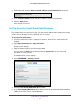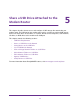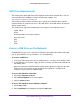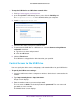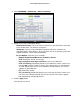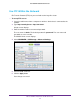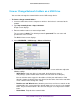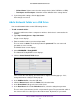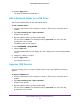Use and Care Manual
Share a USB Drive Attached to the Modem Router
39
AC1750 WiFi Cable Modem Router
• Volume Name. Volume name from the storage device (either USB drive or HDD).
• T
otal Space and Free Space. Show the current utilization of the storage device.
6. If you changed the settings, click the
Apply button.
Your changes are saved.
Add a Network Folder on a USB Drive
You can add network folders on the USB storage device.
To add a network folder:
1. Launch a web browser from a computer or wireless device that is connected to the
network.
2. T
ype http://routerlogin.net or http://192.168.0.1.
A login screen displays.
3. Enter the modem router user name and password.
The user name is admin.
The default password is password. The user name and
password are case-sensitive.
The BASIC Home screen displays.
4. Select ADV
ANCED > ReadySHARE.
The Advanced ReadySHARE screen displays.
5. Click the Create Network Folder button.
If this screen does not display, your web browser might be blocking pop-ups. If it is,
change the browser settings to allow pop-ups.
6. In the USB Device list, select the USB drive.
7. Click the Browse button and in the Folder field, select the folder
.
8. In the Share Name field, type the name of the share.
9. In the Read Access list and the W
rite Access list, select the settings that you want.
The user name (account name) for All – no password is guest. The password for admin is
the same one that is used to log in to the modem router. By default, it is password.