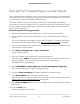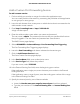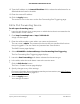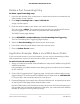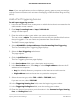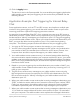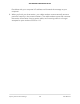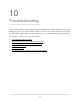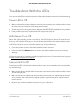User Manual
Table Of Contents
- Contents
- 1. Hardware Setup
- 2. Connect to the Network and Access the Cable Modem Router
- 3. Specify Your Internet Settings
- 4. Control Access to the Internet
- 5. Share USB Devices Attached to the Cable Modem Router
- USB Storage Device Requirements
- Connect a USB Storage Device to the Cable Modem Router
- Access a USB Device Connected to the Cable Modem Router From a Windows-Based Computer
- Map a USB Device to a Windows Network Drive
- Access a USB Storage Device That Is Connected to the Cable Modem Router From a Mac
- Control Access to the USB Storage Device
- Use FTP Within the Network
- View or Change Network Folders on a USB Storage Device
- Add a Network Folder on a USB Storage Device
- Edit a Network Folder on a USB Storage Device
- Approve USB Devices
- Access the USB Storage Device Through the Internet
- Safely Remove a USB Storage Device
- 6. Share a USB Printer
- 7. Specify Network Settings
- View or Change the WAN Settings
- Set Up a Default DMZ Server
- Change the Cable Modem Router’s Device Name
- Change the LAN TCP/IP Settings
- Specify the IP Addresses That the Cable Modem Router Assigns
- Disable the DHCP Server Feature in the Cable Modem Router
- Manage LAN IP Addresses
- Improve Network Connections With Universal Plug-N-Play
- Use the WPS Wizard for WiFi Connections
- Specify Basic WiFi Settings
- Change the WiFi Security Option
- Set Up a Guest Network
- Control the WiFi Radios
- Specify WPS Settings
- Enable or Disable Router Mode
- 8. Manage Your Network
- Change the admin Password
- Set Up Password Recovery
- Recover the admin Password
- View Modem Router Status
- View Logs of Cable Modem Router Activity
- View Event Logs
- Run the Ping Utility
- Run the Traceroute Utility
- Monitor Internet Traffic
- View Devices Currently on the Network
- Manage the Cable Modem Router Configuration File
- View or Change the Cable Modem Router WiFi Channel
- Set Up and Manage Dynamic DNS
- Remote Management
- 9. Specify Internet Port Settings
- 10. Troubleshooting
- 11. Supplemental Information
13.
Click the Apply button.
The service is now in the Portmap table. You must enable port triggering before the
cable modem router used port triggering for the service that you added. See the
following section.
Application Example: Port Triggering for Internet Relay
Chat
Some application servers, such as FTP and IRC servers, send replies to multiple port
numbers. Using port triggering, you can tell the cable modem router to open more
incoming ports when a particular outgoing port starts a session.
An example is Internet Relay Chat (IRC). Your computer connects to an IRC server at
destination port 6667. The IRC server not only responds to your originating source port,
but also sends an “identify” message to your computer on port 113. Using port triggering,
you can tell the cable modem router, “When you initiate a session with destination port
6667, you must also allow incoming traffic on port 113 to reach the originating
computer.” The following sequence shows the effects of this port triggering rule:
1. You open an IRC client program to start a chat session on your computer.
2. Your IRC client composes a request message to an IRC server using a destination
port number of 6667, the standard port number for an IRC server process. Your
computer then sends this request message to your cable modem router.
3. Your cable modem router creates an entry in its internal session table describing
this communication session between your computer and the IRC server. Your cable
modem router stores the original information, performs Network Address Translation
(NAT) on the source address and port, and sends this request message through the
Internet to the IRC server.
4.
Based on your port triggering rule and the destination port number of 6667, your
cable modem router creates another session entry to send any incoming port 113
traffic to your computer.
5. The IRC server sends a return message to your cable modem router using the
NAT-assigned source port (for example, port 33333) as the destination port. The
IRC server also sends an “identify” message to your cable modem router with
destination port 113.
6. When your cable modem router receives the incoming message to destination port
33333, it checks its session table to see if a session is active for port number 33333.
Finding an active session, the cable modem router restores the original address
information replaced by NAT and sends this reply message to your computer.
7. When your cable modem router receives the incoming message to destination port
113, it checks its session table and finds an active session for port 113 associated
with your computer. The cable modem router replaces the message’s destination
User Manual97Specify Internet Port Settings
AC1750 WiFi Cable Modem Router