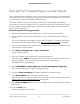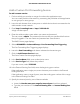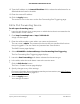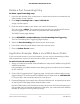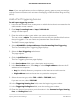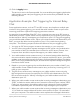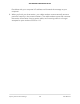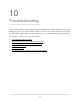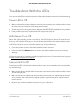User Manual
Table Of Contents
- Contents
- 1. Hardware Setup
- 2. Connect to the Network and Access the Cable Modem Router
- 3. Specify Your Internet Settings
- 4. Control Access to the Internet
- 5. Share USB Devices Attached to the Cable Modem Router
- USB Storage Device Requirements
- Connect a USB Storage Device to the Cable Modem Router
- Access a USB Device Connected to the Cable Modem Router From a Windows-Based Computer
- Map a USB Device to a Windows Network Drive
- Access a USB Storage Device That Is Connected to the Cable Modem Router From a Mac
- Control Access to the USB Storage Device
- Use FTP Within the Network
- View or Change Network Folders on a USB Storage Device
- Add a Network Folder on a USB Storage Device
- Edit a Network Folder on a USB Storage Device
- Approve USB Devices
- Access the USB Storage Device Through the Internet
- Safely Remove a USB Storage Device
- 6. Share a USB Printer
- 7. Specify Network Settings
- View or Change the WAN Settings
- Set Up a Default DMZ Server
- Change the Cable Modem Router’s Device Name
- Change the LAN TCP/IP Settings
- Specify the IP Addresses That the Cable Modem Router Assigns
- Disable the DHCP Server Feature in the Cable Modem Router
- Manage LAN IP Addresses
- Improve Network Connections With Universal Plug-N-Play
- Use the WPS Wizard for WiFi Connections
- Specify Basic WiFi Settings
- Change the WiFi Security Option
- Set Up a Guest Network
- Control the WiFi Radios
- Specify WPS Settings
- Enable or Disable Router Mode
- 8. Manage Your Network
- Change the admin Password
- Set Up Password Recovery
- Recover the admin Password
- View Modem Router Status
- View Logs of Cable Modem Router Activity
- View Event Logs
- Run the Ping Utility
- Run the Traceroute Utility
- Monitor Internet Traffic
- View Devices Currently on the Network
- Manage the Cable Modem Router Configuration File
- View or Change the Cable Modem Router WiFi Channel
- Set Up and Manage Dynamic DNS
- Remote Management
- 9. Specify Internet Port Settings
- 10. Troubleshooting
- 11. Supplemental Information
How the Cable Modem Router Implements the Port
Forwarding Rule
The following sequence shows the effects of a port forwarding rule:
1. When you type the URL www.example.com in your browser, the browser sends a
web page request message with the following destination information:
•
Destination address. The IP address of www.example.com, which is the address
of your cable modem router.
•
Destination port number. 80, which is the standard port number for a web server
process.
2.
Your cable modem router receives the message and finds your port forwarding rule
for incoming port 80 traffic.
3. The cable modem router changes the destination in the message to IP address
192.168.0.123 and sends the message to that computer.
4. Your web server at IP address 192.168.0.123 receives the request and sends a reply
message to your cable modem router.
5.
Your cable modem router performs Network Address Translation (NAT) on the source
IP address, and sends the reply through the Internet to the computer or mobile
device that sent the web page request.
Set Up Port Triggering
Port triggering is a dynamic extension of port forwarding that is useful in these cases:
•
An application must use port forwarding to more than one local computer (but not
simultaneously).
•
An application must open incoming ports that are different from the outgoing port.
With port triggering, the cable modem router monitors traffic to the Internet from an
outbound “trigger” port that you specify. For outbound traffic from that port, the cable
modem router saves the IP address of the computer that sent the traffic. The cable
modem router temporarily opens the incoming port or ports that you specify in your
rule and forwards that incoming traffic to that destination.
Port forwarding creates a static mapping of a port number or range of ports to a single
local computer. Port triggering can dynamically open ports to any computer when
needed and close the ports when they are no longer needed.
User Manual95Specify Internet Port Settings
AC1750 WiFi Cable Modem Router