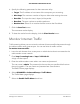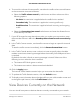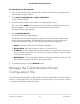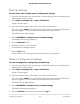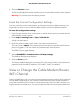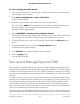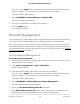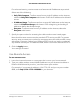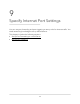User Manual
Table Of Contents
- Contents
- 1. Hardware Setup
- 2. Connect to the Network and Access the Cable Modem Router
- 3. Specify Your Internet Settings
- 4. Control Access to the Internet
- 5. Share USB Devices Attached to the Cable Modem Router
- USB Storage Device Requirements
- Connect a USB Storage Device to the Cable Modem Router
- Access a USB Device Connected to the Cable Modem Router From a Windows-Based Computer
- Map a USB Device to a Windows Network Drive
- Access a USB Storage Device That Is Connected to the Cable Modem Router From a Mac
- Control Access to the USB Storage Device
- Use FTP Within the Network
- View or Change Network Folders on a USB Storage Device
- Add a Network Folder on a USB Storage Device
- Edit a Network Folder on a USB Storage Device
- Approve USB Devices
- Access the USB Storage Device Through the Internet
- Safely Remove a USB Storage Device
- 6. Share a USB Printer
- 7. Specify Network Settings
- View or Change the WAN Settings
- Set Up a Default DMZ Server
- Change the Cable Modem Router’s Device Name
- Change the LAN TCP/IP Settings
- Specify the IP Addresses That the Cable Modem Router Assigns
- Disable the DHCP Server Feature in the Cable Modem Router
- Manage LAN IP Addresses
- Improve Network Connections With Universal Plug-N-Play
- Use the WPS Wizard for WiFi Connections
- Specify Basic WiFi Settings
- Change the WiFi Security Option
- Set Up a Guest Network
- Control the WiFi Radios
- Specify WPS Settings
- Enable or Disable Router Mode
- 8. Manage Your Network
- Change the admin Password
- Set Up Password Recovery
- Recover the admin Password
- View Modem Router Status
- View Logs of Cable Modem Router Activity
- View Event Logs
- Run the Ping Utility
- Run the Traceroute Utility
- Monitor Internet Traffic
- View Devices Currently on the Network
- Manage the Cable Modem Router Configuration File
- View or Change the Cable Modem Router WiFi Channel
- Set Up and Manage Dynamic DNS
- Remote Management
- 9. Specify Internet Port Settings
- 10. Troubleshooting
- 11. Supplemental Information
For enhanced security, restrict access to as few external IP addresses as practical.
Select one of the following:
•
Only This Computer. To allow access from a single IP address on the Internet,
select the Only This Computer radio button. Enter the IP address to be allowed
access.
•
IP Address Range. To allow access from a range of IP addresses on the Internet,
select the IP Address Range radio button. Enter a beginning and ending IP
address to define the allowed range.
•
Everyone. To allow access from any IP address on the Internet, select the
Everyone radio button.
7.
Specify the port number for accessing the cable modem router’s web pages.
Normal web browser access uses the standard HTTP service port 80. For greater
security, enter a custom port number for remote access to the cable modem router
web pages. Choose a number from 1024 to 65535, but do not use the number of
any common service port. The default is 8080, which is a common alternate for HTTP.
8.
Click the Apply button.
Your settings are saved.
Use Remote Access
To use remote access:
1. Launch an Internet browser on a computer that is not on your home network.
2. Type your cable modem router’s WAN IP address into your browser’s address or
location field followed by a colon (:) and the custom port number.
For example, if your external address is 134.177.0.123 and you use port number
8080, enter http://134.177.0.123:8080 in your browser.
User Manual89Manage Your Network
AC1750 WiFi Cable Modem Router