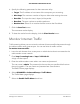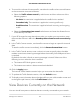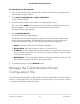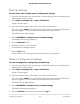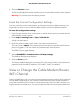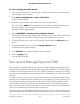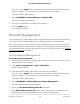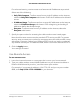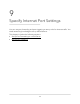User Manual
Table Of Contents
- Contents
- 1. Hardware Setup
- 2. Connect to the Network and Access the Cable Modem Router
- 3. Specify Your Internet Settings
- 4. Control Access to the Internet
- 5. Share USB Devices Attached to the Cable Modem Router
- USB Storage Device Requirements
- Connect a USB Storage Device to the Cable Modem Router
- Access a USB Device Connected to the Cable Modem Router From a Windows-Based Computer
- Map a USB Device to a Windows Network Drive
- Access a USB Storage Device That Is Connected to the Cable Modem Router From a Mac
- Control Access to the USB Storage Device
- Use FTP Within the Network
- View or Change Network Folders on a USB Storage Device
- Add a Network Folder on a USB Storage Device
- Edit a Network Folder on a USB Storage Device
- Approve USB Devices
- Access the USB Storage Device Through the Internet
- Safely Remove a USB Storage Device
- 6. Share a USB Printer
- 7. Specify Network Settings
- View or Change the WAN Settings
- Set Up a Default DMZ Server
- Change the Cable Modem Router’s Device Name
- Change the LAN TCP/IP Settings
- Specify the IP Addresses That the Cable Modem Router Assigns
- Disable the DHCP Server Feature in the Cable Modem Router
- Manage LAN IP Addresses
- Improve Network Connections With Universal Plug-N-Play
- Use the WPS Wizard for WiFi Connections
- Specify Basic WiFi Settings
- Change the WiFi Security Option
- Set Up a Guest Network
- Control the WiFi Radios
- Specify WPS Settings
- Enable or Disable Router Mode
- 8. Manage Your Network
- Change the admin Password
- Set Up Password Recovery
- Recover the admin Password
- View Modem Router Status
- View Logs of Cable Modem Router Activity
- View Event Logs
- Run the Ping Utility
- Run the Traceroute Utility
- Monitor Internet Traffic
- View Devices Currently on the Network
- Manage the Cable Modem Router Configuration File
- View or Change the Cable Modem Router WiFi Channel
- Set Up and Manage Dynamic DNS
- Remote Management
- 9. Specify Internet Port Settings
- 10. Troubleshooting
- 11. Supplemental Information
6.
To control the volume of Internet traffic, use either the traffic volume control feature
or the connection time control feature:
•
Select the Traffic volume control by radio button and then select one of the
following options:
-
No Limit. No restriction is applied when the traffic limit is reached.
-
Download only. The restriction is applied to incoming traffic only.
-
Both Directions. The restriction is applied to both incoming and outgoing
traffic.
•
Select the Connection time control radio button and enter the allowed hours
in the Monthly limit field.
7.
If your ISP charges for extra data volume when you make a new connection, enter
the extra data volume in MB in the Round up data volume for each connection by
field.
8.
In the Traffic Counter section, set the traffic counter to begin at a specific time and
date.
To start the traffic counter immediately, click the Restart Counter Now button.
9.
In the Traffic Control section, enter a value in minutes to specify when the cable
modem router issues a warning message before the monthly limit of Mbytes or hours
is reached.
By default, the value is 0 and no warning message is issued. Select one of the
following to occur when the limit is attained:
•
The Internet LED blinks green or amber.
•
The Internet connection is disconnected and disabled.
10.
Click the Apply button.
The Internet Traffic Statistics section helps you to monitor the data traffic.
11.
To update the Traffic Statistics section, click the Refresh button.
12.
To display more information about the data traffic on your cable modem router and
to change the poll interval, click the Traffic Status button.
View Devices Currently on the Network
You can view all computers or devices that are currently connected to your network.
User Manual82Manage Your Network
AC1750 WiFi Cable Modem Router