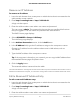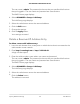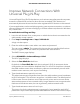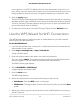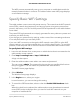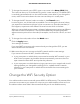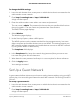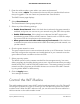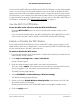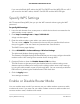User Manual
Table Of Contents
- Contents
- 1. Hardware Setup
- 2. Connect to the Network and Access the Cable Modem Router
- 3. Specify Your Internet Settings
- 4. Control Access to the Internet
- 5. Share USB Devices Attached to the Cable Modem Router
- USB Storage Device Requirements
- Connect a USB Storage Device to the Cable Modem Router
- Access a USB Device Connected to the Cable Modem Router From a Windows-Based Computer
- Map a USB Device to a Windows Network Drive
- Access a USB Storage Device That Is Connected to the Cable Modem Router From a Mac
- Control Access to the USB Storage Device
- Use FTP Within the Network
- View or Change Network Folders on a USB Storage Device
- Add a Network Folder on a USB Storage Device
- Edit a Network Folder on a USB Storage Device
- Approve USB Devices
- Access the USB Storage Device Through the Internet
- Safely Remove a USB Storage Device
- 6. Share a USB Printer
- 7. Specify Network Settings
- View or Change the WAN Settings
- Set Up a Default DMZ Server
- Change the Cable Modem Router’s Device Name
- Change the LAN TCP/IP Settings
- Specify the IP Addresses That the Cable Modem Router Assigns
- Disable the DHCP Server Feature in the Cable Modem Router
- Manage LAN IP Addresses
- Improve Network Connections With Universal Plug-N-Play
- Use the WPS Wizard for WiFi Connections
- Specify Basic WiFi Settings
- Change the WiFi Security Option
- Set Up a Guest Network
- Control the WiFi Radios
- Specify WPS Settings
- Enable or Disable Router Mode
- 8. Manage Your Network
- Change the admin Password
- Set Up Password Recovery
- Recover the admin Password
- View Modem Router Status
- View Logs of Cable Modem Router Activity
- View Event Logs
- Run the Ping Utility
- Run the Traceroute Utility
- Monitor Internet Traffic
- View Devices Currently on the Network
- Manage the Cable Modem Router Configuration File
- View or Change the Cable Modem Router WiFi Channel
- Set Up and Manage Dynamic DNS
- Remote Management
- 9. Specify Internet Port Settings
- 10. Troubleshooting
- 11. Supplemental Information
3. Enter the cable modem router admin user name and password.
The user name is admin. The password is the one that you specified the first time
that you logged in. The user name and password are case-sensitive.
The BASIC Home page displays.
4.
Select Guest Network.
The Guest Network Settings page displays.
5.
Select any of the following settings:
•
Enable Guest Network. When this check box is selected, the guest network is
enabled, and guests can connect to your network using the SSID of this profile.
•
Enable SSID Broadcast. If this check box is selected, the WiFi access point
broadcasts its name (SSID) to all WiFi stations. Stations with no SSID can adopt
the correct SSID for connections to this access point.
•
Allow guests to see each other and access my local network. If this check box
is selected, anyone who connects to this SSID can access your local network, not
just the Internet.
6. Give the guest network a name.
The guest network name is case-sensitive and can be up to 32 characters. You then
manually configure the computers and mobile devices in your network to use the
guest network name in addition to the main SSID.
7. Select a security option.
The WPA2 options use the newest standard for the strongest security, but some
older computers and mobile devices cannot use it. We recommend that you select
the WPA-PSK [TKIP] + WPA2-PSK [AES] radio button. This setting protects your WiFi
network and lets computers and mobile devices can connect to the WiFi network
by using either WPA2 or WPA security.
8.
Click the Apply button.
Your settings are saved.
Control the WiFi Radios
The cable modem router’s internal WiFi radios broadcast signals in the 2.4 GHz and 5
GHz ranges. By default, they are on so that you can use WiFi to connect to the cable
modem router. When the WiFi radios are off, you can still use an Ethernet cable for a
LAN connection to the cable modem router.
User Manual68Specify Network Settings
AC1750 WiFi Cable Modem Router