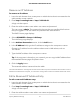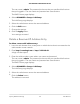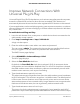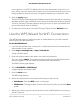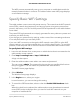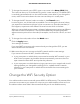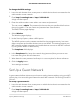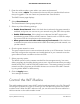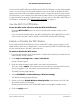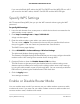User Manual
Table Of Contents
- Contents
- 1. Hardware Setup
- 2. Connect to the Network and Access the Cable Modem Router
- 3. Specify Your Internet Settings
- 4. Control Access to the Internet
- 5. Share USB Devices Attached to the Cable Modem Router
- USB Storage Device Requirements
- Connect a USB Storage Device to the Cable Modem Router
- Access a USB Device Connected to the Cable Modem Router From a Windows-Based Computer
- Map a USB Device to a Windows Network Drive
- Access a USB Storage Device That Is Connected to the Cable Modem Router From a Mac
- Control Access to the USB Storage Device
- Use FTP Within the Network
- View or Change Network Folders on a USB Storage Device
- Add a Network Folder on a USB Storage Device
- Edit a Network Folder on a USB Storage Device
- Approve USB Devices
- Access the USB Storage Device Through the Internet
- Safely Remove a USB Storage Device
- 6. Share a USB Printer
- 7. Specify Network Settings
- View or Change the WAN Settings
- Set Up a Default DMZ Server
- Change the Cable Modem Router’s Device Name
- Change the LAN TCP/IP Settings
- Specify the IP Addresses That the Cable Modem Router Assigns
- Disable the DHCP Server Feature in the Cable Modem Router
- Manage LAN IP Addresses
- Improve Network Connections With Universal Plug-N-Play
- Use the WPS Wizard for WiFi Connections
- Specify Basic WiFi Settings
- Change the WiFi Security Option
- Set Up a Guest Network
- Control the WiFi Radios
- Specify WPS Settings
- Enable or Disable Router Mode
- 8. Manage Your Network
- Change the admin Password
- Set Up Password Recovery
- Recover the admin Password
- View Modem Router Status
- View Logs of Cable Modem Router Activity
- View Event Logs
- Run the Ping Utility
- Run the Traceroute Utility
- Monitor Internet Traffic
- View Devices Currently on the Network
- Manage the Cable Modem Router Configuration File
- View or Change the Cable Modem Router WiFi Channel
- Set Up and Manage Dynamic DNS
- Remote Management
- 9. Specify Internet Port Settings
- 10. Troubleshooting
- 11. Supplemental Information
7.
To change the network name (SSID), type a new name in the Name (SSID) field.
The name can be up to 32 characters long and it is case-sensitive. The default SSID
is randomly generated and is on the cable modem router label. If you change the
name, make sure to write down the new name and keep it in a safe place.
8.
To change the WiFi channel, select a number in the Channel menu.
In some regions, not all channels are available. Do not change the channel unless
you experience interference (shown by lost connections or slow data transfers). If
this happens, experiment with different channels to see which is the best.
When you use multiple access points, it is better if adjacent access points use different
channels to reduce interference. The recommended channel spacing between
adjacent access points is four channels (for example, use Channels 1 and 5, or 6 and
10).
9.
To change the mode, select it from the Mode menu.
10.
Click the Apply button.
Your settings are saved.
If you used WiFi to connect to the network and you changed the SSID, you are
disconnected from the network.
11. Make sure that you can connect to the WiFi network with the new settings.
If you cannot connect with WiFi, check the following:
•
Is your computer or mobile device connected to another WiFi network in your
area? Some computers and mobile devices automatically connect to the first
open network without WiFi security that they discover.
•
Is your computer or mobile device trying to connect to your network with its old
settings (before you changed the settings)? If so, update the WiFi network
selection in your computer or mobile device to match the current settings for
your network.
Change the WiFi Security Option
Your cable modem router comes with preset WPA2 or WPA security. The password that
you enter to connect to your network is unique to your cable modem router and is on
the cable modem router label. We recommend that you do not disable security.
User Manual66Specify Network Settings
AC1750 WiFi Cable Modem Router