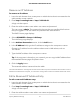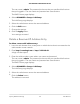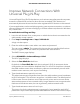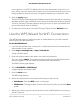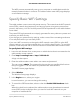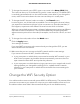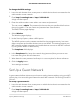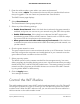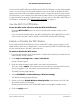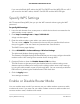User Manual
Table Of Contents
- Contents
- 1. Hardware Setup
- 2. Connect to the Network and Access the Cable Modem Router
- 3. Specify Your Internet Settings
- 4. Control Access to the Internet
- 5. Share USB Devices Attached to the Cable Modem Router
- USB Storage Device Requirements
- Connect a USB Storage Device to the Cable Modem Router
- Access a USB Device Connected to the Cable Modem Router From a Windows-Based Computer
- Map a USB Device to a Windows Network Drive
- Access a USB Storage Device That Is Connected to the Cable Modem Router From a Mac
- Control Access to the USB Storage Device
- Use FTP Within the Network
- View or Change Network Folders on a USB Storage Device
- Add a Network Folder on a USB Storage Device
- Edit a Network Folder on a USB Storage Device
- Approve USB Devices
- Access the USB Storage Device Through the Internet
- Safely Remove a USB Storage Device
- 6. Share a USB Printer
- 7. Specify Network Settings
- View or Change the WAN Settings
- Set Up a Default DMZ Server
- Change the Cable Modem Router’s Device Name
- Change the LAN TCP/IP Settings
- Specify the IP Addresses That the Cable Modem Router Assigns
- Disable the DHCP Server Feature in the Cable Modem Router
- Manage LAN IP Addresses
- Improve Network Connections With Universal Plug-N-Play
- Use the WPS Wizard for WiFi Connections
- Specify Basic WiFi Settings
- Change the WiFi Security Option
- Set Up a Guest Network
- Control the WiFi Radios
- Specify WPS Settings
- Enable or Disable Router Mode
- 8. Manage Your Network
- Change the admin Password
- Set Up Password Recovery
- Recover the admin Password
- View Modem Router Status
- View Logs of Cable Modem Router Activity
- View Event Logs
- Run the Ping Utility
- Run the Traceroute Utility
- Monitor Internet Traffic
- View Devices Currently on the Network
- Manage the Cable Modem Router Configuration File
- View or Change the Cable Modem Router WiFi Channel
- Set Up and Manage Dynamic DNS
- Remote Management
- 9. Specify Internet Port Settings
- 10. Troubleshooting
- 11. Supplemental Information
can range from 1 to 255. The default value for the advertisement time to live is 4
hops, which is fine for most home networks. If you notice that some devices are not
being updated or reached correctly, it might be necessary to increase this value.
8.
Click the Apply button.
The UPnP Portmap Table displays the IP address of each UPnP device that is accessing
the cable modem router and which ports (internal and external) that device opened.
The UPnP Portmap Table also displays what type of port is open and whether that
port is still active for each IP address.
9.
To refresh the information in the UPnP Portmap Table, click the Refresh button.
Use the WPS Wizard for WiFi Connections
The WPS Wizard helps you add a computer or mobile device to your WiFi network
without typing the WiFi password.
To use the WPS Wizard:
1.
Launch a web browser from a computer or mobile device that is connected to the
cable modem router network.
2.
Enter http://routerlogin.net or http://192.168.0.1.
A login window opens.
3. Enter the cable modem router admin user name and password.
The user name is admin. The password is the one that you specified the first time
that you logged in. The user name and password are case-sensitive.
The BASIC Home page displays.
4.
Select ADVANCED > WPS Wizard.
A page displays that explains WPS.
5.
Click the Next button.
The WPS page displays.
6.
Select the radio button for the setup method that you want to use:
•
Push button. Click the WPS button on this page.
•
PIN Number. The page adjusts. Enter the client security PIN, and click the Next
button.
7.
Within two minutes, go to the client device and use its WPS software to connect to
the WiFi network.
User Manual64Specify Network Settings
AC1750 WiFi Cable Modem Router