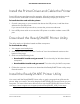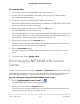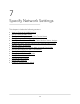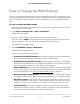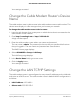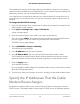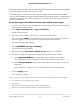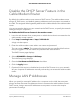User Manual
Table Of Contents
- Contents
- 1. Hardware Setup
- 2. Connect to the Network and Access the Cable Modem Router
- 3. Specify Your Internet Settings
- 4. Control Access to the Internet
- 5. Share USB Devices Attached to the Cable Modem Router
- USB Storage Device Requirements
- Connect a USB Storage Device to the Cable Modem Router
- Access a USB Device Connected to the Cable Modem Router From a Windows-Based Computer
- Map a USB Device to a Windows Network Drive
- Access a USB Storage Device That Is Connected to the Cable Modem Router From a Mac
- Control Access to the USB Storage Device
- Use FTP Within the Network
- View or Change Network Folders on a USB Storage Device
- Add a Network Folder on a USB Storage Device
- Edit a Network Folder on a USB Storage Device
- Approve USB Devices
- Access the USB Storage Device Through the Internet
- Safely Remove a USB Storage Device
- 6. Share a USB Printer
- 7. Specify Network Settings
- View or Change the WAN Settings
- Set Up a Default DMZ Server
- Change the Cable Modem Router’s Device Name
- Change the LAN TCP/IP Settings
- Specify the IP Addresses That the Cable Modem Router Assigns
- Disable the DHCP Server Feature in the Cable Modem Router
- Manage LAN IP Addresses
- Improve Network Connections With Universal Plug-N-Play
- Use the WPS Wizard for WiFi Connections
- Specify Basic WiFi Settings
- Change the WiFi Security Option
- Set Up a Guest Network
- Control the WiFi Radios
- Specify WPS Settings
- Enable or Disable Router Mode
- 8. Manage Your Network
- Change the admin Password
- Set Up Password Recovery
- Recover the admin Password
- View Modem Router Status
- View Logs of Cable Modem Router Activity
- View Event Logs
- Run the Ping Utility
- Run the Traceroute Utility
- Monitor Internet Traffic
- View Devices Currently on the Network
- Manage the Cable Modem Router Configuration File
- View or Change the Cable Modem Router WiFi Channel
- Set Up and Manage Dynamic DNS
- Remote Management
- 9. Specify Internet Port Settings
- 10. Troubleshooting
- 11. Supplemental Information
6.
Click the Apply button.
Your settings are saved.
Set Up a Default DMZ Server
The default DMZ server feature is helpful when you are using some online games and
videoconferencing applications that are incompatible with Network Address Translation
(NAT). The cable modem router is programmed to recognize some of these applications
and to work correctly with them, but other applications might not function well. In some
cases, one local computer can run the application correctly if the IP address for that
computer is entered as the default DMZ server.
Warning: DMZ servers pose a security risk. A computer designated as the default DMZ
server loses much of the protection of the firewall and is exposed to exploits from the
Internet. If compromised, the DMZ server computer can be used to attack other
computers on your network.
The cable modem router usually detects and discards incoming traffic from the Internet
that is not a response to one of your local computers or a service that you configured
in the Port Forwarding/Port Triggering page. Instead of discarding this traffic, the cable
modem router can forward the traffic to one computer on your network. This computer
is called the default DMZ server.
To set up a default DMZ server:
1.
Launch a web browser from a computer or mobile device that is connected to the
cable modem router network.
2.
Enter http://routerlogin.net or http://192.168.0.1.
A login window opens.
3. Enter the cable modem router admin user name and password.
The user name is admin. The password is the one that you specified the first time
that you logged in. The user name and password are case-sensitive.
The BASIC Home page displays.
4.
Select ADVANCED > Setup > WAN Setup.
The WAN Setup page displays.
5.
Select the Default DMZ Server check box.
6. Type the IP address.
7.
Click the Apply button.
User Manual56Specify Network Settings
AC1750 WiFi Cable Modem Router