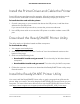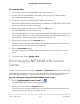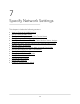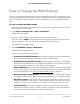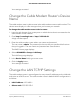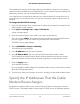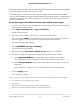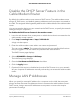User Manual
Table Of Contents
- Contents
- 1. Hardware Setup
- 2. Connect to the Network and Access the Cable Modem Router
- 3. Specify Your Internet Settings
- 4. Control Access to the Internet
- 5. Share USB Devices Attached to the Cable Modem Router
- USB Storage Device Requirements
- Connect a USB Storage Device to the Cable Modem Router
- Access a USB Device Connected to the Cable Modem Router From a Windows-Based Computer
- Map a USB Device to a Windows Network Drive
- Access a USB Storage Device That Is Connected to the Cable Modem Router From a Mac
- Control Access to the USB Storage Device
- Use FTP Within the Network
- View or Change Network Folders on a USB Storage Device
- Add a Network Folder on a USB Storage Device
- Edit a Network Folder on a USB Storage Device
- Approve USB Devices
- Access the USB Storage Device Through the Internet
- Safely Remove a USB Storage Device
- 6. Share a USB Printer
- 7. Specify Network Settings
- View or Change the WAN Settings
- Set Up a Default DMZ Server
- Change the Cable Modem Router’s Device Name
- Change the LAN TCP/IP Settings
- Specify the IP Addresses That the Cable Modem Router Assigns
- Disable the DHCP Server Feature in the Cable Modem Router
- Manage LAN IP Addresses
- Improve Network Connections With Universal Plug-N-Play
- Use the WPS Wizard for WiFi Connections
- Specify Basic WiFi Settings
- Change the WiFi Security Option
- Set Up a Guest Network
- Control the WiFi Radios
- Specify WPS Settings
- Enable or Disable Router Mode
- 8. Manage Your Network
- Change the admin Password
- Set Up Password Recovery
- Recover the admin Password
- View Modem Router Status
- View Logs of Cable Modem Router Activity
- View Event Logs
- Run the Ping Utility
- Run the Traceroute Utility
- Monitor Internet Traffic
- View Devices Currently on the Network
- Manage the Cable Modem Router Configuration File
- View or Change the Cable Modem Router WiFi Channel
- Set Up and Manage Dynamic DNS
- Remote Management
- 9. Specify Internet Port Settings
- 10. Troubleshooting
- 11. Supplemental Information
To install the utility:
1.
If necessary, unzip the ReadySHARE Printer utility setup file.
2.
Double-click the ReadySHARE Printer utility setup file that you downloaded.
The InstallShield Wizard opens.
3. Follow the prompts to install NETGEAR USB Control Center.
After the InstallShield Wizard completes the installation, the NETGEAR USB Control
Center prompts you to select a language.
4.
Select a language from the menu and click the OK button.
The NETGEAR USb Control Center opens.
Some firewall software, such as Comodo, blocks NETGEAR USB Control Center from
accessing the USB printer. If you do not see the USB printer displayed onscreen, you
can disable the firewall temporarily to allow the utility to work.
5.
Select the printer and click the Connect button.
The printer status changes to Manually connected by Mycomputer. Now only the
computer that you are using can use this printer.
6.
Click the Disconnect button.
The status changes to Available. Now all computers on the network can use the
printer.
7.
To exit the utility, select System > Exit.
Print Using the NETGEAR USB Control
Center
For each computer, after you click the Connect and Disconnect buttons once, the utility
automatically manages the printing queue and handling. By default, the utility starts
automatically whenever you log on to Windows and runs in the background.
To print a document using the NETGEAR USB Control Center:
1.
Click the NETGEAR USB Control Center icon .
The NETGEAR USB Control Center page displays.
2.
Select a printer and click the Connect button.
The printer status changes to Manually connected by Mycomputer. Now only the
computer that you are using can use this printer.
User Manual52Share a USB Printer
AC1750 WiFi Cable Modem Router