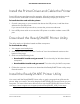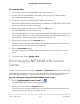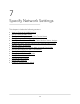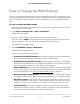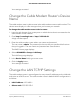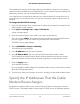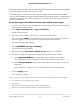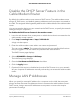User Manual
Table Of Contents
- Contents
- 1. Hardware Setup
- 2. Connect to the Network and Access the Cable Modem Router
- 3. Specify Your Internet Settings
- 4. Control Access to the Internet
- 5. Share USB Devices Attached to the Cable Modem Router
- USB Storage Device Requirements
- Connect a USB Storage Device to the Cable Modem Router
- Access a USB Device Connected to the Cable Modem Router From a Windows-Based Computer
- Map a USB Device to a Windows Network Drive
- Access a USB Storage Device That Is Connected to the Cable Modem Router From a Mac
- Control Access to the USB Storage Device
- Use FTP Within the Network
- View or Change Network Folders on a USB Storage Device
- Add a Network Folder on a USB Storage Device
- Edit a Network Folder on a USB Storage Device
- Approve USB Devices
- Access the USB Storage Device Through the Internet
- Safely Remove a USB Storage Device
- 6. Share a USB Printer
- 7. Specify Network Settings
- View or Change the WAN Settings
- Set Up a Default DMZ Server
- Change the Cable Modem Router’s Device Name
- Change the LAN TCP/IP Settings
- Specify the IP Addresses That the Cable Modem Router Assigns
- Disable the DHCP Server Feature in the Cable Modem Router
- Manage LAN IP Addresses
- Improve Network Connections With Universal Plug-N-Play
- Use the WPS Wizard for WiFi Connections
- Specify Basic WiFi Settings
- Change the WiFi Security Option
- Set Up a Guest Network
- Control the WiFi Radios
- Specify WPS Settings
- Enable or Disable Router Mode
- 8. Manage Your Network
- Change the admin Password
- Set Up Password Recovery
- Recover the admin Password
- View Modem Router Status
- View Logs of Cable Modem Router Activity
- View Event Logs
- Run the Ping Utility
- Run the Traceroute Utility
- Monitor Internet Traffic
- View Devices Currently on the Network
- Manage the Cable Modem Router Configuration File
- View or Change the Cable Modem Router WiFi Channel
- Set Up and Manage Dynamic DNS
- Remote Management
- 9. Specify Internet Port Settings
- 10. Troubleshooting
- 11. Supplemental Information
Install the Printer Driver and Cable the Printer
Some USB printer manufacturers (for example, HP and Lexmark) request that you do
not connect the USB cable until the installation software prompts you to do so.
To install the driver and cable the printer:
1. On each computer on your network that shares the USB printer, install the driver
software for the USB printer.
If you cannot find the printer driver, contact the printer manufacturer.
2. Use a USB printer cable to connect the USB printer to a cable modem router USB
port.
Download the ReadySHARE Printer Utility
The utility works on Windows-based and Mac computers.
To download the utility:
1. Visit netgear.com/readyshare.
2.
Scroll down to the Print From the Comfort of Your Home Network section at the
bottom of the page.
3.
Click one of the following links:
•
Download PC installer and get started. This is the utility for Windows-based
computers.
•
Download Mac installer and get started. This is the utility for MAC computers.
4. Follow the onscreen instructions to download the ReadySHARE Printer utility setup
file and install it.
Install the ReadySHARE Printer Utility
You must install the ReadySHARE Printer utility on each computer that will share the
printer. After you install it, the utility displays as NETGEAR USB Control Center on your
computer. For more information about how to use the NETGEAR USB Control Center,
visit https://www.netgear.com/support/product/ReadySHARE_USB_Printer.aspx.
User Manual51Share a USB Printer
AC1750 WiFi Cable Modem Router