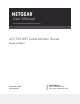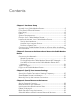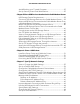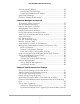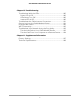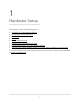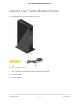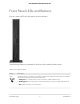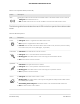User Manual
Table Of Contents
- Contents
- 1. Hardware Setup
- 2. Connect to the Network and Access the Cable Modem Router
- 3. Specify Your Internet Settings
- 4. Control Access to the Internet
- 5. Share USB Devices Attached to the Cable Modem Router
- USB Storage Device Requirements
- Connect a USB Storage Device to the Cable Modem Router
- Access a USB Device Connected to the Cable Modem Router From a Windows-Based Computer
- Map a USB Device to a Windows Network Drive
- Access a USB Storage Device That Is Connected to the Cable Modem Router From a Mac
- Control Access to the USB Storage Device
- Use FTP Within the Network
- View or Change Network Folders on a USB Storage Device
- Add a Network Folder on a USB Storage Device
- Edit a Network Folder on a USB Storage Device
- Approve USB Devices
- Access the USB Storage Device Through the Internet
- Safely Remove a USB Storage Device
- 6. Share a USB Printer
- 7. Specify Network Settings
- View or Change the WAN Settings
- Set Up a Default DMZ Server
- Change the Cable Modem Router’s Device Name
- Change the LAN TCP/IP Settings
- Specify the IP Addresses That the Cable Modem Router Assigns
- Disable the DHCP Server Feature in the Cable Modem Router
- Manage LAN IP Addresses
- Improve Network Connections With Universal Plug-N-Play
- Use the WPS Wizard for WiFi Connections
- Specify Basic WiFi Settings
- Change the WiFi Security Option
- Set Up a Guest Network
- Control the WiFi Radios
- Specify WPS Settings
- Enable or Disable Router Mode
- 8. Manage Your Network
- Change the admin Password
- Set Up Password Recovery
- Recover the admin Password
- View Modem Router Status
- View Logs of Cable Modem Router Activity
- View Event Logs
- Run the Ping Utility
- Run the Traceroute Utility
- Monitor Internet Traffic
- View Devices Currently on the Network
- Manage the Cable Modem Router Configuration File
- View or Change the Cable Modem Router WiFi Channel
- Set Up and Manage Dynamic DNS
- Remote Management
- 9. Specify Internet Port Settings
- 10. Troubleshooting
- 11. Supplemental Information
Control the WiFi Radios.....................................................................68
Use the WiFi On/Off Button..........................................................69
Enable or Disable the WiFi Radios...............................................69
Specify WPS Settings..........................................................................70
Enable or Disable Router Mode.......................................................70
Chapter 8 Manage Your Network
Change the admin Password............................................................73
Set Up Password Recovery................................................................73
Recover the admin Password............................................................74
View Modem Router Status...............................................................75
Display Internet Port Statistics...........................................................76
Check the Internet Connection Status.............................................77
View Logs of Cable Modem Router Activity....................................78
View Event Logs..................................................................................78
Run the Ping Utility.............................................................................79
Run the Traceroute Utility..................................................................80
Monitor Internet Traffic......................................................................81
View Devices Currently on the Network..........................................82
Manage the Cable Modem Router Configuration File..................83
Back Up Settings............................................................................84
Restore Configuration Settings....................................................84
Erase the Current Configuration Settings...................................85
View or Change the Cable Modem Router WiFi Channel.............85
Set Up and Manage Dynamic DNS..................................................86
Specify a DNS Account..................................................................87
Change the Dynamic DNS Settings.............................................87
Remote Management........................................................................88
Set Up Remote Management.......................................................88
Use Remote Access.......................................................................89
Chapter 9 Specify Internet Port Settings
Set Up Port Forwarding to a Local Server.......................................91
Add a Custom Port Forwarding Service..........................................92
Edit a Port Forwarding Service.........................................................93
Delete a Port Forwarding Entry........................................................94
Application Example: Make a Local Web Server Public................94
How the Cable Modem Router Implements the Port Forwarding
Rule.......................................................................................................95
Set Up Port Triggering.......................................................................95
Add a Port Triggering Service......................................................96
Application Example: Port Triggering for Internet Relay Chat.97
5
AC1750 WiFi Cable Modem Router