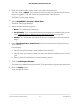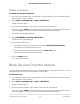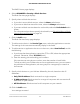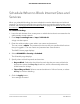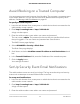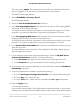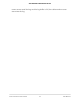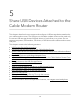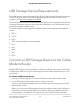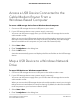User Manual
Table Of Contents
- Contents
- 1. Hardware Setup
- 2. Connect to the Network and Access the Cable Modem Router
- 3. Specify Your Internet Settings
- 4. Control Access to the Internet
- 5. Share USB Devices Attached to the Cable Modem Router
- USB Storage Device Requirements
- Connect a USB Storage Device to the Cable Modem Router
- Access a USB Device Connected to the Cable Modem Router From a Windows-Based Computer
- Map a USB Device to a Windows Network Drive
- Access a USB Storage Device That Is Connected to the Cable Modem Router From a Mac
- Control Access to the USB Storage Device
- Use FTP Within the Network
- View or Change Network Folders on a USB Storage Device
- Add a Network Folder on a USB Storage Device
- Edit a Network Folder on a USB Storage Device
- Approve USB Devices
- Access the USB Storage Device Through the Internet
- Safely Remove a USB Storage Device
- 6. Share a USB Printer
- 7. Specify Network Settings
- View or Change the WAN Settings
- Set Up a Default DMZ Server
- Change the Cable Modem Router’s Device Name
- Change the LAN TCP/IP Settings
- Specify the IP Addresses That the Cable Modem Router Assigns
- Disable the DHCP Server Feature in the Cable Modem Router
- Manage LAN IP Addresses
- Improve Network Connections With Universal Plug-N-Play
- Use the WPS Wizard for WiFi Connections
- Specify Basic WiFi Settings
- Change the WiFi Security Option
- Set Up a Guest Network
- Control the WiFi Radios
- Specify WPS Settings
- Enable or Disable Router Mode
- 8. Manage Your Network
- Change the admin Password
- Set Up Password Recovery
- Recover the admin Password
- View Modem Router Status
- View Logs of Cable Modem Router Activity
- View Event Logs
- Run the Ping Utility
- Run the Traceroute Utility
- Monitor Internet Traffic
- View Devices Currently on the Network
- Manage the Cable Modem Router Configuration File
- View or Change the Cable Modem Router WiFi Channel
- Set Up and Manage Dynamic DNS
- Remote Management
- 9. Specify Internet Port Settings
- 10. Troubleshooting
- 11. Supplemental Information
The BASIC Home page displays.
4.
Select ADVANCED > Security > Block Services.
The Block Services page displays.
5.
Specify when to block the services:
•
If you don't want to block services, select the Never radio button.
•
If you want to block services all the time, select the Always radio button.
•
If you want to block services based on a schedule, select the Per Schedule radio
button.
For information about how to specify the schedule, see Schedule When to Block
Internet Sites and Services on page 34.
6.
Click the Add button.
The Block Services Setup page displays.
7.
To add a service that is in the Service Type menu, select the application or service.
The settings for this service automatically display in the fields.
8.
To add a service or application that is not in the menu, select User Defined, and do
the following:
a.
If you know that the application uses either TCP or UDP, select the appropriate
protocol. Otherwise, select TCP/UDP (both) .
b. Enter the starting port and ending port numbers.
If the service uses a single port number, enter that number in both fields.
To find out which port numbers the service or application uses, you can contact
the publisher of the application, ask user groups or newsgroups, or search on
the Internet.
9.
Specify which devices on your LAN are affected by the rule, based on their IP
addresses:
•
Only This IP Address. Block services for a single computer.
•
IP Address Range. Block services for a range of computers with consecutive IP
addresses on your network.
•
All lP Addresses. Block services for all computers on your network.
10.
Click the Add button.
Your settings are saved.
User Manual33Control Access to the Internet
AC1750 WiFi Cable Modem Router