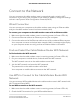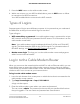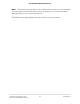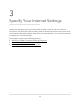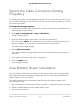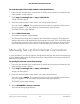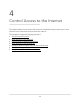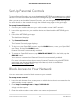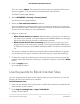User Manual
Table Of Contents
- Contents
- 1. Hardware Setup
- 2. Connect to the Network and Access the Cable Modem Router
- 3. Specify Your Internet Settings
- 4. Control Access to the Internet
- 5. Share USB Devices Attached to the Cable Modem Router
- USB Storage Device Requirements
- Connect a USB Storage Device to the Cable Modem Router
- Access a USB Device Connected to the Cable Modem Router From a Windows-Based Computer
- Map a USB Device to a Windows Network Drive
- Access a USB Storage Device That Is Connected to the Cable Modem Router From a Mac
- Control Access to the USB Storage Device
- Use FTP Within the Network
- View or Change Network Folders on a USB Storage Device
- Add a Network Folder on a USB Storage Device
- Edit a Network Folder on a USB Storage Device
- Approve USB Devices
- Access the USB Storage Device Through the Internet
- Safely Remove a USB Storage Device
- 6. Share a USB Printer
- 7. Specify Network Settings
- View or Change the WAN Settings
- Set Up a Default DMZ Server
- Change the Cable Modem Router’s Device Name
- Change the LAN TCP/IP Settings
- Specify the IP Addresses That the Cable Modem Router Assigns
- Disable the DHCP Server Feature in the Cable Modem Router
- Manage LAN IP Addresses
- Improve Network Connections With Universal Plug-N-Play
- Use the WPS Wizard for WiFi Connections
- Specify Basic WiFi Settings
- Change the WiFi Security Option
- Set Up a Guest Network
- Control the WiFi Radios
- Specify WPS Settings
- Enable or Disable Router Mode
- 8. Manage Your Network
- Change the admin Password
- Set Up Password Recovery
- Recover the admin Password
- View Modem Router Status
- View Logs of Cable Modem Router Activity
- View Event Logs
- Run the Ping Utility
- Run the Traceroute Utility
- Monitor Internet Traffic
- View Devices Currently on the Network
- Manage the Cable Modem Router Configuration File
- View or Change the Cable Modem Router WiFi Channel
- Set Up and Manage Dynamic DNS
- Remote Management
- 9. Specify Internet Port Settings
- 10. Troubleshooting
- 11. Supplemental Information
3.
Press the WPS button on the cable modem router.
4.
Within two minutes, on your WPS-enabled device, press its WPS button or follow
its instructions for WPS connections.
Your WPS-enabled device connects to the WiFi network.
Types of Logins
Separate types of logins serve different purposes. It is important that you understand
the difference so that you know which login to use when.
Types of logins:
•
WiFi network key or password. Your cable modem router is preset with a unique
WiFi network name (SSID) and password for WiFi access. This information is on the
cable modem router label.
Note: Your cable modem router broadcasts dual-band 2.4 GHz and 5 GHz WiFi
signals. The label shows the SSID for the 2.4 GHz signal. For information about 5
GHz WiFi settings, see Specify Basic WiFi Settings on page 65.
•
Modem router login. This logs you in to the cable modem router web pages as
admin from an Internet browser.
Log In to the Cable Modem Router
When you connect to the network (either with WiFi or with an Ethernet cable), you can
use a web browser to access the cable modem router to view or change its settings.
The first time you access the cable modem router, the cable modem router automatically
checks to see if it can connect to your Internet service.
To log in to the cable modem router:
1.
Launch a web browser from a computer or mobile device that is connected to the
cable modem router network.
2.
Type http://routerlogin.net or http://192.168.0.1.
A login window opens.
3. Enter the cable modem router admin user name and password.
The user name is admin. The password is the one that you specified the first time
that you logged in. The user name and password are case-sensitive.
User Manual22Connect to the Network and
Access the Cable Modem Router
AC1750 WiFi Cable Modem Router