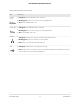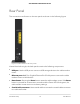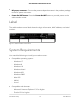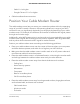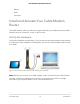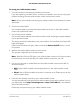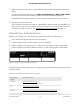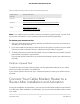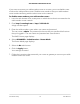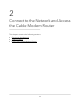User Manual
Table Of Contents
- Contents
- 1. Hardware Setup
- 2. Connect to the Network and Access the Cable Modem Router
- 3. Specify Your Internet Settings
- 4. Control Access to the Internet
- 5. Share USB Devices Attached to the Cable Modem Router
- USB Storage Device Requirements
- Connect a USB Storage Device to the Cable Modem Router
- Access a USB Device Connected to the Cable Modem Router From a Windows-Based Computer
- Map a USB Device to a Windows Network Drive
- Access a USB Storage Device That Is Connected to the Cable Modem Router From a Mac
- Control Access to the USB Storage Device
- Use FTP Within the Network
- View or Change Network Folders on a USB Storage Device
- Add a Network Folder on a USB Storage Device
- Edit a Network Folder on a USB Storage Device
- Approve USB Devices
- Access the USB Storage Device Through the Internet
- Safely Remove a USB Storage Device
- 6. Share a USB Printer
- 7. Specify Network Settings
- View or Change the WAN Settings
- Set Up a Default DMZ Server
- Change the Cable Modem Router’s Device Name
- Change the LAN TCP/IP Settings
- Specify the IP Addresses That the Cable Modem Router Assigns
- Disable the DHCP Server Feature in the Cable Modem Router
- Manage LAN IP Addresses
- Improve Network Connections With Universal Plug-N-Play
- Use the WPS Wizard for WiFi Connections
- Specify Basic WiFi Settings
- Change the WiFi Security Option
- Set Up a Guest Network
- Control the WiFi Radios
- Specify WPS Settings
- Enable or Disable Router Mode
- 8. Manage Your Network
- Change the admin Password
- Set Up Password Recovery
- Recover the admin Password
- View Modem Router Status
- View Logs of Cable Modem Router Activity
- View Event Logs
- Run the Ping Utility
- Run the Traceroute Utility
- Monitor Internet Traffic
- View Devices Currently on the Network
- Manage the Cable Modem Router Configuration File
- View or Change the Cable Modem Router WiFi Channel
- Set Up and Manage Dynamic DNS
- Remote Management
- 9. Specify Internet Port Settings
- 10. Troubleshooting
- 11. Supplemental Information
Table 3. Cable Internet provider contact information (Continued)
Contact InformationCable Internet
Provider
https://install.optimum.com/JointInstall/
1-877-810-6750
Optimum
http://www.spectrum.net/support/internet/activating-new-modem/
1-833-267-6094
Spectrum
https://xfinity.com/activate
https://xfinity.com/Internetsetup
1-800-XFINITY (1-800-934-6489)
Xfinity
Note: Your cable Internet provider’s contact information might change. You can find
the contact information in your monthly Internet service billing statement.
To activate your Internet service:
1.
Visit your cable Internet provider’s website and follow the onscreen instructions to
activate your Internet service.
2.
If you are unable to activate your Internet service using the instructions on your cable
Internet provider’s website, call your cable Internet provider for support.
3. To determine the accurate Internet speed, visit your cable Internet provider's speed
test website and perform a speed test. .
If your actual speed is lower than your subscribed speed, contact your cable Internet
provider.
Perform a Speed Test
To determine the accurate Internet speed, visit the speed test website of your cable
Internet provider and perform a speed test.
If your actual speed is lower than your subscribed speed, contact your cable Internet
provider.
Connect Your Cable Modem Router to a
Router After Installation and Activation
During the installation and activation, you must connect the cable modem router directly
to a computer. After installation and activation, you can connect the cable modem router
to a router.
User Manual18Hardware Setup
AC1750 WiFi Cable Modem Router