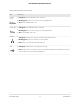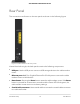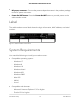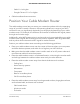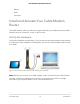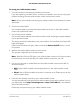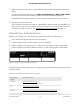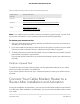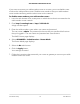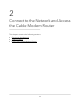User Manual
Table Of Contents
- Contents
- 1. Hardware Setup
- 2. Connect to the Network and Access the Cable Modem Router
- 3. Specify Your Internet Settings
- 4. Control Access to the Internet
- 5. Share USB Devices Attached to the Cable Modem Router
- USB Storage Device Requirements
- Connect a USB Storage Device to the Cable Modem Router
- Access a USB Device Connected to the Cable Modem Router From a Windows-Based Computer
- Map a USB Device to a Windows Network Drive
- Access a USB Storage Device That Is Connected to the Cable Modem Router From a Mac
- Control Access to the USB Storage Device
- Use FTP Within the Network
- View or Change Network Folders on a USB Storage Device
- Add a Network Folder on a USB Storage Device
- Edit a Network Folder on a USB Storage Device
- Approve USB Devices
- Access the USB Storage Device Through the Internet
- Safely Remove a USB Storage Device
- 6. Share a USB Printer
- 7. Specify Network Settings
- View or Change the WAN Settings
- Set Up a Default DMZ Server
- Change the Cable Modem Router’s Device Name
- Change the LAN TCP/IP Settings
- Specify the IP Addresses That the Cable Modem Router Assigns
- Disable the DHCP Server Feature in the Cable Modem Router
- Manage LAN IP Addresses
- Improve Network Connections With Universal Plug-N-Play
- Use the WPS Wizard for WiFi Connections
- Specify Basic WiFi Settings
- Change the WiFi Security Option
- Set Up a Guest Network
- Control the WiFi Radios
- Specify WPS Settings
- Enable or Disable Router Mode
- 8. Manage Your Network
- Change the admin Password
- Set Up Password Recovery
- Recover the admin Password
- View Modem Router Status
- View Logs of Cable Modem Router Activity
- View Event Logs
- Run the Ping Utility
- Run the Traceroute Utility
- Monitor Internet Traffic
- View Devices Currently on the Network
- Manage the Cable Modem Router Configuration File
- View or Change the Cable Modem Router WiFi Channel
- Set Up and Manage Dynamic DNS
- Remote Management
- 9. Specify Internet Port Settings
- 10. Troubleshooting
- 11. Supplemental Information
To set up your cable modem router:
1.
Turn off and disconnect existing modems and routers.
If you are replacing a modem that is currently connected in your home, unplug the
modem and plug the new cable modem router into the same outlet.
Note: Xfinity recommends connecting your cable modem router directly to a cable
wall outlet.
2. Connect a coaxial cable.
Use a coaxial cable to connect the coaxial cable connector on the cable modem
router to the cable wall outlet.
3. Connect the power adapter.
Connect the power adapter to the cable modem router and plug the power adapter
into an electrical outlet.
The startup procedure takes about one minute. When it is complete, the Power LED
lights solid green.
If the Power LED does not light, make sure that the Power On/Off button is in the
On position.
4.
Wait for the cable modem router to come online.
This process might take up to three minutes.
Note: When the Online LED lights, your cable modem router is still not connected
to the Internet. You must activate your cable modem router with your ISP.
5. Connect a computer or mobile device to the cable modem router with a WiFi or
wired connection:
•
WiFi. Use the WiFi network name and password on the cable modem router
label.
•
Wired. Use an Ethernet cable to connect a computer to an Ethernet port on the
cable modem router.
6. Launch a web browser and set up your cable modem router.
You are automatically redirected to the cable modem router web interface. If you’re
not redirected, enter http://routerlogin.net or http://192.168.0.1 in the address
field of the web browser.
Follow the prompts to set up your cable modem router.
User Manual16Hardware Setup
AC1750 WiFi Cable Modem Router