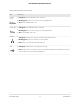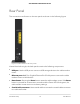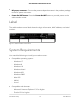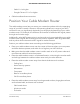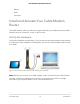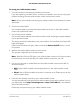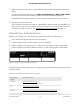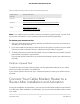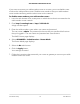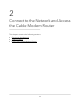User Manual
Table Of Contents
- Contents
- 1. Hardware Setup
- 2. Connect to the Network and Access the Cable Modem Router
- 3. Specify Your Internet Settings
- 4. Control Access to the Internet
- 5. Share USB Devices Attached to the Cable Modem Router
- USB Storage Device Requirements
- Connect a USB Storage Device to the Cable Modem Router
- Access a USB Device Connected to the Cable Modem Router From a Windows-Based Computer
- Map a USB Device to a Windows Network Drive
- Access a USB Storage Device That Is Connected to the Cable Modem Router From a Mac
- Control Access to the USB Storage Device
- Use FTP Within the Network
- View or Change Network Folders on a USB Storage Device
- Add a Network Folder on a USB Storage Device
- Edit a Network Folder on a USB Storage Device
- Approve USB Devices
- Access the USB Storage Device Through the Internet
- Safely Remove a USB Storage Device
- 6. Share a USB Printer
- 7. Specify Network Settings
- View or Change the WAN Settings
- Set Up a Default DMZ Server
- Change the Cable Modem Router’s Device Name
- Change the LAN TCP/IP Settings
- Specify the IP Addresses That the Cable Modem Router Assigns
- Disable the DHCP Server Feature in the Cable Modem Router
- Manage LAN IP Addresses
- Improve Network Connections With Universal Plug-N-Play
- Use the WPS Wizard for WiFi Connections
- Specify Basic WiFi Settings
- Change the WiFi Security Option
- Set Up a Guest Network
- Control the WiFi Radios
- Specify WPS Settings
- Enable or Disable Router Mode
- 8. Manage Your Network
- Change the admin Password
- Set Up Password Recovery
- Recover the admin Password
- View Modem Router Status
- View Logs of Cable Modem Router Activity
- View Event Logs
- Run the Ping Utility
- Run the Traceroute Utility
- Monitor Internet Traffic
- View Devices Currently on the Network
- Manage the Cable Modem Router Configuration File
- View or Change the Cable Modem Router WiFi Channel
- Set Up and Manage Dynamic DNS
- Remote Management
- 9. Specify Internet Port Settings
- 10. Troubleshooting
- 11. Supplemental Information
-
Safari® 1.4 or higher
- Google Chrome™ 11.0 or higher
•
Cable broadband Internet service
Position Your Cable Modem Router
The cable modem router lets you access your network anywhere within the operating
range of your WiFi network. However, the operating distance or range of your WiFi
connection can vary significantly depending on the physical placement of your cable
modem router. For example, the thickness and number of walls the WiFi signal passes
through can limit the range.
Additionally, other WiFi access points in and around your home might affect your cable
modem router’s signal. WiFi access points are routers, repeaters, WiFi range extenders,
and any other device that emits a WiFi signal for network access.
Position your cable modem router according to the following guidelines:
•
Place your cable modem router near the center of the area where your computers
and other devices operate, and within line of sight to your WiFi devices.
•
Make sure that the cable modem router is within reach of an AC power outlet and
near Ethernet cables for wired computers.
•
Place the cable modem router in an elevated location, minimizing the number walls
and ceilings between the cable modem router and your other devices.
•
Place the cable modem router away from electrical devices such as these:
-
Ceiling fans
- Home security systems
- Microwaves
- Computers
-
Base of a cordless phone
- 2.4 GHz cordless phone
•
Place the cable modem router away from large metal surfaces, large glass surfaces,
and insulated walls, and items such as these:
- Solid metal doors
- Aluminum studs
- Fish tanks
User Manual14Hardware Setup
AC1750 WiFi Cable Modem Router