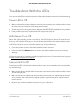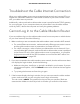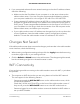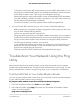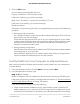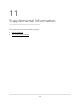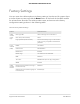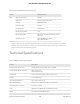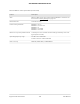User Manual
Table Of Contents
- Contents
- 1. Hardware Setup
- 2. Connect to the Network and Access the Cable Modem Router
- 3. Specify Your Internet Settings
- 4. Control Access to the Internet
- 5. Share USB Devices Attached to the Cable Modem Router
- USB Storage Device Requirements
- Connect a USB Storage Device to the Cable Modem Router
- Access a USB Device Connected to the Cable Modem Router From a Windows-Based Computer
- Map a USB Device to a Windows Network Drive
- Access a USB Storage Device That Is Connected to the Cable Modem Router From a Mac
- Control Access to the USB Storage Device
- Use FTP Within the Network
- View or Change Network Folders on a USB Storage Device
- Add a Network Folder on a USB Storage Device
- Edit a Network Folder on a USB Storage Device
- Approve USB Devices
- Access the USB Storage Device Through the Internet
- Safely Remove a USB Storage Device
- 6. Share a USB Printer
- 7. Specify Network Settings
- View or Change the WAN Settings
- Set Up a Default DMZ Server
- Change the Cable Modem Router’s Device Name
- Change the LAN TCP/IP Settings
- Specify the IP Addresses That the Cable Modem Router Assigns
- Disable the DHCP Server Feature in the Cable Modem Router
- Manage LAN IP Addresses
- Improve Network Connections With Universal Plug-N-Play
- Use the WPS Wizard for WiFi Connections
- Specify Basic WiFi Settings
- Change the WiFi Security Option
- Set Up a Guest Network
- Control the WiFi Radios
- Specify WPS Settings
- Enable or Disable Router Mode
- 8. Manage Your Network
- Change the admin Password
- Set Up Password Recovery
- Recover the admin Password
- View Modem Router Status
- View Logs of Cable Modem Router Activity
- View Event Logs
- Run the Ping Utility
- Run the Traceroute Utility
- Monitor Internet Traffic
- View Devices Currently on the Network
- Manage the Cable Modem Router Configuration File
- View or Change the Cable Modem Router WiFi Channel
- Set Up and Manage Dynamic DNS
- Remote Management
- 9. Specify Internet Port Settings
- 10. Troubleshooting
- 11. Supplemental Information
Table 5. Modem router specifications (Continued)
DescriptionFeature
Maximum WiFi signal rate complies with the IEEE 802.11 standard. See
the footnote in Factory Settings on page 107.
WiFi
Auto Rate SensingRadio data rates
IEEE 802.11ac 2.0
IEEE 802.11n version 2.0
IEEE 802.11b
IEEE 802.11n 2.4 GHz
IEEE 802.11a 5.0 GHz
Data encoding standards
Limited by the amount of WiFi network traffic generated by each node
(typically 50–70 nodes)
Maximum computers per WiFi network
2.4 GHz: 2.412–2.462 GHz
5 GHz: 5.18–5.24 + 5.745–5.825 GHz
Operating frequency range
WPA-PSK, WPA2-PSK, and WPA/WPA2802.11 security
User Manual109Supplemental Information
AC1750 WiFi Cable Modem Router