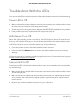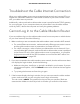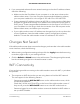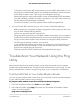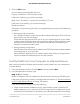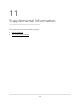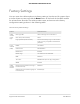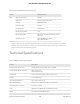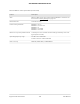User Manual
Table Of Contents
- Contents
- 1. Hardware Setup
- 2. Connect to the Network and Access the Cable Modem Router
- 3. Specify Your Internet Settings
- 4. Control Access to the Internet
- 5. Share USB Devices Attached to the Cable Modem Router
- USB Storage Device Requirements
- Connect a USB Storage Device to the Cable Modem Router
- Access a USB Device Connected to the Cable Modem Router From a Windows-Based Computer
- Map a USB Device to a Windows Network Drive
- Access a USB Storage Device That Is Connected to the Cable Modem Router From a Mac
- Control Access to the USB Storage Device
- Use FTP Within the Network
- View or Change Network Folders on a USB Storage Device
- Add a Network Folder on a USB Storage Device
- Edit a Network Folder on a USB Storage Device
- Approve USB Devices
- Access the USB Storage Device Through the Internet
- Safely Remove a USB Storage Device
- 6. Share a USB Printer
- 7. Specify Network Settings
- View or Change the WAN Settings
- Set Up a Default DMZ Server
- Change the Cable Modem Router’s Device Name
- Change the LAN TCP/IP Settings
- Specify the IP Addresses That the Cable Modem Router Assigns
- Disable the DHCP Server Feature in the Cable Modem Router
- Manage LAN IP Addresses
- Improve Network Connections With Universal Plug-N-Play
- Use the WPS Wizard for WiFi Connections
- Specify Basic WiFi Settings
- Change the WiFi Security Option
- Set Up a Guest Network
- Control the WiFi Radios
- Specify WPS Settings
- Enable or Disable Router Mode
- 8. Manage Your Network
- Change the admin Password
- Set Up Password Recovery
- Recover the admin Password
- View Modem Router Status
- View Logs of Cable Modem Router Activity
- View Event Logs
- Run the Ping Utility
- Run the Traceroute Utility
- Monitor Internet Traffic
- View Devices Currently on the Network
- Manage the Cable Modem Router Configuration File
- View or Change the Cable Modem Router WiFi Channel
- Set Up and Manage Dynamic DNS
- Remote Management
- 9. Specify Internet Port Settings
- 10. Troubleshooting
- 11. Supplemental Information
Table 4. Factory default settings (Continued)
Default behaviorFeature
EnabledWiFi communicationWiFi
See the cable modem labelSSID name
WPA2-PSK (AES)Security
EnabledBroadcast SSID
United StatesCountry/region
Auto
1
RF channel (2.4 GHz)
CH 153 (or manually select Band 1 and 4
Channels)
RF channel (5 GHz)
Up to 450 Mbps at 2.4 GHz
Up to 1300 at 5 GHz
Operating mode
1
Maximum WiFi signal rate derived from IEEE Standard 802.11 specifications. Actual throughput can vary. Network
conditions and environmental factors, including volume of network traffic, building materials and construction, and
network overhead, lower actual data throughput rate.
Technical Specifications
Table 5. Modem router specifications
DescriptionFeature
TCP/IP, DHCP, Dynamic DNS, UPnP, and SMBData and routing protocols
120V, 60 Hz, input
12V/3.5 A DC output
Power adapter (North America)
10.0 x 6.69 x 2.95 in (254 x 169.93 x 74.93 mm)Dimensions
1.30 lbs (589.67 g)Weight
32º to 104º F (0° to 40° C)Operating temperature
90% maximum relative humidity, noncondensingOperating humidity
FCC Part 15 Class BElectromagnetic emissions
10BASE-T or 100BASE-TX or 1000BASE-T, RJ-45LAN
16 x 4 DOCSIS 3.0 WAN InterfaceWAN
User Manual108Supplemental Information
AC1750 WiFi Cable Modem Router