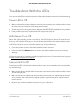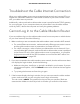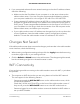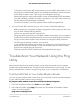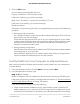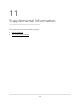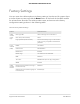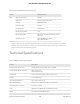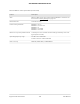User Manual
Table Of Contents
- Contents
- 1. Hardware Setup
- 2. Connect to the Network and Access the Cable Modem Router
- 3. Specify Your Internet Settings
- 4. Control Access to the Internet
- 5. Share USB Devices Attached to the Cable Modem Router
- USB Storage Device Requirements
- Connect a USB Storage Device to the Cable Modem Router
- Access a USB Device Connected to the Cable Modem Router From a Windows-Based Computer
- Map a USB Device to a Windows Network Drive
- Access a USB Storage Device That Is Connected to the Cable Modem Router From a Mac
- Control Access to the USB Storage Device
- Use FTP Within the Network
- View or Change Network Folders on a USB Storage Device
- Add a Network Folder on a USB Storage Device
- Edit a Network Folder on a USB Storage Device
- Approve USB Devices
- Access the USB Storage Device Through the Internet
- Safely Remove a USB Storage Device
- 6. Share a USB Printer
- 7. Specify Network Settings
- View or Change the WAN Settings
- Set Up a Default DMZ Server
- Change the Cable Modem Router’s Device Name
- Change the LAN TCP/IP Settings
- Specify the IP Addresses That the Cable Modem Router Assigns
- Disable the DHCP Server Feature in the Cable Modem Router
- Manage LAN IP Addresses
- Improve Network Connections With Universal Plug-N-Play
- Use the WPS Wizard for WiFi Connections
- Specify Basic WiFi Settings
- Change the WiFi Security Option
- Set Up a Guest Network
- Control the WiFi Radios
- Specify WPS Settings
- Enable or Disable Router Mode
- 8. Manage Your Network
- Change the admin Password
- Set Up Password Recovery
- Recover the admin Password
- View Modem Router Status
- View Logs of Cable Modem Router Activity
- View Event Logs
- Run the Ping Utility
- Run the Traceroute Utility
- Monitor Internet Traffic
- View Devices Currently on the Network
- Manage the Cable Modem Router Configuration File
- View or Change the Cable Modem Router WiFi Channel
- Set Up and Manage Dynamic DNS
- Remote Management
- 9. Specify Internet Port Settings
- 10. Troubleshooting
- 11. Supplemental Information
In this case, pressing the WiFi button does not turn the WiFi radios back on. You
must log in to enable the WiFi radios. Use an Ethernet cable for a wired connection
to the cable modem router. Then log in and change the settings.
- Someone logged in to the cable modem router and disabled its SSID broadcast.
Your WiFi network is hidden and does not display in your WiFi client’s scanning
list. (By default, SSID broadcast is enabled.)
To connect with WiFi, you must type the network SSID and password.
•
You can find the WiFi network, but you can’t connect. Check the following:
- Make sure that your computer or device supports the security that you are using
for your WiFi network (WPA or WPA2).
- You are not sure what the WiFi password is.
The preset WiFi password is on the cable modem router label. If you changed it
and do not remember the new password, you can use a wired Ethernet connection
to log in to the cable modem router and view or change the WiFi password.
- The WiFi signal strength is weak in your location.
Is your cable modem router too far from your computer, or too close? Place your
computer near the cable modem router, but at least 6 feet (1.8 meters) away,
and see if the signal strength improves.
Check for sources of WiFi interference that might block the signal.
Troubleshoot Your Network Using the Ping
Utility
Most network devices and routers contain a ping utility that sends an echo request
packet to the designated device. The device then responds with an echo reply. You can
easily troubleshoot a network using the ping utility in your computer or workstation.
Test the LAN Path to Your Cable Modem Router
You can ping the cable modem router from your computer to verify that the LAN path
to your cable modem router is set up correctly.
To ping the cable modem router from a Windows-based computer:
1.
From the Windows toolbar, click Start and select Run.
2.
In the field provided, type ping followed by the IP address of the cable modem
router, as in this example:
ping www.routerlogin.net
User Manual103Troubleshooting
AC1750 WiFi Cable Modem Router