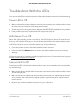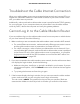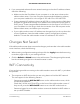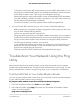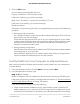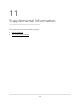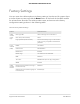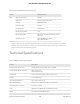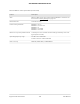User Manual
Table Of Contents
- Contents
- 1. Hardware Setup
- 2. Connect to the Network and Access the Cable Modem Router
- 3. Specify Your Internet Settings
- 4. Control Access to the Internet
- 5. Share USB Devices Attached to the Cable Modem Router
- USB Storage Device Requirements
- Connect a USB Storage Device to the Cable Modem Router
- Access a USB Device Connected to the Cable Modem Router From a Windows-Based Computer
- Map a USB Device to a Windows Network Drive
- Access a USB Storage Device That Is Connected to the Cable Modem Router From a Mac
- Control Access to the USB Storage Device
- Use FTP Within the Network
- View or Change Network Folders on a USB Storage Device
- Add a Network Folder on a USB Storage Device
- Edit a Network Folder on a USB Storage Device
- Approve USB Devices
- Access the USB Storage Device Through the Internet
- Safely Remove a USB Storage Device
- 6. Share a USB Printer
- 7. Specify Network Settings
- View or Change the WAN Settings
- Set Up a Default DMZ Server
- Change the Cable Modem Router’s Device Name
- Change the LAN TCP/IP Settings
- Specify the IP Addresses That the Cable Modem Router Assigns
- Disable the DHCP Server Feature in the Cable Modem Router
- Manage LAN IP Addresses
- Improve Network Connections With Universal Plug-N-Play
- Use the WPS Wizard for WiFi Connections
- Specify Basic WiFi Settings
- Change the WiFi Security Option
- Set Up a Guest Network
- Control the WiFi Radios
- Specify WPS Settings
- Enable or Disable Router Mode
- 8. Manage Your Network
- Change the admin Password
- Set Up Password Recovery
- Recover the admin Password
- View Modem Router Status
- View Logs of Cable Modem Router Activity
- View Event Logs
- Run the Ping Utility
- Run the Traceroute Utility
- Monitor Internet Traffic
- View Devices Currently on the Network
- Manage the Cable Modem Router Configuration File
- View or Change the Cable Modem Router WiFi Channel
- Set Up and Manage Dynamic DNS
- Remote Management
- 9. Specify Internet Port Settings
- 10. Troubleshooting
- 11. Supplemental Information
4.
If you customized advanced home network settings such as the IP address scheme,
check the following:
•
Make sure that the IP address of your computer is on the same subnet as the
cable modem router. If you are using the recommended addressing scheme,
your computer’s address is in the range of 192.168.0.2 to 192.168.0.254.
•
If your computer’s IP address is shown as 169.254.x.x, recent versions of Windows
and Mac OS generate and assign an IP address if the computer cannot reach a
DHCP server. These autogenerated addresses are in the range of 169.254.x.x. If
your IP address is in this range, check the connection from the computer to the
cable modem router, and reboot your computer.
•
If your cable modem router’s IP address was changed and you do not know the
current IP address, clear the cable modem router’s configuration to factory
defaults. This sets the cable modem router’s IP address to 192.168.0.1.
Changes Not Saved
If the cable modem router does not save the changes you that make in the cable modem
router interface, check the following:
•
When entering configuration settings, always click the >Apply button before moving
to another page or tab, or your settings are lost.
•
Click the Refresh or Reload button in the web browser. The changes might be saved,
but the old settings might be in the web browser’s cache.
WiFi Connectivity
If you are having trouble connecting to the cable modem router with WiFi, try to isolate
the problem:
•
The computer or WiFi device that you are using does not find the WiFi network.
This can happen for the following reasons:
-
Someone pressed the WiFi On/Off button on the cable modem router, which
turned off the Wradios.
Check the 2.4 GHz and 5 GHz LEDs on the front of the cable modem router. If
they are off, press the WiFi On/Off button to turn the WiFi radios back on.
- Someone logged in to the cable modem router and disabled its WiFi radios or
set up a WiFi schedule.
User Manual102Troubleshooting
AC1750 WiFi Cable Modem Router