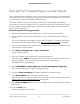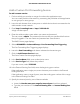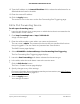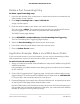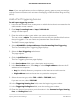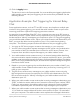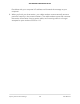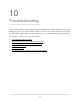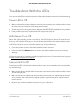User Manual
Table Of Contents
- Contents
- 1. Hardware Setup
- 2. Connect to the Network and Access the Cable Modem Router
- 3. Specify Your Internet Settings
- 4. Control Access to the Internet
- 5. Share USB Devices Attached to the Cable Modem Router
- USB Storage Device Requirements
- Connect a USB Storage Device to the Cable Modem Router
- Access a USB Device Connected to the Cable Modem Router From a Windows-Based Computer
- Map a USB Device to a Windows Network Drive
- Access a USB Storage Device That Is Connected to the Cable Modem Router From a Mac
- Control Access to the USB Storage Device
- Use FTP Within the Network
- View or Change Network Folders on a USB Storage Device
- Add a Network Folder on a USB Storage Device
- Edit a Network Folder on a USB Storage Device
- Approve USB Devices
- Access the USB Storage Device Through the Internet
- Safely Remove a USB Storage Device
- 6. Share a USB Printer
- 7. Specify Network Settings
- View or Change the WAN Settings
- Set Up a Default DMZ Server
- Change the Cable Modem Router’s Device Name
- Change the LAN TCP/IP Settings
- Specify the IP Addresses That the Cable Modem Router Assigns
- Disable the DHCP Server Feature in the Cable Modem Router
- Manage LAN IP Addresses
- Improve Network Connections With Universal Plug-N-Play
- Use the WPS Wizard for WiFi Connections
- Specify Basic WiFi Settings
- Change the WiFi Security Option
- Set Up a Guest Network
- Control the WiFi Radios
- Specify WPS Settings
- Enable or Disable Router Mode
- 8. Manage Your Network
- Change the admin Password
- Set Up Password Recovery
- Recover the admin Password
- View Modem Router Status
- View Logs of Cable Modem Router Activity
- View Event Logs
- Run the Ping Utility
- Run the Traceroute Utility
- Monitor Internet Traffic
- View Devices Currently on the Network
- Manage the Cable Modem Router Configuration File
- View or Change the Cable Modem Router WiFi Channel
- Set Up and Manage Dynamic DNS
- Remote Management
- 9. Specify Internet Port Settings
- 10. Troubleshooting
- 11. Supplemental Information
Troubleshoot With the LEDs
You can use the LEDs on the front panel of the cable modem router for troubleshooting.
Power LED Is Off
•
Make sure that the power adapter is securely connected to your cable modem router
and securely connected to a working power outlet.
•
Check that you are using the power adapter that NETGEAR supplied for this product.
•
If the problem persists, contact technical support for help at
LEDs Never Turn Off
When the cable modem router is turned on, the LEDs light for about 10 seconds and
then turn off. If all the LEDs stay on, this indicates a fault within the cable modem router.
If all LEDs are still lit one minute after power-up, do the following:
•
Cycle the power to see if the cable modem router recovers.
•
Press and hold the Reset button to return the cable modem router to its factory
settings.
If the error persists, a hardware problem might be the issue. Contact technical support
at http://www.netgear.com/support.
Internet LED Is Off
If the Internet LED is off and the cable modem router is connected to the coaxial cable,
try the following:
•
Make sure that the coaxial cable connections are secure at the cable modem router
and at the wall jack.
•
Make sure that your cable Internet provider provisioned your cable Internet service.
Your provider can verify that the signal quality is good enough for cable modem
router service.
•
Remove any excessive splitters that are on your cable line.
User Manual100Troubleshooting
AC1750 WiFi Cable Modem Router