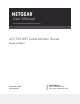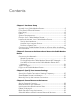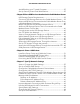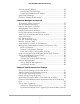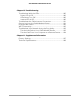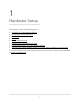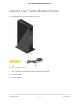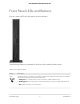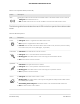User Manual
Table Of Contents
- Contents
- 1. Hardware Setup
- 2. Connect to the Network and Access the Cable Modem Router
- 3. Specify Your Internet Settings
- 4. Control Access to the Internet
- 5. Share USB Devices Attached to the Cable Modem Router
- USB Storage Device Requirements
- Connect a USB Storage Device to the Cable Modem Router
- Access a USB Device Connected to the Cable Modem Router From a Windows-Based Computer
- Map a USB Device to a Windows Network Drive
- Access a USB Storage Device That Is Connected to the Cable Modem Router From a Mac
- Control Access to the USB Storage Device
- Use FTP Within the Network
- View or Change Network Folders on a USB Storage Device
- Add a Network Folder on a USB Storage Device
- Edit a Network Folder on a USB Storage Device
- Approve USB Devices
- Access the USB Storage Device Through the Internet
- Safely Remove a USB Storage Device
- 6. Share a USB Printer
- 7. Specify Network Settings
- View or Change the WAN Settings
- Set Up a Default DMZ Server
- Change the Cable Modem Router’s Device Name
- Change the LAN TCP/IP Settings
- Specify the IP Addresses That the Cable Modem Router Assigns
- Disable the DHCP Server Feature in the Cable Modem Router
- Manage LAN IP Addresses
- Improve Network Connections With Universal Plug-N-Play
- Use the WPS Wizard for WiFi Connections
- Specify Basic WiFi Settings
- Change the WiFi Security Option
- Set Up a Guest Network
- Control the WiFi Radios
- Specify WPS Settings
- Enable or Disable Router Mode
- 8. Manage Your Network
- Change the admin Password
- Set Up Password Recovery
- Recover the admin Password
- View Modem Router Status
- View Logs of Cable Modem Router Activity
- View Event Logs
- Run the Ping Utility
- Run the Traceroute Utility
- Monitor Internet Traffic
- View Devices Currently on the Network
- Manage the Cable Modem Router Configuration File
- View or Change the Cable Modem Router WiFi Channel
- Set Up and Manage Dynamic DNS
- Remote Management
- 9. Specify Internet Port Settings
- 10. Troubleshooting
- 11. Supplemental Information
Table 1. Front panel buttons (Continued)
DescriptionButton
WiFi Pressing this button for two seconds turns the WiFi radios in the cable modem router on and off.
•
Solid green. The WiFi radios are on.
•
Off. The WiFi radios are off. You cannot use WiFi to connect to the cable modem router..
The following table lists and describes each LED on the front panel of the cable modem
router.
Table 2. LED descriptions
DescriptionLED
•
Solid green. Power is supplied to the cable modem router.
•
Off. No power is supplied to the cable modem router.
•
Solid red. Thermal cutoff mode. Power off the cable modem router, let it cool, and move it away
from heat sources (such as a TV, DVD player, or speakers).
Power
•
Solid amber. One downstream channel is locked.
•
Solid green. Two or more downstream channels are locked.
•
Blinking green. The cable modem router is scanning for a downstream channel.
•
Off. No downstream channel is locked.
Downstream
•
Solid amber. One upstream channel is locked.
•
Solid green. Two or more upstream channels are locked.
•
Blinking green. The cable modem router is scanning for an upstream channel.
•
Off. No upstream channel is locked.
Upstream
•
Solid green. The cable modem router is online.
•
Blinking green. The cable modem router is synchronizing with the cable provider’s cable modem
termination system (CMTS).
•
Slow blinking amber and green. The cable modem router reached the traffic meter limit.
•
Off. The cable modem router is offline.
Online
User Manual10Hardware Setup
AC1750 WiFi Cable Modem Router