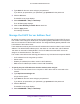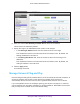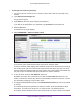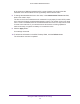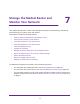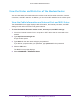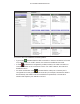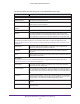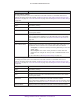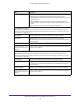User Manual
Table Of Contents
- AC1600 WiFi Cable Modem Router
- Contents
- 1. Hardware Overview and Setup
- 2. Connect to the Network and Access the Modem Router
- 3. Customize the Internet Settings
- 4. Manage the Basic WiFi Network Settings
- 5. Secure Your Network
- 6. Manage the WAN and LAN Network Settings
- Manage the WAN Security Settings
- Set Up a Default DMZ Server
- Manage the SIP Application-Level Gateway
- Manage the Modem Router’s LAN IP Address Settings
- Manage IP Address Reservation
- Manage the IPv6 LAN Settings
- Change the Modem Router’s Device Name
- Manage the Built-In DHCP Server
- Manage the DHCP Server Address Pool
- Manage Universal Plug and Play
- 7. Manage the Modem Router and Monitor Your Network
- View the Status and Statistics of the Modem Router
- View the Traffic Statistics
- View Devices Currently on the Network
- View WiFi Channels in Your Environment
- View WiFi Networks in Your Environment
- View and Manage the Log
- Change the Password
- Manage the Device Settings File of the Modem Router
- Return the Modem Router to Its Factory Default Settings
- Reboot the Modem Router
- Monitor and Meter Internet Traffic
- Manage the Modem Router Remotely
- 8. Share a Storage Device
- USB Device Requirements
- Connect a USB Device to the Modem Router
- Access a Storage Device Connected to the Modem Router
- Manage Access to a Storage Device
- Enable FTP Access Within Your Network
- View Network Folders on a Device
- Add a Network Folder on a Storage Device
- Change a Network Folder, Including Read and Write Access, on a USB Drive
- Approve USB Devices
- Safely Remove a USB Device
- Enable the Media Server
- 9. Share a USB Printer
- 10. Access Storage Devices Through the Internet
- 11. Manage the Advanced WiFi Network Settings
- 12. Manage Port Forwarding and Port Triggering
- 13. Diagnostics and Troubleshooting
- A. Factory Default Settings and Specifications
Manage the Modem Router and Monitor Your Network
99
AC1600 WiFi Cable Modem Router
Wireless Settings (2.4GHz)
The settings of the WiFi port for the 2.4 GHz band of the main network. For information about how to
configure the settings of the main network, see
Manage the Basic WiFi Settings and WiFi Security of the
Main Network on page 36, Control the WiFi Radios on page 155, and Manage the Advanced WiFi Settings
on page 159.
Name (SSID) The WiFi network name for the 2.4 GHz band of the main network.
Region The location (country).
Channel The channel that the 2.4 GHz band of the main network uses.
Mode The WiFi mode in which the 2.4 GHz band operates for both the main network
and the guest network.
Wireless AP Displays whether the 2.4 GHz band of the main network is enabled.
If the 2.4 GHz band is disabled, the 2.4 GHz WiFi LED is off. For information
about enabling the 2.4 GHz band, see
Enable or Disable the WiFi Radios on
page 155.
Broadcast Name Displays whether the 2.4 GHz band of the main network broadcasts its SSID.
Wi-Fi Protected Setup Displays whether the modem router keeps its existing WiFi settings when you
use WPS to connect a device to the 2.4 GHz band of the main network:
• Configured. The modem router keeps its existing WiFi settings. This is the
default setting.
• Not configured. The modem router generates a random SSID and
passphrase and changes the security mode to WPA/WPA2-PSK mixed
mode.
For more information, see Manage WPS Settings on page 161.
Wireless Settings (5GHz)
The settings of the WiFi port for the 5 GHz band of the main network. For information about how to
configure the settings of the main network, see
Manage the Basic WiFi Settings and WiFi Security of the
Main Network on page 36, Control the WiFi Radios on page 155, and Manage the Advanced WiFi Settings
on page 159.
Name (SSID) The WiFi network name for the 5 GHz band of the main network.
Region The location (country).
Channel The channel that the 5 GHz band of the main network uses.
Mode The WiFi mode in which the 5 GHz band operates for both the main network
and the guest network.
Wireless AP Displays whether the 5 GHz band of the main network is enabled.
If the 5 GHz band is disabled, the 5 GHz WiFi LED is off. For information about
enabling the 5 GHz band, see
Enable or Disable the WiFi Radios on page 155.
Broadcast Name Displays whether the 5 GHz band of the main network broadcasts its SSID.
Field Description