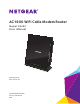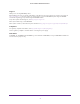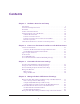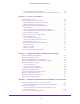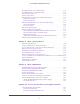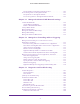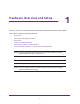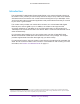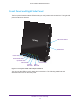User Manual
Table Of Contents
- AC1600 WiFi Cable Modem Router
- Contents
- 1. Hardware Overview and Setup
- 2. Connect to the Network and Access the Modem Router
- 3. Customize the Internet Settings
- 4. Manage the Basic WiFi Network Settings
- 5. Secure Your Network
- 6. Manage the WAN and LAN Network Settings
- Manage the WAN Security Settings
- Set Up a Default DMZ Server
- Manage the SIP Application-Level Gateway
- Manage the Modem Router’s LAN IP Address Settings
- Manage IP Address Reservation
- Manage the IPv6 LAN Settings
- Change the Modem Router’s Device Name
- Manage the Built-In DHCP Server
- Manage the DHCP Server Address Pool
- Manage Universal Plug and Play
- 7. Manage the Modem Router and Monitor Your Network
- View the Status and Statistics of the Modem Router
- View the Traffic Statistics
- View Devices Currently on the Network
- View WiFi Channels in Your Environment
- View WiFi Networks in Your Environment
- View and Manage the Log
- Change the Password
- Manage the Device Settings File of the Modem Router
- Return the Modem Router to Its Factory Default Settings
- Reboot the Modem Router
- Monitor and Meter Internet Traffic
- Manage the Modem Router Remotely
- 8. Share a Storage Device
- USB Device Requirements
- Connect a USB Device to the Modem Router
- Access a Storage Device Connected to the Modem Router
- Manage Access to a Storage Device
- Enable FTP Access Within Your Network
- View Network Folders on a Device
- Add a Network Folder on a Storage Device
- Change a Network Folder, Including Read and Write Access, on a USB Drive
- Approve USB Devices
- Safely Remove a USB Device
- Enable the Media Server
- 9. Share a USB Printer
- 10. Access Storage Devices Through the Internet
- 11. Manage the Advanced WiFi Network Settings
- 12. Manage Port Forwarding and Port Triggering
- 13. Diagnostics and Troubleshooting
- A. Factory Default Settings and Specifications
Hardware Overview and Setup
9
AC1600 WiFi Cable Modem Router
Introduction
The AC1600 WiFi Cable Modem Router Model C6250, in this manual referred to simply as
the modem router, provides you with an easy and secure way to set up a WiFi home network
with fast access to the Internet over a cable network with support for up to 680 Mbps. It lets
you block unsafe Internet content and applications and protects the devices that you connect
to your home or guest network.
The modem router provides one coaxial cable connector, two 10/100/1000 LAN Gigabit
Ethernet ports, and one USB 2.0 port. In addition, the modem router supports WiFi
connection speeds up to
1
300 Mbps in the 2.4 GHz band for 802.11n devices and up to
1300 Mbps in the 5 GHz band for 802.11ac devices. Both 2.4 GHz and 5 GHz bands can be
active simultaneously.
For information about setting up your new modem router, see the AC1600 WiFi Cable
Modem Router Model C6250 Quick Start Guide that comes in the package. This chapter
provides supplemental information that might help you with the setup.
For optimal performance, keep the modem router vertical in the stand and do not detach the
stand. Do not mount the modem router to a wall; it is not suitable for wall mounting. For more
information, see
Position Your Modem Router on page 13.
1. Actual data throughput and WiFi coverage will vary. Network conditions and environmental factors, including volume of network traffic, building
materials and construction, and network overhead, lower actual data throughput rate and WiFi coverage. NETGEAR makes no express or implied
representations or warranties about this product’s compatibility with any future standards.