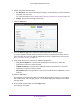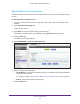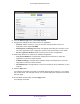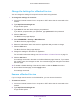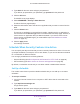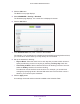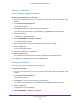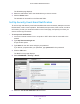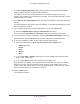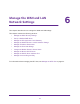User Manual
Table Of Contents
- AC1600 WiFi Cable Modem Router
- Contents
- 1. Hardware Overview and Setup
- 2. Connect to the Network and Access the Modem Router
- 3. Customize the Internet Settings
- 4. Manage the Basic WiFi Network Settings
- 5. Secure Your Network
- 6. Manage the WAN and LAN Network Settings
- Manage the WAN Security Settings
- Set Up a Default DMZ Server
- Manage the SIP Application-Level Gateway
- Manage the Modem Router’s LAN IP Address Settings
- Manage IP Address Reservation
- Manage the IPv6 LAN Settings
- Change the Modem Router’s Device Name
- Manage the Built-In DHCP Server
- Manage the DHCP Server Address Pool
- Manage Universal Plug and Play
- 7. Manage the Modem Router and Monitor Your Network
- View the Status and Statistics of the Modem Router
- View the Traffic Statistics
- View Devices Currently on the Network
- View WiFi Channels in Your Environment
- View WiFi Networks in Your Environment
- View and Manage the Log
- Change the Password
- Manage the Device Settings File of the Modem Router
- Return the Modem Router to Its Factory Default Settings
- Reboot the Modem Router
- Monitor and Meter Internet Traffic
- Manage the Modem Router Remotely
- 8. Share a Storage Device
- USB Device Requirements
- Connect a USB Device to the Modem Router
- Access a Storage Device Connected to the Modem Router
- Manage Access to a Storage Device
- Enable FTP Access Within Your Network
- View Network Folders on a Device
- Add a Network Folder on a Storage Device
- Change a Network Folder, Including Read and Write Access, on a USB Drive
- Approve USB Devices
- Safely Remove a USB Device
- Enable the Media Server
- 9. Share a USB Printer
- 10. Access Storage Devices Through the Internet
- 11. Manage the Advanced WiFi Network Settings
- 12. Manage Port Forwarding and Port Triggering
- 13. Diagnostics and Troubleshooting
- A. Factory Default Settings and Specifications
Secure Your Network
71
AC1600 WiFi Cable Modem Router
6. Specify a keyword blocking option:
• Per Schedule. Use service blocking according to a schedule that you set and select a
schedule from the menu.
For more information, see Schedule When Security Features Are Active on page 75.
• Always. Use service blocking continuously
.
7. Click the Add button.
8. From the Service Type menu, select the default application or service to block.
The menu displays several common services, but you are not limited to these choices.
For information about how to add any additional services or applications, see Add and
Block a Custom Service on page 72.
9. Under Filter Services For
, select an IP address configuration:
• Only This IP
Address. Complete the IP address for the device for which the
application or service must be blocked.
• IP Address
Range. Complete the IP address range for the devices for which the
application or service must be blocked.
• All IP
Addresses. The application or service is blocked for all IP addresses on your
network.
10. Click the Add button.
Your settings are saved in the table on the Block Services page.
However, if you restart
the modem router, the changes are lost. You must also apply the changes on the Block
Services page.
11. On the Block Services page, click the Apply button.
Your settings are saved.