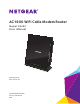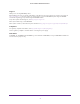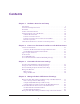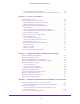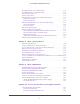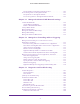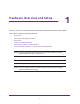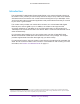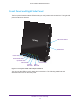User Manual
Table Of Contents
- AC1600 WiFi Cable Modem Router
- Contents
- 1. Hardware Overview and Setup
- 2. Connect to the Network and Access the Modem Router
- 3. Customize the Internet Settings
- 4. Manage the Basic WiFi Network Settings
- 5. Secure Your Network
- 6. Manage the WAN and LAN Network Settings
- Manage the WAN Security Settings
- Set Up a Default DMZ Server
- Manage the SIP Application-Level Gateway
- Manage the Modem Router’s LAN IP Address Settings
- Manage IP Address Reservation
- Manage the IPv6 LAN Settings
- Change the Modem Router’s Device Name
- Manage the Built-In DHCP Server
- Manage the DHCP Server Address Pool
- Manage Universal Plug and Play
- 7. Manage the Modem Router and Monitor Your Network
- View the Status and Statistics of the Modem Router
- View the Traffic Statistics
- View Devices Currently on the Network
- View WiFi Channels in Your Environment
- View WiFi Networks in Your Environment
- View and Manage the Log
- Change the Password
- Manage the Device Settings File of the Modem Router
- Return the Modem Router to Its Factory Default Settings
- Reboot the Modem Router
- Monitor and Meter Internet Traffic
- Manage the Modem Router Remotely
- 8. Share a Storage Device
- USB Device Requirements
- Connect a USB Device to the Modem Router
- Access a Storage Device Connected to the Modem Router
- Manage Access to a Storage Device
- Enable FTP Access Within Your Network
- View Network Folders on a Device
- Add a Network Folder on a Storage Device
- Change a Network Folder, Including Read and Write Access, on a USB Drive
- Approve USB Devices
- Safely Remove a USB Device
- Enable the Media Server
- 9. Share a USB Printer
- 10. Access Storage Devices Through the Internet
- 11. Manage the Advanced WiFi Network Settings
- 12. Manage Port Forwarding and Port Triggering
- 13. Diagnostics and Troubleshooting
- A. Factory Default Settings and Specifications
6
AC1600 WiFi Cable Modem Router
Specify a DNS Account That You Already Created . . . . . . . . . . . . . . . . . . . . 149
Access Storage Devices Through the Internet . . . . . . . . . . . . . . . . . . . . . . . . . . 151
Set Up FTP Access Through the Internet. . . . . . . . . . . . . . . . . . . . . . . . . . . . . 151
Access Storage Devices Through the Internet with FTP . . . . . . . . . . . . . . . . 153
Chapter 11 Manage the Advanced WiFi Network Settings
Control the WiFi Radios . . . . . . . . . . . . . . . . . . . . . . . . . . . . . . . . . . . . . . . . . . . . . 155
Use the WiFi On/Off Button . . . . . . . . . . . . . . . . . . . . . . . . . . . . . . . . . . . . . . . 155
Enable or Disable the WiFi Radios. . . . . . . . . . . . . . . . . . . . . . . . . . . . . . . . . . . 155
Set Up a WiFi Schedule . . . . . . . . . . . . . . . . . . . . . . . . . . . . . . . . . . . . . . . . . . . . . . 156
Manage Beamforming . . . . . . . . . . . . . . . . . . . . . . . . . . . . . . . . . . . . . . . . . . . . . . 158
Manage the Advanced WiFi Settings . . . . . . . . . . . . . . . . . . . . . . . . . . . . . . . . . . 159
Manage WPS Settings . . . . . . . . . . . . . . . . . . . . . . . . . . . . . . . . . . . . . . . . . . . . . . 161
Manage the Advanced WiFi Features . . . . . . . . . . . . . . . . . . . . . . . . . . . . . . . . . . 162
Chapter 12 Manage Port Forwarding and Port Triggering
Manage Port Forwarding to a Local Server for Services,
Applications, and Games . . . . . . . . . . . . . . . . . . . . . . . . . . . . . . . . . . . . . . . . . . . . 166
Forward Incoming Traffic for a Default Service or Application . . . . . . . . . . 166
Add a Port Forwarding Rule with a Custom Service or Application. . . . . . . 167
Change a Port Forwarding Rule . . . . . . . . . . . . . . . . . . . . . . . . . . . . . . . . . . . . 169
Remove a Port Forwarding Rule . . . . . . . . . . . . . . . . . . . . . . . . . . . . . . . . . . . . 170
Application Example: Make a Local Web Server Public . . . . . . . . . . . . . . . . . 171
How the Modem Router Implements the Port Forwarding Rule . . . . . . . . . 172
Manage Port Triggering for Services, Applications, and Games . . . . . . . . . . . 172
Add a Port Triggering Rule. . . . . . . . . . . . . . . . . . . . . . . . . . . . . . . . . . . . . . . . . 173
Change a Port Triggering Rule . . . . . . . . . . . . . . . . . . . . . . . . . . . . . . . . . . . . . 175
Disable or Remove a Port Triggering Rule. . . . . . . . . . . . . . . . . . . . . . . . . . . . 176
Specify the Time-Out Period for Port Triggering . . . . . . . . . . . . . . . . . . . . . 177
Disable Port Triggering. . . . . . . . . . . . . . . . . . . . . . . . . . . . . . . . . . . . . . . . . . . . 178
Application Example: Port Triggering for Internet Relay Chat . . . . . . . . . . . 178
Chapter 13 Diagnostics and Troubleshooting
Perform Diagnostics . . . . . . . . . . . . . . . . . . . . . . . . . . . . . . . . . . . . . . . . . . . . . . . . 181
Ping an IP Address. . . . . . . . . . . . . . . . . . . . . . . . . . . . . . . . . . . . . . . . . . . . . . . . 181
Trace a Route . . . . . . . . . . . . . . . . . . . . . . . . . . . . . . . . . . . . . . . . . . . . . . . . . . . . 182
Quick Tips for Troubleshooting . . . . . . . . . . . . . . . . . . . . . . . . . . . . . . . . . . . . . . . 184
Troubleshoot with the LEDs . . . . . . . . . . . . . . . . . . . . . . . . . . . . . . . . . . . . . . . . . . 185
Power LED Is Off. . . . . . . . . . . . . . . . . . . . . . . . . . . . . . . . . . . . . . . . . . . . . . . . . 185
Power LED Is Red . . . . . . . . . . . . . . . . . . . . . . . . . . . . . . . . . . . . . . . . . . . . . . . . 185
WiFi LED Is Off . . . . . . . . . . . . . . . . . . . . . . . . . . . . . . . . . . . . . . . . . . . . . . . . . . 186
Ethernet LED Is Off . . . . . . . . . . . . . . . . . . . . . . . . . . . . . . . . . . . . . . . . . . . . . . 186
You Cannot Log In to the Modem Router . . . . . . . . . . . . . . . . . . . . . . . . . . . . . . 186
View and Manage the Event Log. . . . . . . . . . . . . . . . . . . . . . . . . . . . . . . . . . . . . . 187
Troubleshoot the Internet Connection . . . . . . . . . . . . . . . . . . . . . . . . . . . . . . . . . 188
Troubleshoot the Cable Link . . . . . . . . . . . . . . . . . . . . . . . . . . . . . . . . . . . . . . . 188