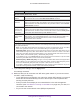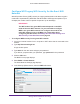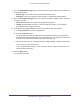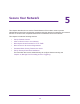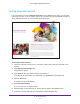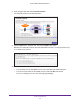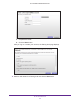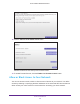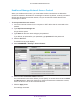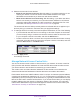User Manual
Table Of Contents
- AC1600 WiFi Cable Modem Router
- Contents
- 1. Hardware Overview and Setup
- 2. Connect to the Network and Access the Modem Router
- 3. Customize the Internet Settings
- 4. Manage the Basic WiFi Network Settings
- 5. Secure Your Network
- 6. Manage the WAN and LAN Network Settings
- Manage the WAN Security Settings
- Set Up a Default DMZ Server
- Manage the SIP Application-Level Gateway
- Manage the Modem Router’s LAN IP Address Settings
- Manage IP Address Reservation
- Manage the IPv6 LAN Settings
- Change the Modem Router’s Device Name
- Manage the Built-In DHCP Server
- Manage the DHCP Server Address Pool
- Manage Universal Plug and Play
- 7. Manage the Modem Router and Monitor Your Network
- View the Status and Statistics of the Modem Router
- View the Traffic Statistics
- View Devices Currently on the Network
- View WiFi Channels in Your Environment
- View WiFi Networks in Your Environment
- View and Manage the Log
- Change the Password
- Manage the Device Settings File of the Modem Router
- Return the Modem Router to Its Factory Default Settings
- Reboot the Modem Router
- Monitor and Meter Internet Traffic
- Manage the Modem Router Remotely
- 8. Share a Storage Device
- USB Device Requirements
- Connect a USB Device to the Modem Router
- Access a Storage Device Connected to the Modem Router
- Manage Access to a Storage Device
- Enable FTP Access Within Your Network
- View Network Folders on a Device
- Add a Network Folder on a Storage Device
- Change a Network Folder, Including Read and Write Access, on a USB Drive
- Approve USB Devices
- Safely Remove a USB Device
- Enable the Media Server
- 9. Share a USB Printer
- 10. Access Storage Devices Through the Internet
- 11. Manage the Advanced WiFi Network Settings
- 12. Manage Port Forwarding and Port Triggering
- 13. Diagnostics and Troubleshooting
- A. Factory Default Settings and Specifications
Manage the Basic WiFi Network Settings
51
AC1600 WiFi Cable Modem Router
7. If you changed the settings, click the Apply button.
Your settings are saved.
8. Make sure that you can reconnect over WiFi to the guest network. If you cannot connect
over WiFi, check the following:
• Is your WiFi device connected to your network or another WiFi network in your area?
Some WiFi devices automatically connect to the first open network (without WiFi
security) that they discover.
• Does your WiFi device display as a connected device in the web management
interface? (See
View Devices Currently on the Network on page 104.) If it does, it is
connected to the network.
• Do you use the correct network name (SSID) and password?
Wireless Network (5GHz a/n/ac) - Profile
Enable Guest
Network
By default, the guest WiFi network is disabled. To enable the guest WiFi network for
the 5 GHz WiFi band, select the Enable Guest Network check box.
Enable SSID
Broadcast
By default, the modem router broadcasts its SSID of the 5 GHz WiFi band so that WiFi
stations can detect the WiFi name (SSID) in their scanned network lists. To turn off the
SSID broadcast for the 5 GHz WiFi band for the guest WiFi network, clear the Enable
SSID Broadcast check box.
Allow guests to
see each other
and access my
local network
By default, WiFi clients that are connected to the 5 GHz WiFi band of the guest WiFi
network cannot access WiFi devices or Ethernet devices that are connected to the
main WiFi network. To allow access to the main WiFi network, select the Allow guests
to see each other and access my local network check box.
Guest Wireless
Network Name
(SSID)
The SSID is the 5 GHz WiFi band name. If you did not change the SSID, the default
SSID displays, which is NETGEAR-5G-Guest. If you want to change the SSID in the
5
GHz WiFi band for the guest WiFi network, enter a 32-character (maximum),
case-sensitive name in this field.
Security Options - Profile
If you want to change the WiFi security, select one of the following WiFi security options for the 5 GHz band
of the guest WiFi network:
• None. An open WiFi network that does not provide any security. Any WiFi device can join the 5 GHz
band of the guest WiFi network. This is the default setting for the guest WiFi network.
• WPA2-PSK [AES]. WPA2 provides a secure and fast connection but some older WiFi devices do not
detect WPA2 and support only WPA. Select WPA2 to allow 802.11n devices to connect to the 5
GHz
band of the guest WiFi network at the fastest speed. If your network includes older devices that do not
support WPA2, select WPA-PSK [TKIP] + WPA2-PSK [AES] security.
To use WPA2 security, in the Passphrase field, enter a phrase of 8 to 63 characters. To join the 5 GHz
band of the guest WiFi network, a user must enter this passphrase.
• WPA-PSK [TKIP] + WPA2-PSK [AES]. This type of security enables WiFi devices that support either
WPA or WPA2 to join the 5
GHz band of the guest WiFi network. However, WPA-PSK [TKIP] is less
secure than WPA2-PSK [AES] and limits the speed of WiFi devices to 54 Mbps.
To use WPA + WPA2 security, in the Passphrase field, enter a phrase of 8 to 63 characters. To join the
5 GHz band of the guest WiFi network, a user must enter this passphrase.
Field Description