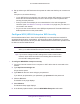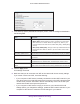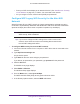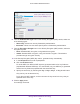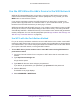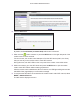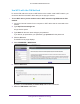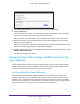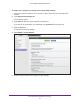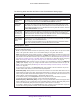User Manual
Table Of Contents
- AC1600 WiFi Cable Modem Router
- Contents
- 1. Hardware Overview and Setup
- 2. Connect to the Network and Access the Modem Router
- 3. Customize the Internet Settings
- 4. Manage the Basic WiFi Network Settings
- 5. Secure Your Network
- 6. Manage the WAN and LAN Network Settings
- Manage the WAN Security Settings
- Set Up a Default DMZ Server
- Manage the SIP Application-Level Gateway
- Manage the Modem Router’s LAN IP Address Settings
- Manage IP Address Reservation
- Manage the IPv6 LAN Settings
- Change the Modem Router’s Device Name
- Manage the Built-In DHCP Server
- Manage the DHCP Server Address Pool
- Manage Universal Plug and Play
- 7. Manage the Modem Router and Monitor Your Network
- View the Status and Statistics of the Modem Router
- View the Traffic Statistics
- View Devices Currently on the Network
- View WiFi Channels in Your Environment
- View WiFi Networks in Your Environment
- View and Manage the Log
- Change the Password
- Manage the Device Settings File of the Modem Router
- Return the Modem Router to Its Factory Default Settings
- Reboot the Modem Router
- Monitor and Meter Internet Traffic
- Manage the Modem Router Remotely
- 8. Share a Storage Device
- USB Device Requirements
- Connect a USB Device to the Modem Router
- Access a Storage Device Connected to the Modem Router
- Manage Access to a Storage Device
- Enable FTP Access Within Your Network
- View Network Folders on a Device
- Add a Network Folder on a Storage Device
- Change a Network Folder, Including Read and Write Access, on a USB Drive
- Approve USB Devices
- Safely Remove a USB Device
- Enable the Media Server
- 9. Share a USB Printer
- 10. Access Storage Devices Through the Internet
- 11. Manage the Advanced WiFi Network Settings
- 12. Manage Port Forwarding and Port Triggering
- 13. Diagnostics and Troubleshooting
- A. Factory Default Settings and Specifications
Manage the Basic WiFi Network Settings
41
AC1600 WiFi Cable Modem Router
8. Set up and test your WiFi devices and computers to make sure that they can connect over
WiFi.
If they do not, check the following:
• Is your WiFi device connected to your network or another WiFi network in your area?
Some WiFi devices automatically connect to the first open network (without WiFi
security) that they discover.
• Does your WiFi device display as a connected device in the web management
interface? (See
View Devices Currently on the Network on page 104.) If it does, it is
connected to the network.
• Do you use the correct network name (SSID) and password? The default SSID and
default password are on the product label.
Configure WPA/WPA2 Enterprise WiFi Security
Remote Authentication Dial In User Service (RADIUS) is an enterprise-level method for
centralized Authentication, Authorization, and Accounting (AAA) management. To provide
WPA/WPA2 enterprise WiFi security, the WiFi network that the modem router provides must
be able to access a RADIUS server.
Note: WPS and WPA/WPA2 enterprise security cannot function together.
When you enable WPA/WPA2 enterprise security, WPS is disabled.
Tip: If you want to change the WiFi settings of the modem router’s main
network, use a wired connection to avoid being disconnected when
the new WiFi settings take effect.
To configure WPA/WPA2 enterprise security:
1. Launch an Internet browser from a computer or WiFi device that is connected to the
network.
2. Type http://www.routerlogin.net.
A login window opens.
3. Type admin for the user name and type your password.
If you did not yet personalize your password, type password for the password.
4. Click the OK button.
The BASIC Home page displays.
5. Select Wireless.
The Wireless Setup page displays.
6. In the Security Options section, select the WPA/WPA2 Enterprise radio button.