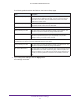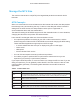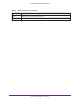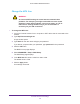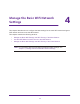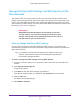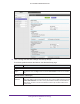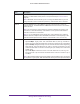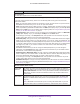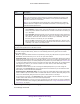User Manual
Table Of Contents
- AC1600 WiFi Cable Modem Router
- Contents
- 1. Hardware Overview and Setup
- 2. Connect to the Network and Access the Modem Router
- 3. Customize the Internet Settings
- 4. Manage the Basic WiFi Network Settings
- 5. Secure Your Network
- 6. Manage the WAN and LAN Network Settings
- Manage the WAN Security Settings
- Set Up a Default DMZ Server
- Manage the SIP Application-Level Gateway
- Manage the Modem Router’s LAN IP Address Settings
- Manage IP Address Reservation
- Manage the IPv6 LAN Settings
- Change the Modem Router’s Device Name
- Manage the Built-In DHCP Server
- Manage the DHCP Server Address Pool
- Manage Universal Plug and Play
- 7. Manage the Modem Router and Monitor Your Network
- View the Status and Statistics of the Modem Router
- View the Traffic Statistics
- View Devices Currently on the Network
- View WiFi Channels in Your Environment
- View WiFi Networks in Your Environment
- View and Manage the Log
- Change the Password
- Manage the Device Settings File of the Modem Router
- Return the Modem Router to Its Factory Default Settings
- Reboot the Modem Router
- Monitor and Meter Internet Traffic
- Manage the Modem Router Remotely
- 8. Share a Storage Device
- USB Device Requirements
- Connect a USB Device to the Modem Router
- Access a Storage Device Connected to the Modem Router
- Manage Access to a Storage Device
- Enable FTP Access Within Your Network
- View Network Folders on a Device
- Add a Network Folder on a Storage Device
- Change a Network Folder, Including Read and Write Access, on a USB Drive
- Approve USB Devices
- Safely Remove a USB Device
- Enable the Media Server
- 9. Share a USB Printer
- 10. Access Storage Devices Through the Internet
- 11. Manage the Advanced WiFi Network Settings
- 12. Manage Port Forwarding and Port Triggering
- 13. Diagnostics and Troubleshooting
- A. Factory Default Settings and Specifications
Manage the Basic WiFi Network Settings
40
AC1600 WiFi Cable Modem Router
7. If you changed the settings, click the Apply button.
Your settings are saved.
Channel From the Channel menu, select an individual channel. The default selection is 153.
Note: Do not change the channel unless you experience interference (shown by lost
connections or slow data transfers). If this situation occurs, experiment with different
channels to see which one is the best.
Note: If you use multiple WiFi access points (APs), reduce interference by selecting
different channels for adjacent APs. NETGEAR recommends a channel spacing of four
channels between adjacent APs.
Mode From the Mode menu, select one of the following modes:
• Up to 289 Mbps. Legacy mode. This mode allows 802.11ac, 802.11na, and 802.11a
devices to join the network but limits 802.11ac and 802.11na devices to functioning at
up to 289
Mbps.
• Up to 600 Mbps. Neighbor-friendly mode for reduced interference with neighboring
WiFi networks. This mode allows 802.11ac, 802.11na, and 802.11a devices to join
the network, allows 802.11na devices to function at up to 600
Mbps, and limits
802.11ac devices to functioning at up to 600
Mbps.
• Up to 1.3 Gbps. Performance mode. This mode allows 802.11ac, 802.11na, and
802.11a devices to join the network and allows 802.11ac devices to function at up to
1300
Mbps. This mode is the default mode.
Security Options
This information applies to the 5 GHz WiFi network.
Note: NETGEAR recommends that you do not change your preset security settings (WPA2-PSK [AES]).
If you must change the WiFi security, select one of the following WiFi security options for the modem
router’s WiFi network:
• None. An open WiFi network that does not provide any security. Any WiFi device can join the network.
NETGEAR recommends that you do not use an open WiFi network.
• WPA2-PSK [AES]. This type of security is the default setting and enables WiFi devices that support
WPA2 to join the modem router’s 2.4 GHz WiFi network. If you did not change the passphrase, the
default passphrase displays. The default passphrase is printed on the product label (see
Product Label
on page 23). WPA2 provides a secure connection but some older WiFi devices do not detect WPA2
and support only WPA. If your network includes such older devices, select WPA-PSK [TKIP] +
WPA2-PSK [AES] security.
NETGEAR recommends that you do not change the default passphrase. If you must change the
passphrase, in the Passphrase field, enter a phrase of 8 to 63 characters. To join the modem router’s
WiFi network, a user must enter this passphrase.
• WPA-PSK [TKIP] + WPA2-PSK [AES]. This type of security enables WiFi devices that support either
WPA or WPA2 to join the modem router’s 2.4 GHz WiFi network. However, WPA-PSK [TKIP] is less
secure than WPA2-PSK [AES] and limits the speed of WiFi devices to 54 Mbps.
To use this type of security, in the Passphrase field, enter a phrase of 8 to 63 characters. To join the
modem router’s WiFi network, a user must enter this passphrase.
• WPA/WPA2 Enterprise. This type of security requires that your WiFi network can access a RADIUS
server. For information about configuring WPA/WPA2 Enterprise, see
Configure WPA/WPA2 Enterprise
WiFi Security on page 41.
Field Description