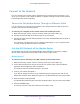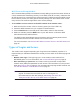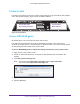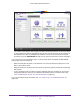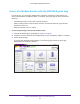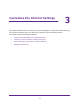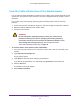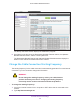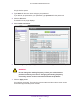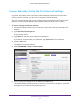User Manual
Table Of Contents
- AC1600 WiFi Cable Modem Router
- Contents
- 1. Hardware Overview and Setup
- 2. Connect to the Network and Access the Modem Router
- 3. Customize the Internet Settings
- 4. Manage the Basic WiFi Network Settings
- 5. Secure Your Network
- 6. Manage the WAN and LAN Network Settings
- Manage the WAN Security Settings
- Set Up a Default DMZ Server
- Manage the SIP Application-Level Gateway
- Manage the Modem Router’s LAN IP Address Settings
- Manage IP Address Reservation
- Manage the IPv6 LAN Settings
- Change the Modem Router’s Device Name
- Manage the Built-In DHCP Server
- Manage the DHCP Server Address Pool
- Manage Universal Plug and Play
- 7. Manage the Modem Router and Monitor Your Network
- View the Status and Statistics of the Modem Router
- View the Traffic Statistics
- View Devices Currently on the Network
- View WiFi Channels in Your Environment
- View WiFi Networks in Your Environment
- View and Manage the Log
- Change the Password
- Manage the Device Settings File of the Modem Router
- Return the Modem Router to Its Factory Default Settings
- Reboot the Modem Router
- Monitor and Meter Internet Traffic
- Manage the Modem Router Remotely
- 8. Share a Storage Device
- USB Device Requirements
- Connect a USB Device to the Modem Router
- Access a Storage Device Connected to the Modem Router
- Manage Access to a Storage Device
- Enable FTP Access Within Your Network
- View Network Folders on a Device
- Add a Network Folder on a Storage Device
- Change a Network Folder, Including Read and Write Access, on a USB Drive
- Approve USB Devices
- Safely Remove a USB Device
- Enable the Media Server
- 9. Share a USB Printer
- 10. Access Storage Devices Through the Internet
- 11. Manage the Advanced WiFi Network Settings
- 12. Manage Port Forwarding and Port Triggering
- 13. Diagnostics and Troubleshooting
- A. Factory Default Settings and Specifications
Connect to the Network and Access the Modem Router
23
AC1600 WiFi Cable Modem Router
Product Label
The label on the bottom panel of the modem router shows the login information, WiFi network
name, WiFi password (key), serial number, and MAC address.
Preset WiFi SSID
Preset WiFi password
Serial number
MAC address
Figure 4. Product label
Access NETGEAR genie
NETGEAR genie runs on any device with a web browser.
The following procedure assumes that you installed the modem router and that your
computer or another device is connected with an Ethernet cable or over WiFi with the preset
security settings that are listed on the product label.
To access NETGEAR genie to change the settings and monitor your modem router:
1. Apply power to the modem router.
2. Launch an Internet browser from a computer or WiFi device that is connected to the
network.
3. T
ype http://www.routerlogin.net.
Note: You can also type http://www
.routerlogin.com, or http://192.168.0.1.
This manual uses http://www.routerlogin.net.
4. Type admin for the user name and password for the password.
5. Click the OK button.