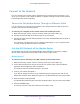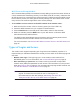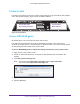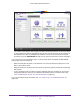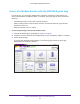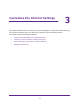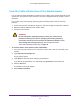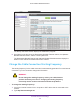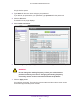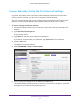User Manual
Table Of Contents
- AC1600 WiFi Cable Modem Router
- Contents
- 1. Hardware Overview and Setup
- 2. Connect to the Network and Access the Modem Router
- 3. Customize the Internet Settings
- 4. Manage the Basic WiFi Network Settings
- 5. Secure Your Network
- 6. Manage the WAN and LAN Network Settings
- Manage the WAN Security Settings
- Set Up a Default DMZ Server
- Manage the SIP Application-Level Gateway
- Manage the Modem Router’s LAN IP Address Settings
- Manage IP Address Reservation
- Manage the IPv6 LAN Settings
- Change the Modem Router’s Device Name
- Manage the Built-In DHCP Server
- Manage the DHCP Server Address Pool
- Manage Universal Plug and Play
- 7. Manage the Modem Router and Monitor Your Network
- View the Status and Statistics of the Modem Router
- View the Traffic Statistics
- View Devices Currently on the Network
- View WiFi Channels in Your Environment
- View WiFi Networks in Your Environment
- View and Manage the Log
- Change the Password
- Manage the Device Settings File of the Modem Router
- Return the Modem Router to Its Factory Default Settings
- Reboot the Modem Router
- Monitor and Meter Internet Traffic
- Manage the Modem Router Remotely
- 8. Share a Storage Device
- USB Device Requirements
- Connect a USB Device to the Modem Router
- Access a Storage Device Connected to the Modem Router
- Manage Access to a Storage Device
- Enable FTP Access Within Your Network
- View Network Folders on a Device
- Add a Network Folder on a Storage Device
- Change a Network Folder, Including Read and Write Access, on a USB Drive
- Approve USB Devices
- Safely Remove a USB Device
- Enable the Media Server
- 9. Share a USB Printer
- 10. Access Storage Devices Through the Internet
- 11. Manage the Advanced WiFi Network Settings
- 12. Manage Port Forwarding and Port Triggering
- 13. Diagnostics and Troubleshooting
- A. Factory Default Settings and Specifications
Connect to the Network and Access the Modem Router
22
AC1600 WiFi Cable Modem Router
Wi-Fi Protected Setup Method
Wi-Fi Protected Setup (WPS) is a standard for easily adding computers and other devices to
a home network while maintaining security. To use WPS (Push 'N' Connect), make sure that
all WiFi devices to be connected to the network are Wi-Fi certified and support WPS. During
the connection process, the client gets the security settings from the modem router so that
every device in the network supports the same security settings.
To use WPS to connect a device to the WiFi network of the modem router:
1. Make sure that the modem router is receiving power (its Power LED is lit).
2. Check the WPS instructions for your computer or wireless device.
3. Press the WPS button on the side panel of the modem router for three seconds.
4. Within two minutes, press the WPS button on your WiFi device, or follow the WPS
instructions that came with the device.
The WPS process automatically sets up the device with the network password and
connects the device to the WiFi network of the modem router.
For more information, see Use the WPS Wizard to Add a Device to the WiFi Network on
page 45.
Types of Logins and Access
The modem router supports separate types of logins that serve different purposes. It is
important that you understand the difference so that you know which of the following logins to
use when:
• Modem router login. This login logs you in to the modem router interface from
NETGEAR genie. For more information, see
Access NETGEAR genie on page 23.
• WiFi network key or password. Your modem router is preset with a unique WiFi
network name (SSID) and password for WiFi access. This information is on the product
label (see
Product Label on page 23). For information about joining the WiFi network, see
Join the WiFi Network of the Modem Router on page 21.
Note: Your modem router broadcasts dual-band 2.4 GHz and 5 GHz WiFi
signals. The label shows the SSID for the 2.4 GHz signal. For
information about 5 GHz WiFi settings, see
Manage the Basic WiFi
Settings and WiFi Security of the Main Network on page 36.