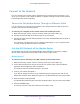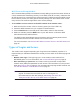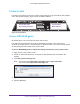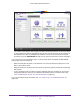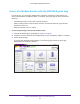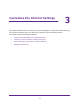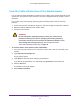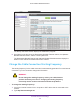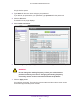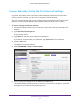User Manual
Table Of Contents
- AC1600 WiFi Cable Modem Router
- Contents
- 1. Hardware Overview and Setup
- 2. Connect to the Network and Access the Modem Router
- 3. Customize the Internet Settings
- 4. Manage the Basic WiFi Network Settings
- 5. Secure Your Network
- 6. Manage the WAN and LAN Network Settings
- Manage the WAN Security Settings
- Set Up a Default DMZ Server
- Manage the SIP Application-Level Gateway
- Manage the Modem Router’s LAN IP Address Settings
- Manage IP Address Reservation
- Manage the IPv6 LAN Settings
- Change the Modem Router’s Device Name
- Manage the Built-In DHCP Server
- Manage the DHCP Server Address Pool
- Manage Universal Plug and Play
- 7. Manage the Modem Router and Monitor Your Network
- View the Status and Statistics of the Modem Router
- View the Traffic Statistics
- View Devices Currently on the Network
- View WiFi Channels in Your Environment
- View WiFi Networks in Your Environment
- View and Manage the Log
- Change the Password
- Manage the Device Settings File of the Modem Router
- Return the Modem Router to Its Factory Default Settings
- Reboot the Modem Router
- Monitor and Meter Internet Traffic
- Manage the Modem Router Remotely
- 8. Share a Storage Device
- USB Device Requirements
- Connect a USB Device to the Modem Router
- Access a Storage Device Connected to the Modem Router
- Manage Access to a Storage Device
- Enable FTP Access Within Your Network
- View Network Folders on a Device
- Add a Network Folder on a Storage Device
- Change a Network Folder, Including Read and Write Access, on a USB Drive
- Approve USB Devices
- Safely Remove a USB Device
- Enable the Media Server
- 9. Share a USB Printer
- 10. Access Storage Devices Through the Internet
- 11. Manage the Advanced WiFi Network Settings
- 12. Manage Port Forwarding and Port Triggering
- 13. Diagnostics and Troubleshooting
- A. Factory Default Settings and Specifications
Connect to the Network and Access the Modem Router
21
AC1600 WiFi Cable Modem Router
Connect to the Network
You can connect to the modem router’s network through a wired or WiFi connection. If you
set up your computer to use a static IP address, change the settings so that it uses Dynamic
Host Configuration Protocol (DHCP).
Connect to the Modem Router Through an Ethernet Cable
You can connect your computer to the modem router using an Ethernet cable and join the
modem router’s local area network (LAN).
To connect your computer to the modem router with an Ethernet cable:
1. Make sure that the modem router is receiving power (its Power LED is lit).
2. Connect an Ethernet cable to an Ethernet port on your computer.
3. Connect the other end of the Ethernet cable to one of the numbered Ethernet LAN ports on
the modem router.
Your computer connects to the LAN. A message might display on your computer screen
to notify you that an Ethernet cable is connected.
Join the WiFi Network of the Modem Router
Choose either the manual or the WPS method to add a WiFi device such as a computer,
iPhone, iPad, or gaming device to the WiFi network of the modem router.
Manual Method
To connect a device manually to the WiFi network of the modem router:
1. Make sure that the modem router is receiving power (its Power LED is lit).
2. On the WiFi device that you want to connect to your modem router, open the software
application that manages your WiFi connections.
This software scans for all WiFi networks in your area.
3. Look for your network and select it.
If you did not change the name of your network during the setup process, look for the
default WiFi network name (SSID) and select it. The default SSID is on the product label.
4. Enter the modem router password.
The default WiFi password (also referred to as passphrase or key) is on the product label.
5. Click the Connect button.
The device connects to the WiFi network of the modem router.