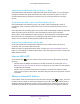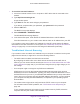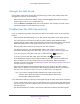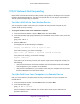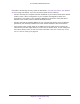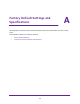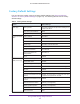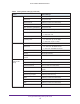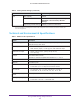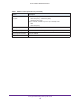User Manual
Table Of Contents
- AC1600 WiFi Cable Modem Router
- Contents
- 1. Hardware Overview and Setup
- 2. Connect to the Network and Access the Modem Router
- 3. Customize the Internet Settings
- 4. Manage the Basic WiFi Network Settings
- 5. Secure Your Network
- 6. Manage the WAN and LAN Network Settings
- Manage the WAN Security Settings
- Set Up a Default DMZ Server
- Manage the SIP Application-Level Gateway
- Manage the Modem Router’s LAN IP Address Settings
- Manage IP Address Reservation
- Manage the IPv6 LAN Settings
- Change the Modem Router’s Device Name
- Manage the Built-In DHCP Server
- Manage the DHCP Server Address Pool
- Manage Universal Plug and Play
- 7. Manage the Modem Router and Monitor Your Network
- View the Status and Statistics of the Modem Router
- View the Traffic Statistics
- View Devices Currently on the Network
- View WiFi Channels in Your Environment
- View WiFi Networks in Your Environment
- View and Manage the Log
- Change the Password
- Manage the Device Settings File of the Modem Router
- Return the Modem Router to Its Factory Default Settings
- Reboot the Modem Router
- Monitor and Meter Internet Traffic
- Manage the Modem Router Remotely
- 8. Share a Storage Device
- USB Device Requirements
- Connect a USB Device to the Modem Router
- Access a Storage Device Connected to the Modem Router
- Manage Access to a Storage Device
- Enable FTP Access Within Your Network
- View Network Folders on a Device
- Add a Network Folder on a Storage Device
- Change a Network Folder, Including Read and Write Access, on a USB Drive
- Approve USB Devices
- Safely Remove a USB Device
- Enable the Media Server
- 9. Share a USB Printer
- 10. Access Storage Devices Through the Internet
- 11. Manage the Advanced WiFi Network Settings
- 12. Manage Port Forwarding and Port Triggering
- 13. Diagnostics and Troubleshooting
- A. Factory Default Settings and Specifications
Factory Default Settings and Specifications
197
AC1600 WiFi Cable Modem Router
Technical and Environmental Specifications
WPS WPS capability Enabled
Modem router’s PIN Enabled; see the web management interface (path
ADVANCED > Advanced Setup > Wireless
Settings)
Keep Existing Wireless Settings Enabled (2.4 GHz and 5 GHz bands)
1. Maximum WiFi signal rate derived from IEEE Standard 802.11 specifications. Actual throughput can vary. Network conditions
and environmental factors, including volume of network traffic, building materials and construction, and network overhead, lower
actual data throughput rate.
Table 7. Modem router specifications
Feature Description
Data and routing protocols TCP/IP, DHCP server and client, DNS relay, NAT (many-to-one), TFTP client,
VPN pass-through, DNS, UPnP
Power adapter • North America (input): 120V, 60 Hz, 1A input
• North America (output): 12 VDC @ 2.5A, 30W maximum output
Dimensions and weight • 7.68 by 7.79 by 2.52 in. (195 by 198 by 64 mm)
• 1.2 lb (0.54 kg)
WAN port One coaxial cable connector
DOCSIS 3.0. backward compatible with DOCSIS 2.0, 1.1, and 1.0
Ethernet ports Two 10/100/1000BASE-T, RJ-45 autosensing ports
USB ports One USB 2.0 ports
WiFi • 2.4 GHz band: Up to 300 Mbps or 802.11b/g/n devices
• 5 GHz band: Up to 1.3 Gbps for 802.11a/n/ac devices
WiFi channels • 2.4 GHz band: Auto or a single channel from 1 through 11
• 5 GHz band: 36, 40, 44, 48, 149, 153, 157, 161 or 165
Maximum computers per WiFi
network
Limited by the amount of WiFi network traffic generated by each node
Operating frequency ranges • 2.4 GHz band: 2.412–2.462 GHz
• 5 GHz band: 5.18–5.24 + 5.745–5.825 GHz
Table 6. Factory default settings (continued)
Feature Default Settings