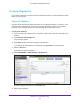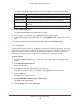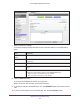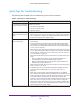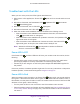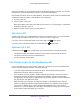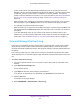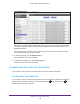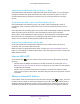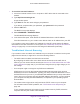User Manual
Table Of Contents
- AC1600 WiFi Cable Modem Router
- Contents
- 1. Hardware Overview and Setup
- 2. Connect to the Network and Access the Modem Router
- 3. Customize the Internet Settings
- 4. Manage the Basic WiFi Network Settings
- 5. Secure Your Network
- 6. Manage the WAN and LAN Network Settings
- Manage the WAN Security Settings
- Set Up a Default DMZ Server
- Manage the SIP Application-Level Gateway
- Manage the Modem Router’s LAN IP Address Settings
- Manage IP Address Reservation
- Manage the IPv6 LAN Settings
- Change the Modem Router’s Device Name
- Manage the Built-In DHCP Server
- Manage the DHCP Server Address Pool
- Manage Universal Plug and Play
- 7. Manage the Modem Router and Monitor Your Network
- View the Status and Statistics of the Modem Router
- View the Traffic Statistics
- View Devices Currently on the Network
- View WiFi Channels in Your Environment
- View WiFi Networks in Your Environment
- View and Manage the Log
- Change the Password
- Manage the Device Settings File of the Modem Router
- Return the Modem Router to Its Factory Default Settings
- Reboot the Modem Router
- Monitor and Meter Internet Traffic
- Manage the Modem Router Remotely
- 8. Share a Storage Device
- USB Device Requirements
- Connect a USB Device to the Modem Router
- Access a Storage Device Connected to the Modem Router
- Manage Access to a Storage Device
- Enable FTP Access Within Your Network
- View Network Folders on a Device
- Add a Network Folder on a Storage Device
- Change a Network Folder, Including Read and Write Access, on a USB Drive
- Approve USB Devices
- Safely Remove a USB Device
- Enable the Media Server
- 9. Share a USB Printer
- 10. Access Storage Devices Through the Internet
- 11. Manage the Advanced WiFi Network Settings
- 12. Manage Port Forwarding and Port Triggering
- 13. Diagnostics and Troubleshooting
- A. Factory Default Settings and Specifications
Diagnostics and Troubleshooting
187
AC1600 WiFi Cable Modem Router
• If your modem router’s IP address was changed and you do not know the current IP
address, use an IP scanner application to detect the IP address. If you still cannot find the
IP address, clear the modem router’s configuration to factory defaults. This sets the
modem router’s IP address to 192.168.0.1. For more information, see
Return the Modem
Router to Its Factory Default Settings on page 113 and Factory Default Settings on
page 195.
• Make sure that Java, JavaScript, or ActiveX is enabled in your browser. If you are using
Internet Explorer, click the Refresh button to be sure that the Java applet is loaded.
• Try quitting the browser and launching it again.
• Make sure that you are using the correct login information. The user name is admin, and
the default password is password. Make sure that Caps Lock is off when you enter this
information.
• If you are attempting to set up your modem router behind an existing router in your
network, turn on router mode to enable the modem router to function as a bridge to the
router (see
Cable the Modem Router to a Router and Use Bridge Mode on page 17).
View and Manage the Event Log
The event log is a detailed record of events that occur between the modem router and the
cable service provider’s cable modem termination system (CMTS). Such events include
firmware downloads, DOCSIS time-outs, WiFi channel changes, and login authentications to
the CMTS.
The event log might help your cable service provider to troubleshoot problems and isolate
faults that might occur. Technical support might ask about events that are listed in the event
log.
To view or clear the event log:
1. Launch an Internet browser from a computer or WiFi device that is connected to the
network.
2. Type http://www.routerlogin.net.
A login window opens.
3. Type admin for the user name and type your password.
If you did not yet personalize your password, type password for the password.
4. Click the OK button.
The BASIC Home page displays.
5. Select ADVANCED > Administration > Event Log.