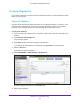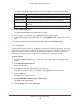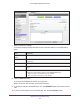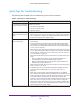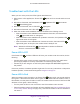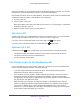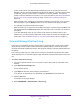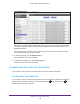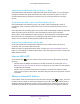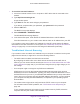User Manual
Table Of Contents
- AC1600 WiFi Cable Modem Router
- Contents
- 1. Hardware Overview and Setup
- 2. Connect to the Network and Access the Modem Router
- 3. Customize the Internet Settings
- 4. Manage the Basic WiFi Network Settings
- 5. Secure Your Network
- 6. Manage the WAN and LAN Network Settings
- Manage the WAN Security Settings
- Set Up a Default DMZ Server
- Manage the SIP Application-Level Gateway
- Manage the Modem Router’s LAN IP Address Settings
- Manage IP Address Reservation
- Manage the IPv6 LAN Settings
- Change the Modem Router’s Device Name
- Manage the Built-In DHCP Server
- Manage the DHCP Server Address Pool
- Manage Universal Plug and Play
- 7. Manage the Modem Router and Monitor Your Network
- View the Status and Statistics of the Modem Router
- View the Traffic Statistics
- View Devices Currently on the Network
- View WiFi Channels in Your Environment
- View WiFi Networks in Your Environment
- View and Manage the Log
- Change the Password
- Manage the Device Settings File of the Modem Router
- Return the Modem Router to Its Factory Default Settings
- Reboot the Modem Router
- Monitor and Meter Internet Traffic
- Manage the Modem Router Remotely
- 8. Share a Storage Device
- USB Device Requirements
- Connect a USB Device to the Modem Router
- Access a Storage Device Connected to the Modem Router
- Manage Access to a Storage Device
- Enable FTP Access Within Your Network
- View Network Folders on a Device
- Add a Network Folder on a Storage Device
- Change a Network Folder, Including Read and Write Access, on a USB Drive
- Approve USB Devices
- Safely Remove a USB Device
- Enable the Media Server
- 9. Share a USB Printer
- 10. Access Storage Devices Through the Internet
- 11. Manage the Advanced WiFi Network Settings
- 12. Manage Port Forwarding and Port Triggering
- 13. Diagnostics and Troubleshooting
- A. Factory Default Settings and Specifications
Diagnostics and Troubleshooting
186
AC1600 WiFi Cable Modem Router
If the error persists, an unrecoverable firmware or hardware problem occurred. For recovery
instructions or help with a hardware problem, contact technical support.
If the Power LED turns red in any other situation, the modem router became overheated and
entered thermal cutoff mode. In this situation, do the following:
1. Turn the power off.
2. Let the modem router cool.
Move the modem router away from heat sources (such as a TV, DVD player, or speakers)
and keep it vertical in open air
.
3. After the modem router cooled, turn the power on.
WiFi LED Is Off
If a WiFi LED stays off, the associated WiFi radio in the modem router is off. For information
about turning on the WiFi radio, see Control the WiFi Radios on page 155.
If you turn on the 2.4 GHz WiFi radio, the 2.4 GHz WiFi LED lights green.
If you turn on the 5 GHz WiFi radio, the 5 GHz WiFi LED
lights green.
Ethernet LED Is Off
If the Ethernet LED does not light when you connect a device, check the following:
• The Ethernet cable connections are secure at the modem router and at the device.
• The power is turned on to the connected device.
• Y
ou are using the correct cable.
You Cannot Log In to the Modem Router
If you are unable to log in to the modem router from a computer on your local network and
use the web management interface, check the following:
• If you are using an Ethernet-connected computer, check the Ethernet connection
between the computer and the modem router.
• If the computer is set to a static or fixed IP address (this setting is uncommon), either
change the computer to obtain an IP address automatically from the modem router
through DHCP
, or change the IP address of the computer to a static or fixed IP address in
the 192.168.0.2–192.168.0.254 range.
• Make sure that your computer can reach the modem router’
s DHCP server. Recent
versions of Windows and Mac OS generate and assign an IP address if the computer
cannot reach a DHCP server. These autogenerated addresses are in the range of
169.254.x.x. If your IP address is in this range, check the connection from the computer
to the modem router and reboot your computer.