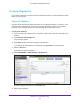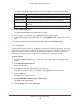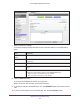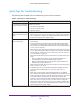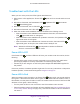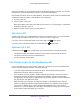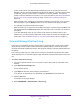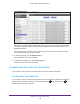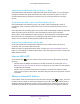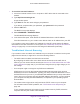User Manual
Table Of Contents
- AC1600 WiFi Cable Modem Router
- Contents
- 1. Hardware Overview and Setup
- 2. Connect to the Network and Access the Modem Router
- 3. Customize the Internet Settings
- 4. Manage the Basic WiFi Network Settings
- 5. Secure Your Network
- 6. Manage the WAN and LAN Network Settings
- Manage the WAN Security Settings
- Set Up a Default DMZ Server
- Manage the SIP Application-Level Gateway
- Manage the Modem Router’s LAN IP Address Settings
- Manage IP Address Reservation
- Manage the IPv6 LAN Settings
- Change the Modem Router’s Device Name
- Manage the Built-In DHCP Server
- Manage the DHCP Server Address Pool
- Manage Universal Plug and Play
- 7. Manage the Modem Router and Monitor Your Network
- View the Status and Statistics of the Modem Router
- View the Traffic Statistics
- View Devices Currently on the Network
- View WiFi Channels in Your Environment
- View WiFi Networks in Your Environment
- View and Manage the Log
- Change the Password
- Manage the Device Settings File of the Modem Router
- Return the Modem Router to Its Factory Default Settings
- Reboot the Modem Router
- Monitor and Meter Internet Traffic
- Manage the Modem Router Remotely
- 8. Share a Storage Device
- USB Device Requirements
- Connect a USB Device to the Modem Router
- Access a Storage Device Connected to the Modem Router
- Manage Access to a Storage Device
- Enable FTP Access Within Your Network
- View Network Folders on a Device
- Add a Network Folder on a Storage Device
- Change a Network Folder, Including Read and Write Access, on a USB Drive
- Approve USB Devices
- Safely Remove a USB Device
- Enable the Media Server
- 9. Share a USB Printer
- 10. Access Storage Devices Through the Internet
- 11. Manage the Advanced WiFi Network Settings
- 12. Manage Port Forwarding and Port Triggering
- 13. Diagnostics and Troubleshooting
- A. Factory Default Settings and Specifications
Diagnostics and Troubleshooting
183
AC1600 WiFi Cable Modem Router
7. Enter the traceroute settings.
The following table describes the fields for the traceroute settings on the Diagnostics
page.
Field Description
Target (IP address or
Name)
Enter the IP address or host name of the device that you want to trace.
Max Hops Enter the maximum number of hops for the trace. By default, the maximum number
of hops is 30.
Data Size (in bytes) Enter the size of the probe packet. By default, the probe packet size is 32 bytes.
Base Port Enter the port from which the probe packet is sent. By default, the port number is
33434.
Resolve Host If you enter a host name, specify whether the name is resolved to an IP address by
selecting one of the following options from the Resolve Host menu:
• Off. The
name is not resolved to an IP address.
• On. The
name is resolved to an IP address.
8. Click the Start Test button.
The Results field displays the results of the ping test.
Note: By default, after 30 hops, a traceroute times out.
9. T
o refresh the results in the Results field, click the REFRESH button at the bottom of the
field.
10. T
o remove all information from the Results field, click the Clear Results button.