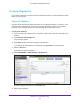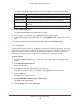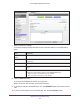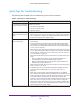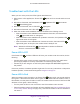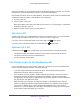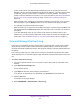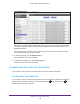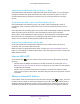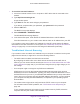User Manual
Table Of Contents
- AC1600 WiFi Cable Modem Router
- Contents
- 1. Hardware Overview and Setup
- 2. Connect to the Network and Access the Modem Router
- 3. Customize the Internet Settings
- 4. Manage the Basic WiFi Network Settings
- 5. Secure Your Network
- 6. Manage the WAN and LAN Network Settings
- Manage the WAN Security Settings
- Set Up a Default DMZ Server
- Manage the SIP Application-Level Gateway
- Manage the Modem Router’s LAN IP Address Settings
- Manage IP Address Reservation
- Manage the IPv6 LAN Settings
- Change the Modem Router’s Device Name
- Manage the Built-In DHCP Server
- Manage the DHCP Server Address Pool
- Manage Universal Plug and Play
- 7. Manage the Modem Router and Monitor Your Network
- View the Status and Statistics of the Modem Router
- View the Traffic Statistics
- View Devices Currently on the Network
- View WiFi Channels in Your Environment
- View WiFi Networks in Your Environment
- View and Manage the Log
- Change the Password
- Manage the Device Settings File of the Modem Router
- Return the Modem Router to Its Factory Default Settings
- Reboot the Modem Router
- Monitor and Meter Internet Traffic
- Manage the Modem Router Remotely
- 8. Share a Storage Device
- USB Device Requirements
- Connect a USB Device to the Modem Router
- Access a Storage Device Connected to the Modem Router
- Manage Access to a Storage Device
- Enable FTP Access Within Your Network
- View Network Folders on a Device
- Add a Network Folder on a Storage Device
- Change a Network Folder, Including Read and Write Access, on a USB Drive
- Approve USB Devices
- Safely Remove a USB Device
- Enable the Media Server
- 9. Share a USB Printer
- 10. Access Storage Devices Through the Internet
- 11. Manage the Advanced WiFi Network Settings
- 12. Manage Port Forwarding and Port Triggering
- 13. Diagnostics and Troubleshooting
- A. Factory Default Settings and Specifications
Diagnostics and Troubleshooting
182
AC1600 WiFi Cable Modem Router
The following table describes the fields for the ping settings on the Diagnostics page.
Field Description
Target Enter the IP address of the device that you want to ping.
Ping Size (in bytes) Enter the size of the ping packet. By default, the packet size is 64 bytes.
No. of Pings Enter the number of times that the IP address is pinged. By default, the ping is sent
three times.
Ping Interval (in ms) Enter the interval between the consecutive pings. By default, the interval is 1000 ms.
7. Click the Start Test button.
The Results field displays the results of the ping test.
8. If the test does not complete, click the Abort T
est button and try again.
9. T
o refresh the results in the Results field, click the REFRESH button at the bottom of the
field.
10. T
o remove all information from the Results field, click the Clear Results button.
Trace a Route
Use this test to trace a route to an IP address or host name to test the connection. If you use
a host name, you can also use this test to resolve the name to an IP address. If the request
times out because no reply is received, the destination might be unreachable. However,
some network devices can be configured not to respond to a traceroute request.
To trace a route:
1. Launch an Internet browser from a computer or WiFi device that is connected to the
network.
2. T
ype http://www.routerlogin.net.
A login window opens.
3. T
ype admin for the user name and type your password.
If you did not yet personalize your password, type password for the password.
4. Click the OK button.
The BASIC Home page displays.
5. Select ADV
ANCED > Administration > Diagnostics.
The Diagnostics page displays.
6. From the Utility menu, select T
raceroute.