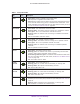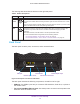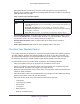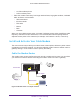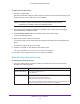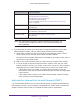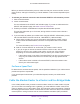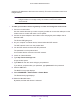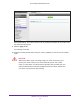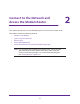User Manual
Table Of Contents
- AC1600 WiFi Cable Modem Router
- Contents
- 1. Hardware Overview and Setup
- 2. Connect to the Network and Access the Modem Router
- 3. Customize the Internet Settings
- 4. Manage the Basic WiFi Network Settings
- 5. Secure Your Network
- 6. Manage the WAN and LAN Network Settings
- Manage the WAN Security Settings
- Set Up a Default DMZ Server
- Manage the SIP Application-Level Gateway
- Manage the Modem Router’s LAN IP Address Settings
- Manage IP Address Reservation
- Manage the IPv6 LAN Settings
- Change the Modem Router’s Device Name
- Manage the Built-In DHCP Server
- Manage the DHCP Server Address Pool
- Manage Universal Plug and Play
- 7. Manage the Modem Router and Monitor Your Network
- View the Status and Statistics of the Modem Router
- View the Traffic Statistics
- View Devices Currently on the Network
- View WiFi Channels in Your Environment
- View WiFi Networks in Your Environment
- View and Manage the Log
- Change the Password
- Manage the Device Settings File of the Modem Router
- Return the Modem Router to Its Factory Default Settings
- Reboot the Modem Router
- Monitor and Meter Internet Traffic
- Manage the Modem Router Remotely
- 8. Share a Storage Device
- USB Device Requirements
- Connect a USB Device to the Modem Router
- Access a Storage Device Connected to the Modem Router
- Manage Access to a Storage Device
- Enable FTP Access Within Your Network
- View Network Folders on a Device
- Add a Network Folder on a Storage Device
- Change a Network Folder, Including Read and Write Access, on a USB Drive
- Approve USB Devices
- Safely Remove a USB Device
- Enable the Media Server
- 9. Share a USB Printer
- 10. Access Storage Devices Through the Internet
- 11. Manage the Advanced WiFi Network Settings
- 12. Manage Port Forwarding and Port Triggering
- 13. Diagnostics and Troubleshooting
- A. Factory Default Settings and Specifications
Hardware Overview and Setup
18
AC1600 WiFi Cable Modem Router
(assigning IP addresses to devices on the network). This turns the modem router into a
bridged modem.
Note: If the modem router functions as a cable modem only (that is, as a
bridged modem or in bridge mode), the modem router’s WiFi radios
are turned off.
To cable your modem router to a gateway or router and change the router mode:
1. Connect a coaxial cable.
Use the coaxial cable that your cable company provides to connect the cable port on the
modem router to a cable wall outlet or a line splitter.
2. Connect the power adapter to the modem router and plug the power adapter into an
electrical outlet.
The Power LED lights green.
3. On your computer or wireless device, find and select the WiFi network.
The WiFi network name is on the product label.
4. Join the WiFi network and enter the WiFi password.
The password is on the product label.
Your wireless device connects to the WiFi network.
5. Launch an Internet browser.
6. Type http://www.routerlogin.net.
A login window opens.
7. Type admin for the user name and type your password.
If you did not yet personalize your password, type password for the password.
8. Click the OK button.
The BASIC Home page displays.
9. Select ADVANCED > Administration > Router Mode.
The Router Mode page displays.
10. Select the No radio button.
By default, the Yes radio button is selected.